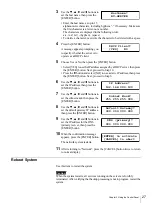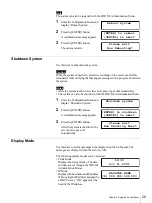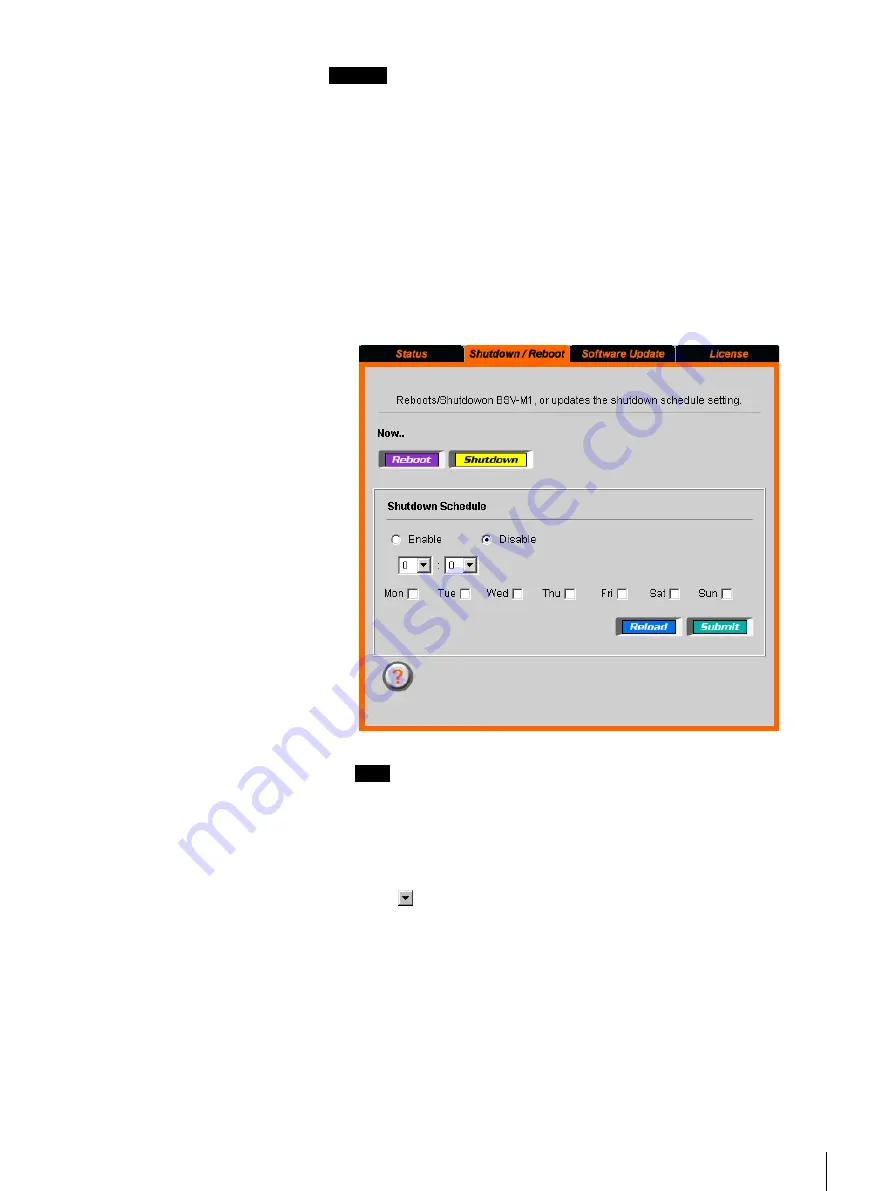
39
Chapter 4 Using the BSV-M1 Administration Menu
Caution
• After the system is shut down, the server power goes off automatically.
• When shutting down the system, do not use the power switch.
• Confirm that the system is not backing up data, and then shut it down. If the
system is shut down during data backup, data could be lost.
• Automatic startup of the system is not possible, even if backup is set to run at
a scheduled time.
• You can also shut down or restart the system from the control panel.
1
Click “Maintenance” on the BSV-M1 Administration Menu, then click
“Shutdown”.
You can also directly click “Shutdown”, which is located above
“Maintenance”.
The “Shutdown” page appears.
Note
Click “Reboot” to restart the system. Click “Shutdown” to shut down the
system. For details, refer to “Shutting Down the System” (page 20) in
Chapter 2, “Basic Use”.
2
In “Shutdown Schedule”, select “Enable”.
3
Click
and select the time and the day of the week to shut down the
system.
4
Click “Submit”.
A message appears indicating that settings are complete.
5
Click “OK”.
The information set above is reflected in the “Shutdown” page.