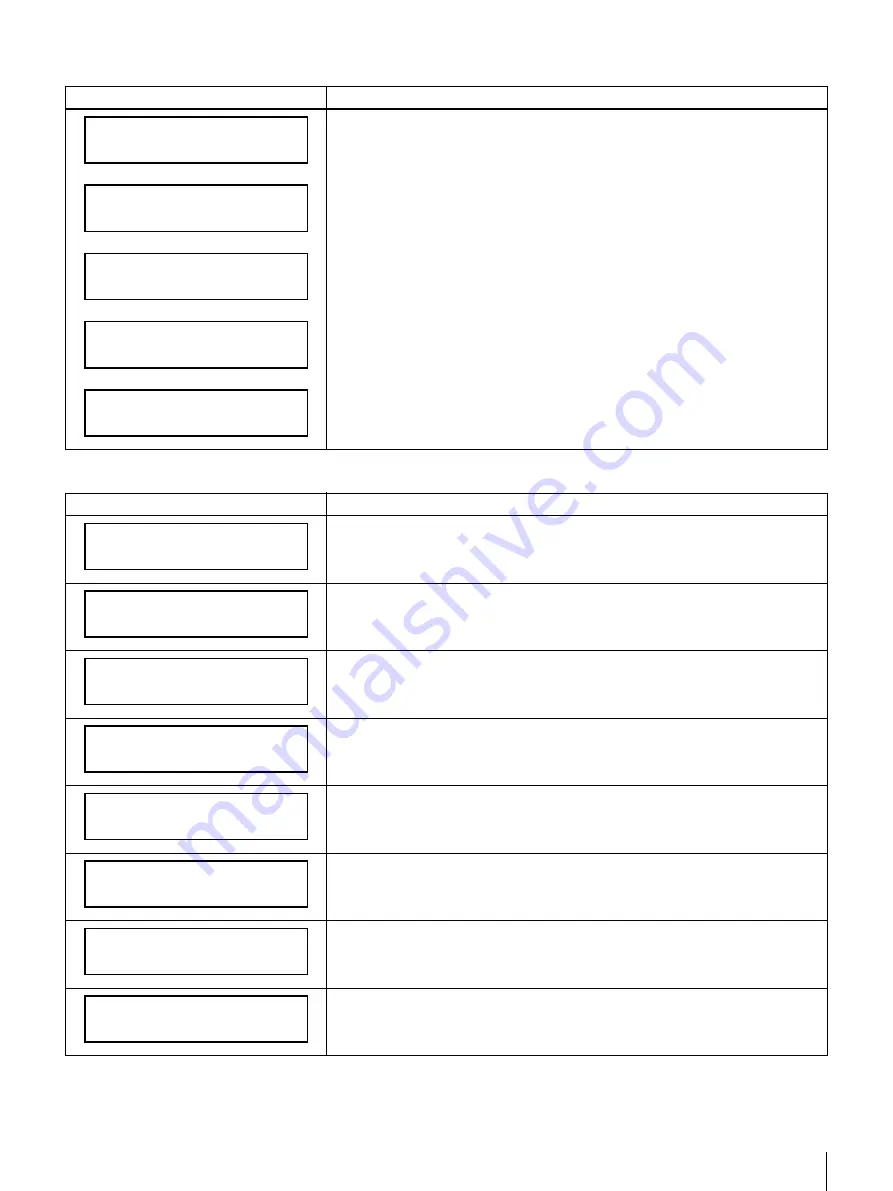
46
Appendix
• This message appears when you enter the Display Mode Menu. The Display
Mode Menu is a submenu of the Configuration Menu.
Displayed messages on the menus (Continued)
Displayed message
Description
Display Mode
10:30
Oct 11.2001
MACHINE-NAME
[D] 112.131.0.2
Free Disk Space
10000[MB]
Occupied Disk Space
10000[MB]
Displayed messages when viewing status
Displayed message
Description
• HDD Space: The available capacity of the hard disk is now less than 100MB.
• HDD Check: An error occurred on the hard disk during the restart check.
• Httpd: Due to an unpredictable error, HTTPD (Hypertext Transfer Protocol
Daemon) cannot be started or it is completely down.
• This is the host name and IP address of the server.
• This is the current time and date.
• The MAC address of the server's network card is displayed.
• This is the data area capacity.
• This is the amount of disk space in use.
• This is the amount of available disk space.
HDD Space: Full
HDD Check: Error
Httpd: Not Running
BSV-M1
[D] 112.131.0.100
10:30
Oct. 11, 2001
MAC Address
00:00:00:00:00:00
Total Disk Space
20000[MB]
Occupied Disk Space
10000[MB]
Free Disk Space
10000[MB]













































