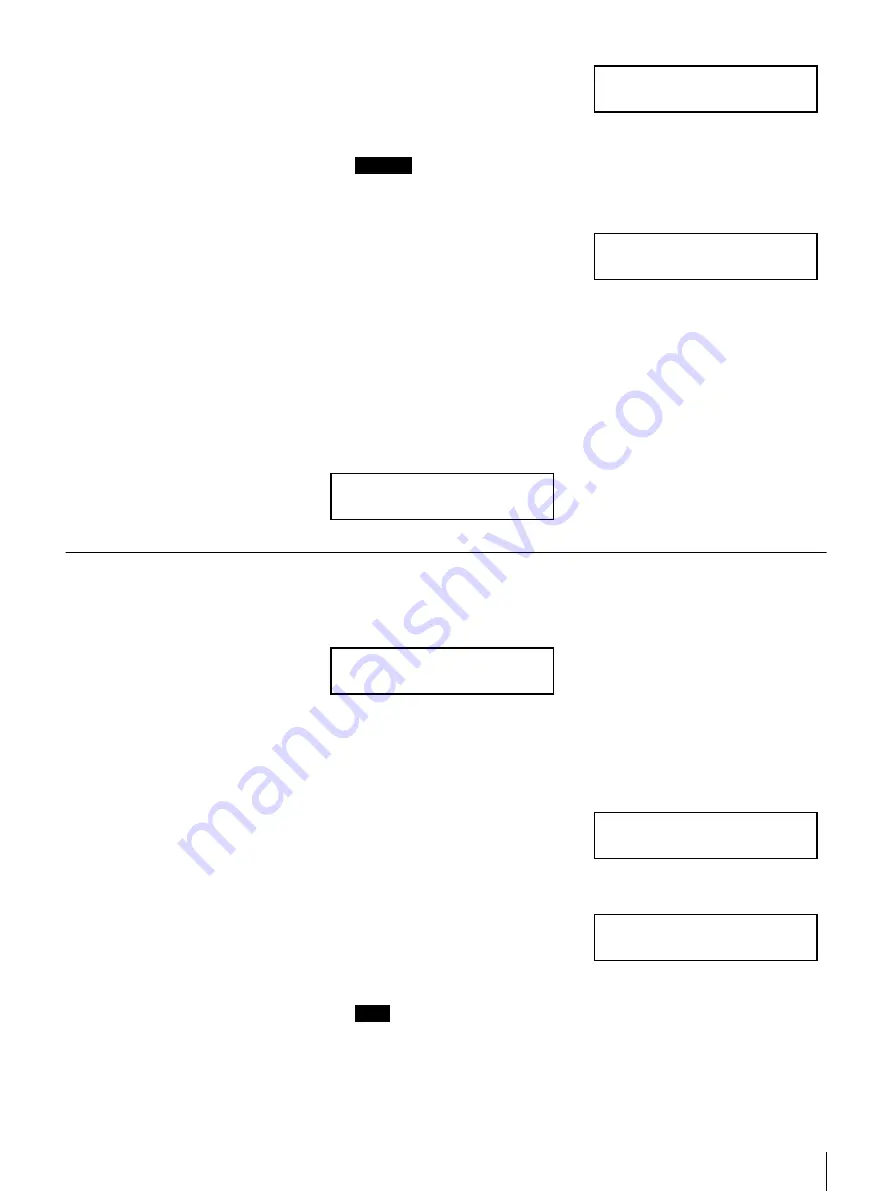
48
Appendix
The following message appears
while repair processing is taking
place. It may take more than 10
minutes.
Caution
Never turn off the power during processing. It could make it impossible to
boot if the reset process is incomplete.
The system reboots after processing
is complete.
Note that some files may be
damaged as a result.
If system repair fails, a message is displayed to inform you.
When the failure occurs in the system area
The following message is displayed when there is a repair failure in the system
area. If this message appears, you can use rescue mode to reset the system to the
factory default settings. To reboot the system in rescue mode, press the
[ENTER] button. For details of the procedure, refer to “System Restore” (page
48).
System Restore
If it is not possible to reset the system with file system repair, or a major error
is detected when the system boots up, the message below appears on the display.
If such a message appears, you can reset the system to the factory default
settings. In this case, ARCserve data or settings information is not overwritten.
Previously backed up settings data is used.
Follow the operations below to reset the system in Rescue Mode.
1
Press the [ENTER] button.
Reboot the system in Rescue Mode
(System restore mode).
Press the [CANCEL] button to shutdown the system.
The SYSTEM LED blinks, and a
message informing you that the
system is about to reboot in Rescue
Mode appears.
Note
You can start the server in Rescue Mode manually as follows. Hold down
the [MENU],
b
and [ENTER] buttons simultaneously for about 30 seconds
immediately after turning the power on.
Do not turn off!
Now Repairing*
Please wait
Now Rebooting*
Failed to repair!
Press [ENTER]
[ENTER] Rescue Mode
[CANCEL] Shutdown
[ENTER] Rescue Mode
[CANCEL] Shutdown
++Rescue Mode++
Starting the System*











































