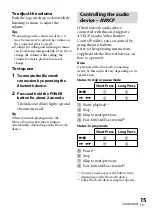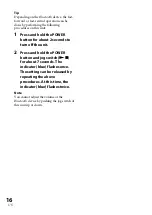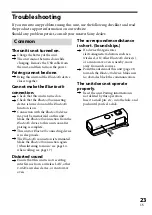DRC-BT30 [US, ES]_4-156-247-51(1)
7
US
Wireless Audio Receiver
Power source
DC 3.7 V: Built-in lithium-ion rechargeable
battery
Dimension (w/h/d) (excluding projection
parts and controls)
Approx. 17.0 mm × 60.0 mm × 17.6 mm
(
11
/
16
in. × 2
3
/
8
in. ×
23
/
32
in.)
Mass
Approx. 20 g (0.7 oz)
Headphones output
Output jack
Φ3.5 mm stereo mini jack
Maximum output
18 mW + 18 mW (16 Ω)
Microphone
Type
Electret condenser
Direction characteristic
Omni directional
Effective frequency range
100 Hz – 4,000 Hz
Operating temperature
0 °C to 45 °C (32 °F to 113 °F)
System requirements for
battery charge using
USB
Personal Computer with pre-installed with
any of the following operating systems and
USB port:
Operating Systems
(when using Windows)
Windows
®
7
Home Basic / Home
Premium / Professional /
Ultimate
Windows Vista
®
Home Basic / Home
Premium / Business /
Ultimate
Windows
®
XP Home Edition (Service
Pack 2 or later) /
Professional (Service Pack
2 or later) / Media Center
Edition 2004 (Service Pack
2 or later) / Media Center
Edition 2005 (Service Pack
2 or later)
(when using Macintosh)
Mac OS X (version.10.3 or later)
Design and specifications are subject to
change without notice.
Summary of Contents for BT30QS - Headset - Clip-on
Page 55: ......
Page 56: ...Printed in Thailand ...