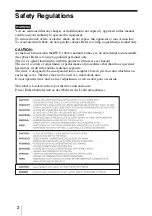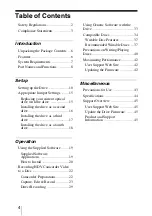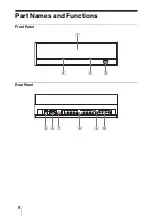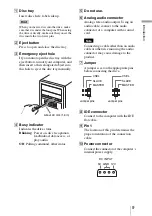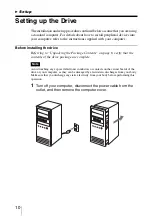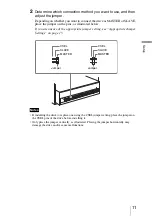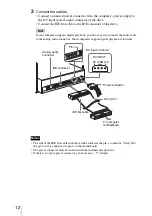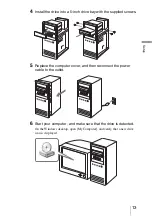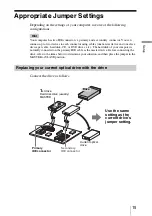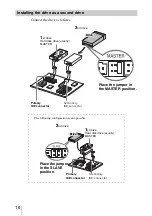Reviews:
No comments
Related manuals for BWU-100A

301856U - d2 Blu-ray Drive
Brand: LaCie Pages: 24

SST-TOB01
Brand: SilverStone Pages: 2

BLU-RAY REWRITER PRO
Brand: Freecom Pages: 2

BD8002
Brand: Marantz Pages: 40

SEDVDBK18
Brand: Sandstrom Pages: 44

ND-4551
Brand: NEC Pages: 12

BW-12D1S-U
Brand: Asus Pages: 24

BW-14D1XT
Brand: Asus Pages: 2

BW-16D1X-U
Brand: Asus Pages: 36

SBC-06D2X-U
Brand: Asus Pages: 21

SBW-06D5H-U
Brand: Asus Pages: 21
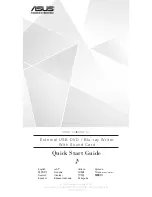
SBW-S1
Brand: Asus Pages: 124

SDRW-08U5S-U
Brand: Asus Pages: 21

SDRW-08U7M-U
Brand: Asus Pages: 19

SDRW-S1 LITE
Brand: Asus Pages: 29

TurboDrive BW-16D1H-U PRO
Brand: Asus Pages: 22

Ultra Slim DB66
Brand: Lenovo Pages: 18

DVD Movie Writer
Brand: HP Pages: 24