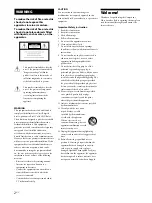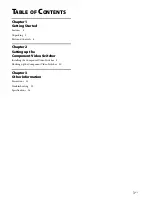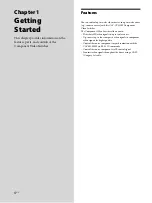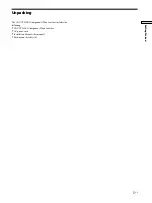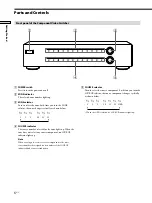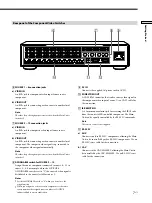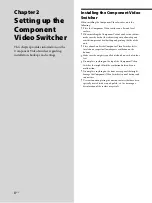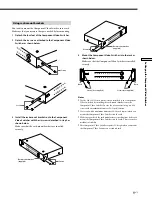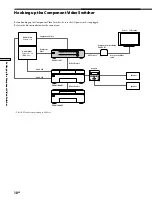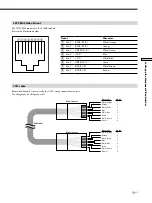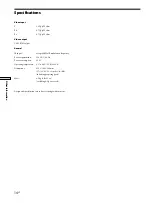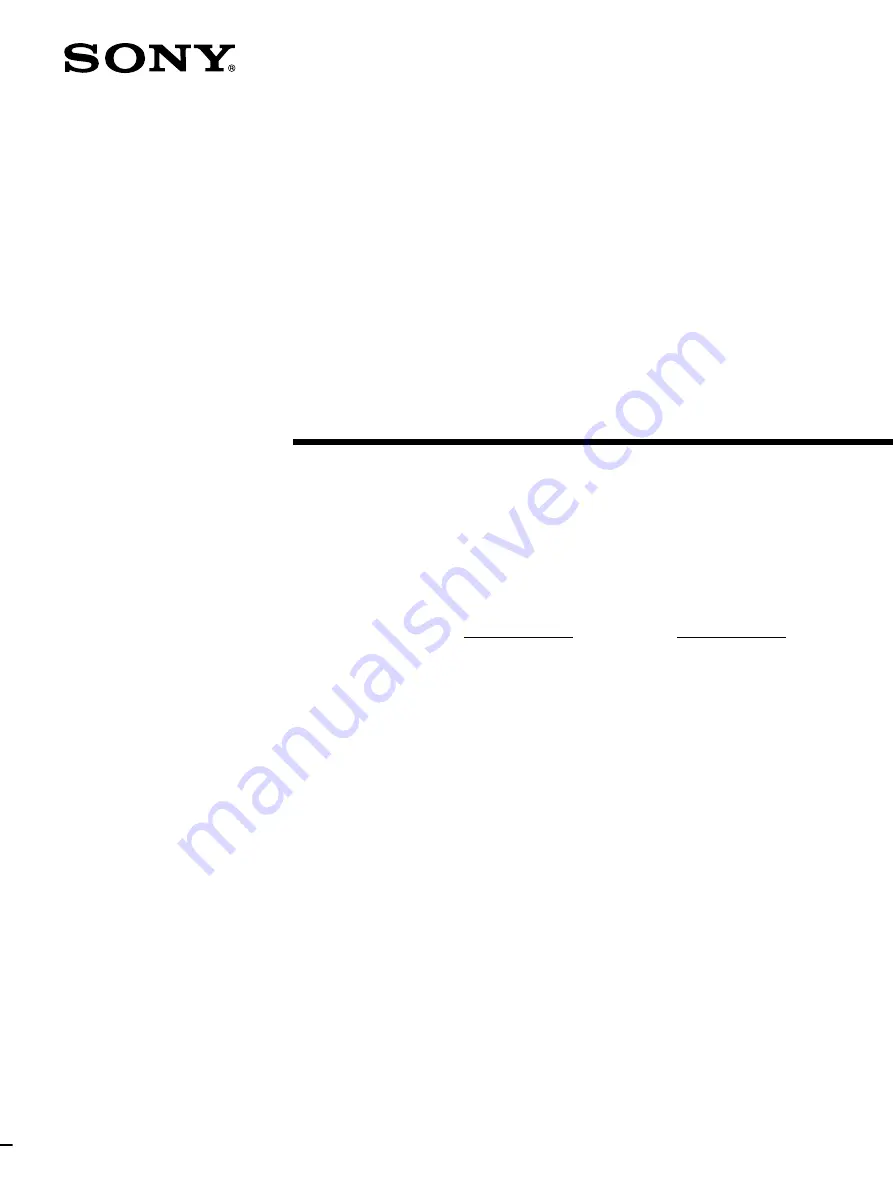
SONY CAV-CVS12ES (US) 3-198-136-
11
(1)
3-198-136-
11
(1)
Component Video
Switcher
2007 Sony Corporation
CAV-CVS12ES
Installation Manual
Owner’s Record
The model and serial numbers are located on the rear panel. Record the model and
serial numbers in the spaces provided below. Refer to them whenever you call upon
your Sony dealer regarding this product.
Model No.
Serial No.
Summary of Contents for CAV-CVS12ES - Component Video Switcher
Page 15: ......