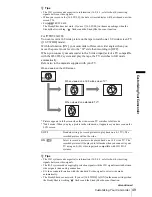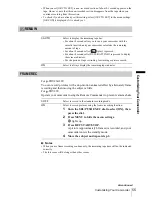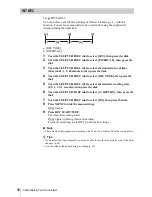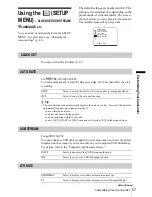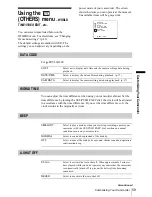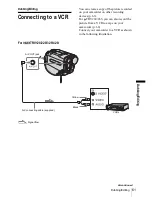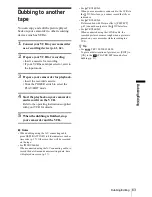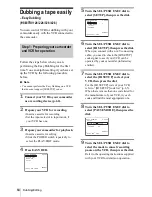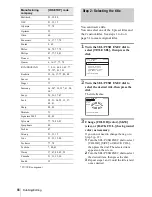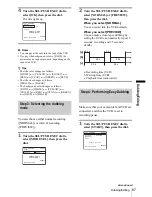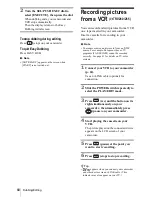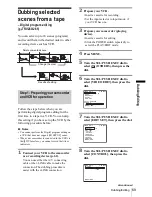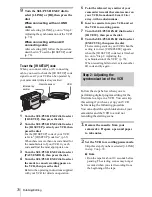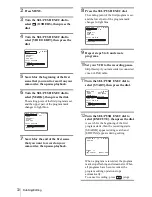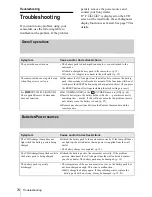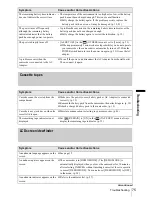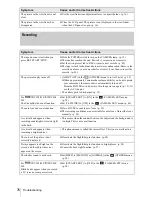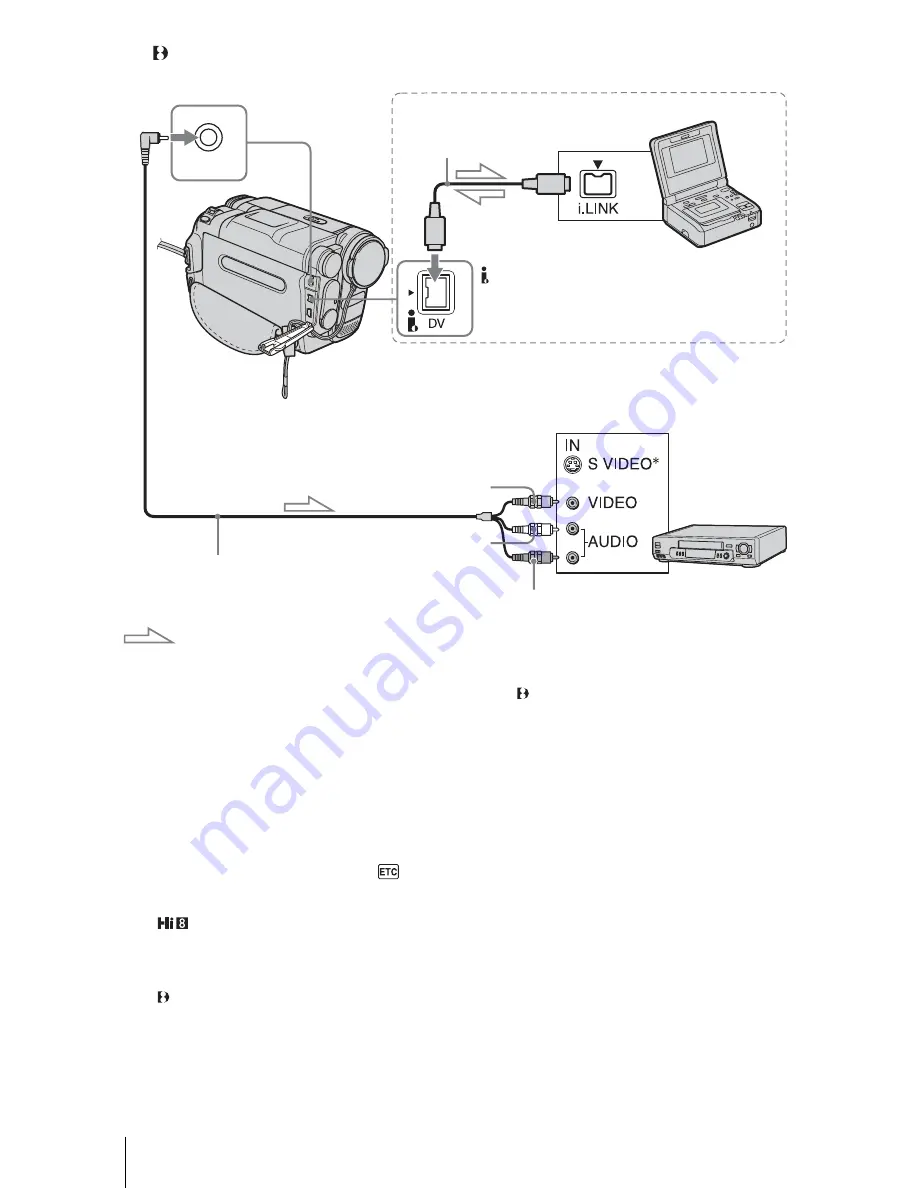
Dubbing/Editing
62
For TRV260/265:
* When there is an S video jack on the device to be
connected, connect the S video plug to that jack
instead of using the yellow video plug. The audio
will not be output when you connect with the S video
plug alone.
Pictures can be reproduced more faithfully with this
connection.
b
Notes on the A/V connecting cable
• Use the A/V connecting cable to connect your
camcorder to other devices. Before connecting,
make sure the [DISPLAY] setting in the
(OTHERS) menu is set to [LCD] (the default
setting) (p. 60).
• For TRV128/228/328/428:
When you are connecting your camcorder to stereo
device, connect the audio plug of the A/V
connecting cable to the left (white) jack on the VCR.
• For TRV260/265:
When you are connecting your camcorder to
monaural device, connect the yellow plug of the
A/V connecting cable to the video jack, and the red
or the white plug to the audio jack on the VCR.
To use an i.LINK cable for connection
For TRV260/265:
Use an i.LINK cable (optional) to connect your
camcorder to other device via the DV Interface.
The video and sound signals are transmitted
digitally, producing high quality pictures. Note
that you cannot record the picture and sound
separately. For details, see page 84.
A/V OUT
A/V connecting cable (supplied)
i.LINK cable (optional)
DV Interface
Signal flow
i.LINK jack
Connecting with an i.LINK cable
VCRs
A/V OUT jack
Yellow
Red
White
Summary of Contents for CCD-TRV128
Page 177: ...Printed in Japan ...