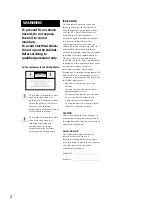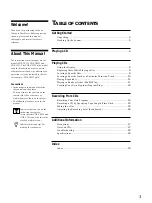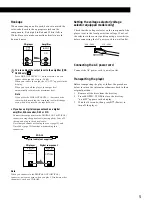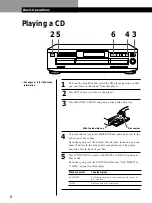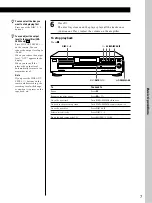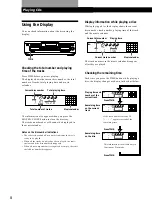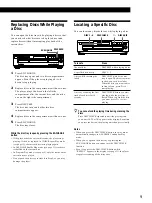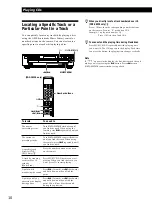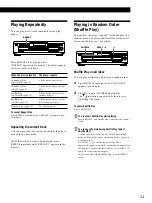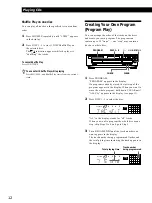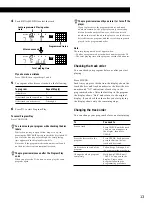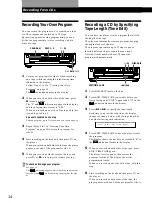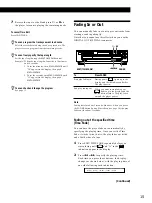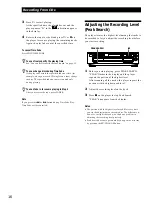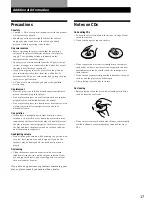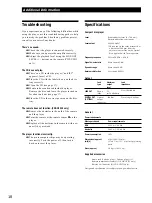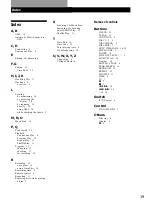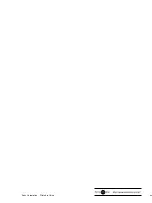Playing CDs
10
Locating a Specific Track or a
Particular Point in a Track
You can quickly locate any track while playing a disc
using the AMS (Automatic Music Sensor) control or
number buttons on the remote. You can also locate a
specific point in a track while playing a disc.
When you directly locate a track numbered over 10
(CDP-CE335 only)
Z
Press >10 first, then the corresponding number buttons
on the remote. To enter “0,” use button 10/0.
Example: To play track number 30
Press >10 first, then 3 and 10/0.
You can extend the playing time during Music Scan
Press MUSIC SCAN repeatedly until the playing time
you want (10, 20 or 30) appears in the display. Each time
you press the button, the playing time changes cyclically.
Note
If “ ” appears in the display, the disc has reached the end
while you were pressing the
)
button. Press
0
or turn
≠
AMS
±
counterclockwise to go back.
≠
AMS
±
·
MUSIC SCAN
0
/
)
(CDP-CE335 only)
·
=
/
+
0
/
)
>
10
To locate
The next or
succeeding tracks
The current or
preceding tracks
A specific track
directly (CDP-
CE335 only)
Z
A track by scanning
each track for 10
seconds
(Music Scan)
A point while
monitoring the sound
A point quickly by
observing the display
during pause
You need to
Turn
≠
AMS
±
clockwise until
you find the track. When using the
remote, press
+
repeatedly until you
find the track.
Turn
≠
AMS
±
counterclockwise
until you find the track. When using
the remote, press
=
repeatedly until
you find the track.
Press the number button of the track
on the remote
Press MUSIC SCAN before you start
playing. When you find the track you
want, press
·
to start playing.
Press
)
(forward) or
0
(backward)
and hold down until you find the
point
Press
)
(forward) or
0
(backward)
and hold down until you find the
point. You will not hear the sound
during the operation.
Number buttons