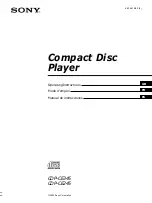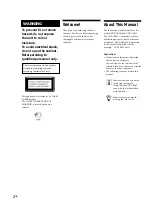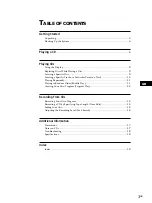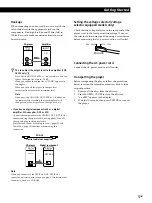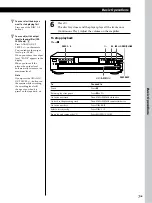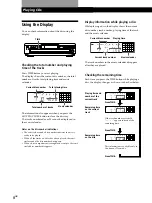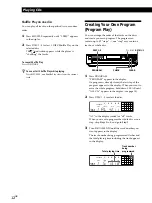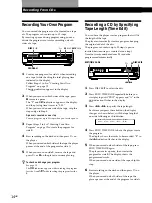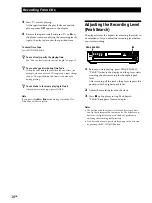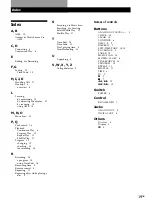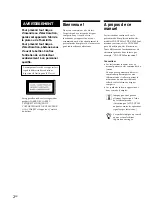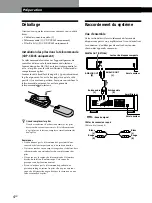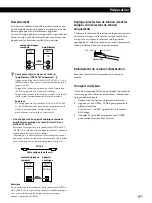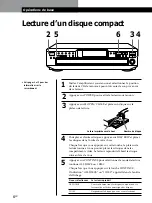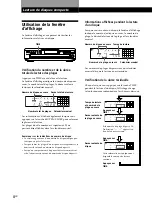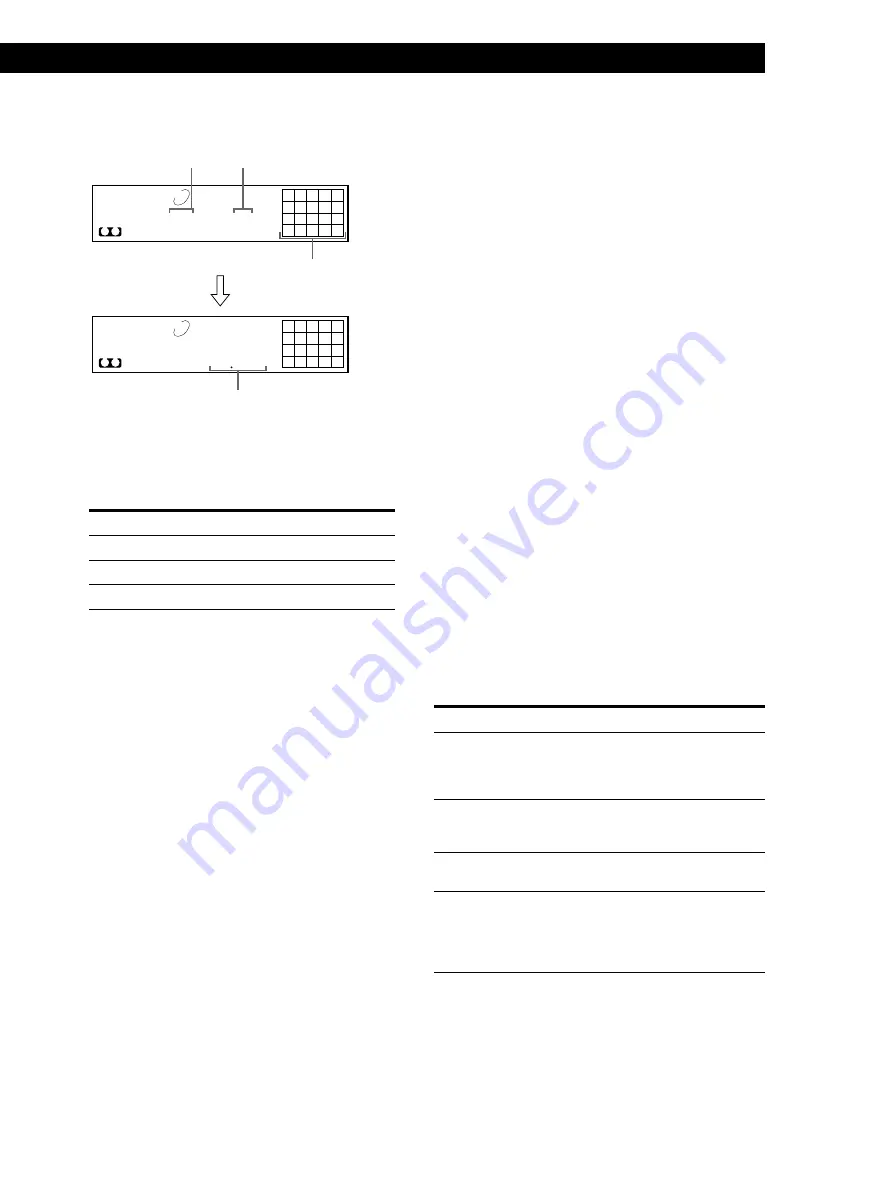
Playing CDs
Playing CDs
13
GB
2
5
8
1
2
3
4
5
PROGRAM
TRACK
DISC
STEP
A
1 5
3
2
5
8
1
2
3
4
5
PROGRAM
TRACK
DISC
MIN
SEC
A
1 5
1 3 1 8
4
Push
l
AMS
L
to select the track.
If you’ve made a mistake
Press CLEAR, then repeat Steps 3 and 4.
5
To program other discs or tracks, do the following:
To program
Other discs
Other tracks on the same disc
Other tracks on other discs
6
Press
H
to start Program Play.
To cancel Program Play
Press CONTINUE. The program remains in memory even if
you stop the Program Play.
z
You can create your program while checking the disc
labels
While the disc tray is open, follow Steps 1 to 6 with
pressing the DISC SKIP button to check the disc labels. If
you close the disc tray before Step 6, the total playing
time appears in the display after a while.
Note that, if the programmed track number isn’t found
on the disc, that step is automatically erased.
z
The program remains even after the Program Play
ends
When you press the
H
button, you can play the same
program again.
After one second
Total playing time
Programmed tracks
Repeat Step(s)
2
3 and 4
2 through 4
z
The program remains until you erase it or turn off the
player
If you replace discs, the programmed disc and track
numbers remain. So, the player plays only the existing
disc and track numbers. However, the disc and track
numbers that aren’t found in the player or on the disc are
deleted from the program, and the rest of the program is
played in the programmed order.
Note
The total playing time doesn’t appear when:
—You have programmed a track whose number exceeds 20.
—The total playing time of the program exceeds 200 minutes.
Checking the track order
You can check your program before or after you start
playing.
Press CHECK.
Each time you press this button, the display shows the
track (the disc and track numbers) or the disc (the disc
number and “AL” indication) of each step in the
programmed order. After the last step in the program,
the display shows “End” and returns to the original
display. If you check the order after you start playing,
the display shows only the remaining steps.
Changing the track order
You can change your program before you start playing.
To
Erase a track
Erase the last track in the
program
Add tracks to the end of the
program
Change the whole program
completely
You need to
Press CHECK until the track
you don’t want appears in
the display, then press
CLEAR.
Press CLEAR. Each time you
press the button, the last
track will be cleared.
Follow Steps 2 through 4 of
the programming procedure.
Hold down CLEAR until
“ALL CLr” appears in the
display. Create a new
program following the
programming procedure.
Last programmed track
Playing order