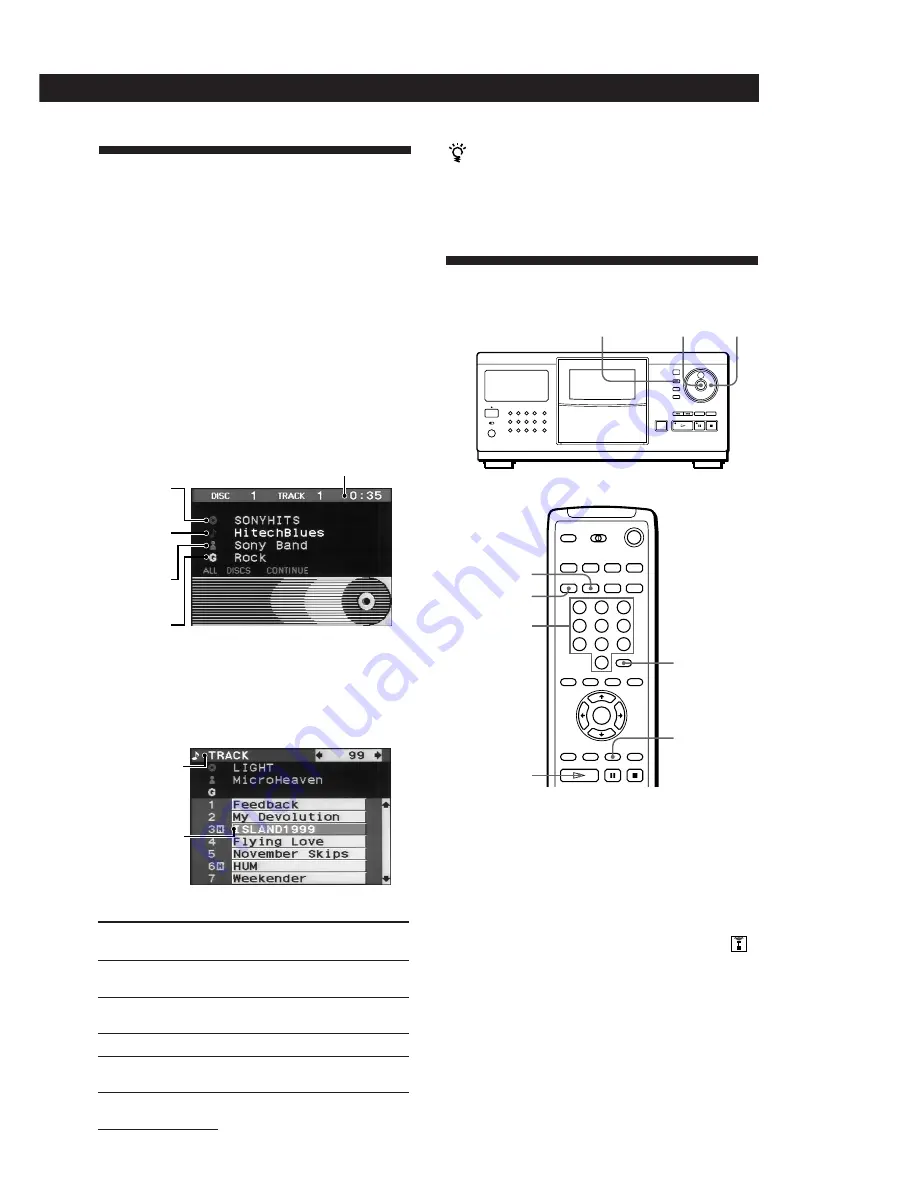
Playing CDs
Getting Started
Playing CDs
13
EN
Using the On-Screen Display
If you connect the player to your TV as indicated on
pages 4 and 5, you can control the player while
checking information with the on-screen display on the
TV screen.
After connecting the player and TV, select the video
input on the TV. If you have a Sony TV, you can select
the video input by pressing the TV/VIDEO button on
the supplied remote.
Display information while playing a disc
The on-screen display shows the current disc
information stored in the Custom Files (see page 23)
and playing time of the track.
Display information while controlling the
player
The on-screen display shows information useful for
each operation.
Disc title
Track titles
Artist name
Group name
Playing time of the track
You can adjust the on-screen display position on the
TV screen
While the front cover is open, press TIME/TEXT then
press
Â
/
µ
/
M
/
m
on the remote to adjust the position.
Locating a Specific Disc
JOG
ENTER
Number
buttons
·
ENTER
MEMO SCAN
Selecting a disc on the player
Turn the JOG dial until the disc number or disc title
(see page 23) you want appears in the front panel
display. Press ENTER to start play.
Selecting a disc directly using the remote
1
Press DISC/CAPS.
2
Press the number button of the disc.
Example: To enter number 35
Press 3, then 5.
To enter number 100
Press 1, then 0 twice.
3
Press ENTER to start play.
PLAYER
SELECT
DISC/CAPS
PLAYER SELECT
When the on-screen
display shows
>
/
.
/
?
/
/
H
T
(Green)
T
(Red)
2
It means
You can select the items using the
Â
/
µ
/
M
/
m
buttons on the remote
The track is stored in the Hit List (see
page 29)
The disc is CD-TEXT disc
The disc is CD-TEXT disc with disc
highlight feature
The disc is inserted in the second
player
The following icons are used in the on-screen display.
Title bar
Selected item














































