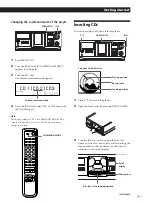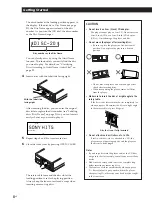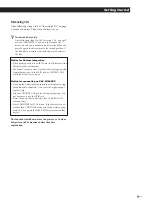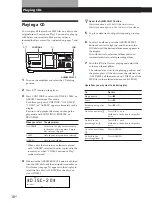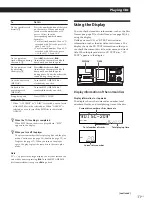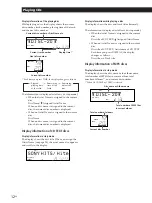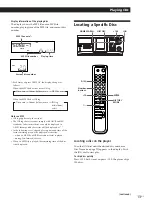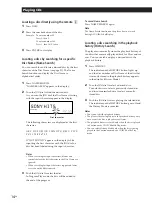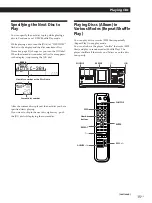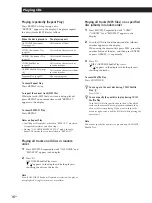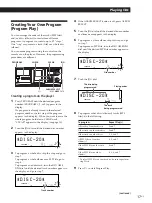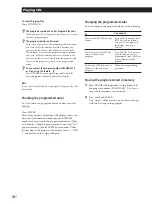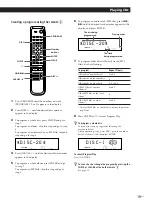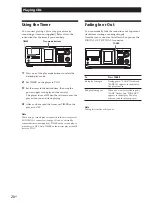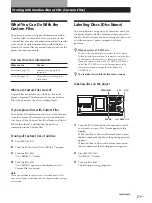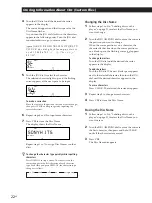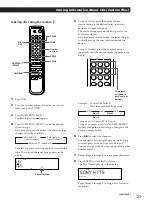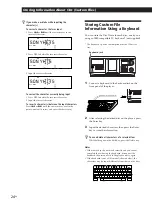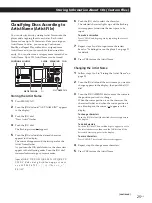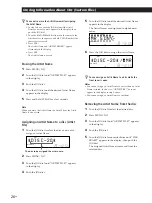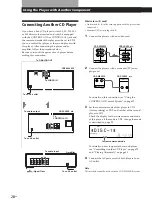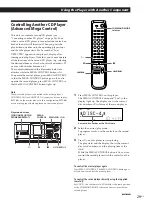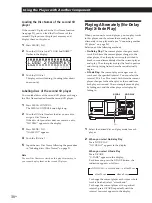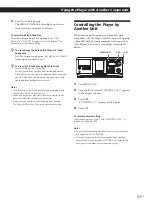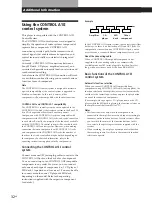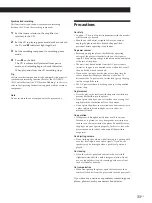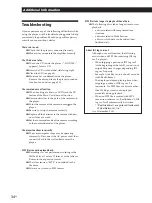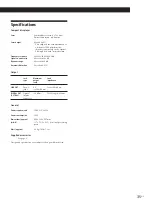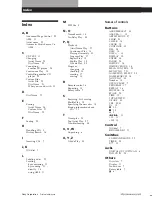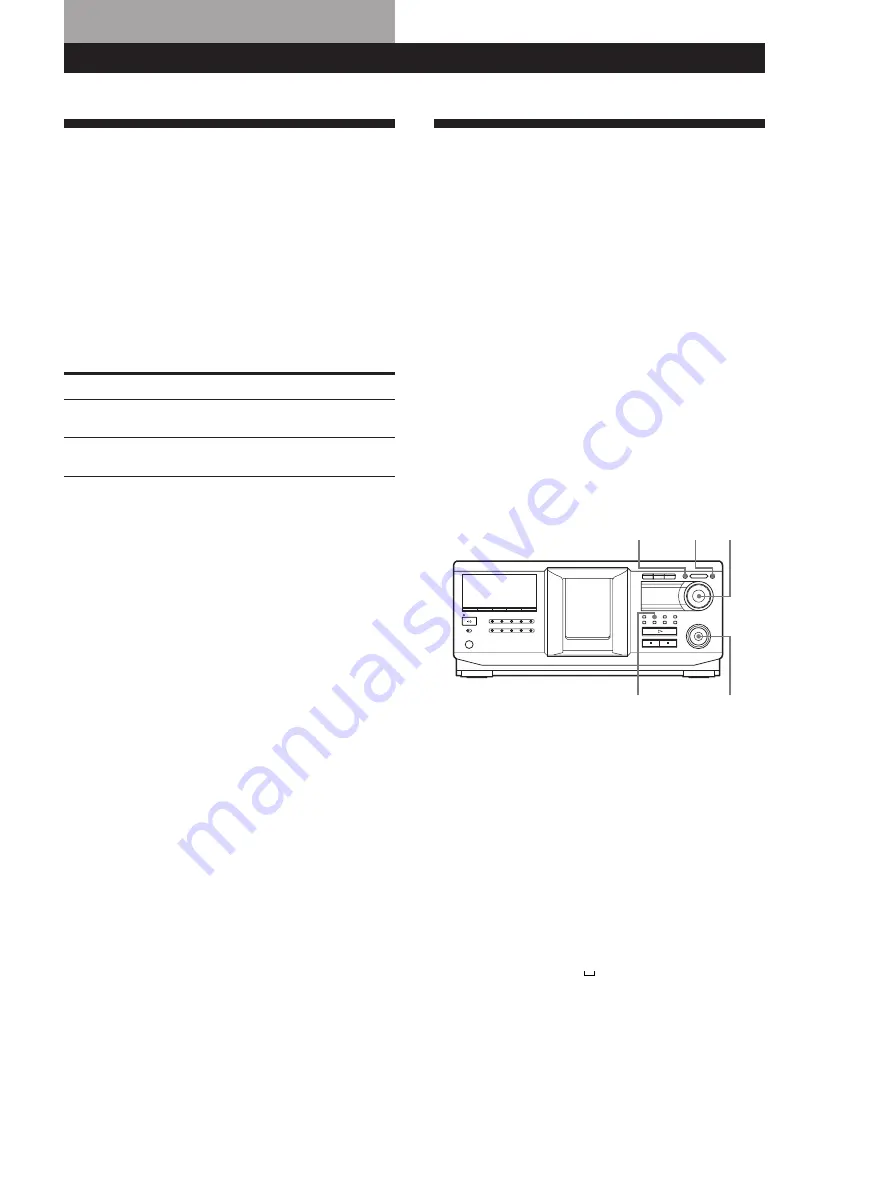
Storing Information About CDs (Custom Files)
Storing Information About CDs (Custom Files)
21
US
Storing Information About CDs (Custom Files)
What You Can Do With the
Custom Files
The player can store two types of information called
“Custom Files” for each disc. Once you have stored
Custom Files for a disc, the player automatically recalls
what you have stored whenever you select the disc.
Note that Custom Files are erased if you do not use the
player for about one month.
You can store this information:
When you use
Disc Name (page 21)
Artist File (page 25)
Where are Custom Files stored?
Custom Files are stored not on the disc, but in the
player’s memory. Therefore you cannot use Custom
Files when you play the disc on other players.
If you replace discs with Custom Files
The Custom File information you have stored remains,
since the Custom File information is assigned to each
slot. Erase all the Custom Files (Disc Name and Artist
File) of the old disc, and then file the new disc
information in the Custom Files.
Erasing all Custom Files of all discs
1
Press MENU/NO.
2
Turn the JOG dial until “ALL ERASE ?” appears.
3
Push the JOG dial.
“ALL ERASE ??” flashes.
4
Push the JOG dial.
“ALL ERASE” appears in the display, and all
Custom Files are erased.
Note
When you perform the operation as described above, all of
your own settings are deleted and the original factory settings
are restored.
You can
Label discs using up to 20
characters
Classify discs according to an
artist name
Labeling Discs (Disc Name)
You can label discs using up to 20 characters and have
the player display the Disc Name each time you select
the disc. The Disc Name can be anything you like, such
as a title, musician’s name, category, or date of
purchase.
z
When you select a CD TEXT disc
The disc title is automatically stored as the Disc Name.
If the disc title has more than 20 characters, only the first
20 characters of the disc title are stored (see page 11).
When you replace a disc with a CD TEXT disc, the disc
title of the CD TEXT disc is also stored automatically.
Note that you cannot change the Disc Name of a
CD TEXT disc.
z
You can label discs while the front cover is open
Labeling discs on the player
1
Turn the JOG dial until the disc number to which
you want to assign a Disc Name appears in the
display.
When you label a disc with the front cover closed,
the disc number of the disc at the playing position
appears.
When you label a disc with the front cover open,
the disc number at the loading position appears.
2
Press MENU/NO.
“NAME IN ?” flashes.
3
Push the JOG dial.
The flashing cursor ( ) appears.
MENU/NO
CLEAR
l
AMS
L
YES
JOG
(continued)