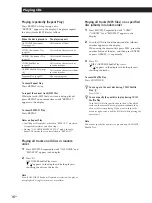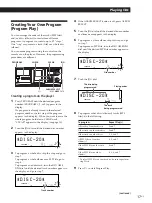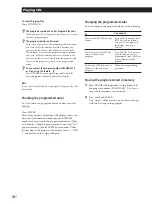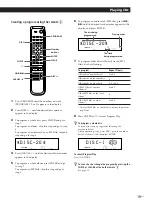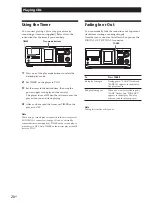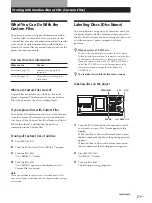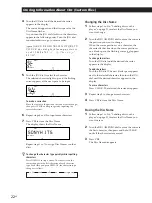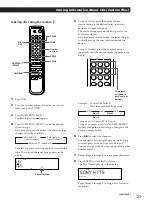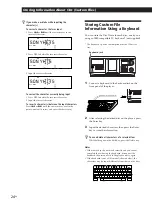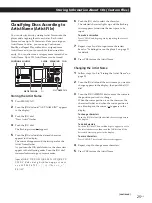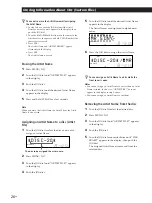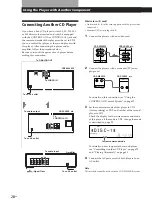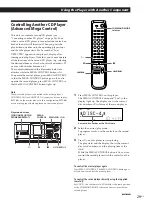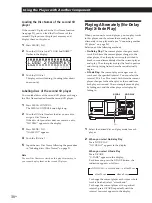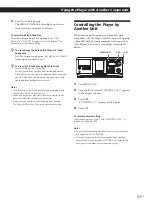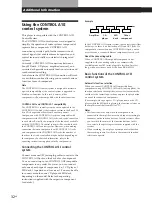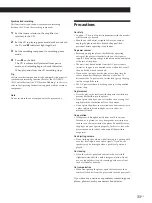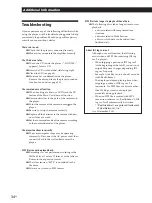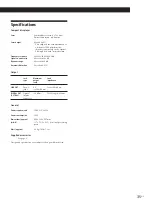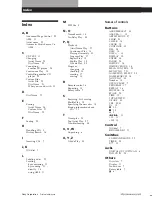Using the Player with Another Component
30
US
Playing Alternately (No-Delay
Play/X-Fade Play)
When you connect a second player, you can play tracks
in this player and those from the second player
alternately in any play mode (see “Connecting another
CD player” on page 28).
Select one of the following methods:
•
No-Delay Play:
The current player changes at each
track. Each time the current player changes to the
other player, the other player starts play without a
break in sound immediately after the current player
ends play. The other player skips the lead-in portion
and starts playing from where the sound actually
begins.
•
X-Fade Play:
The current player changes at each
track or at the specified interval. You can select the
interval, 30, 60, or 90 seconds. Each time the current
player changes to the other player, the sound from
both players is mixed. The current player ends play
by fading out, and the other player starts play by
fading in.
1
Select the desired disc and play mode for each
player.
2
When you select No-Delay Play
Press NO DELAY.
“NO DELAY” appears in the display.
When you select X-Fade Play
Press X-FADE.
“X-FADE” appears in the display.
Each time you press the X-FADE button, the
indication appears as follows:
To change the current player each time a whole
track is finished, select “at track end.”
To change the current player at the specified
interval, press X-FADE repeatedly until the
interval you want appears in the display.
Loading the Disc Names of the second CD
player
If the second CD player has the Disc Name function
(see page 21), you can load the Disc Names of the
second CD player into this player’s memory and
display them on this player.
1
Press MENU/NO.
2
Turn the JOG dial until “LOAD 2ndNAME?”
flashes in the display.
3
Push the JOG dial.
This player starts loading. (Loading takes about
one minute.)
Labeling discs of the second CD player
You can label discs of the second CD player or change
the Disc Names loaded from the second CD player.
1
Press MEGA CONTROL.
The MEGA CONTROL button lights up.
2
Turn the JOG dial to select the disc you want to
assign a Disc Name to.
If the disc slot you select does not contain a disc,
“NO DISC” appears in the display.
3
Press MENU/NO.
“NAME IN?” appears.
4
Push the JOG dial.
5
Input the new Disc Name following the procedure
in “Labeling discs (Disc Name)” on page 21.
Note
The new Disc Names are stored on this player’s memory, so
you cannot display them on the second CD player.
ART.
DISC
1
CD2
GROUP
NO DELAY
TEXT
CD
MULTI
PROGRAM 1 2 3 X-FADE
DELETE
CD3
REPEAT
SHUFFLE
1
SEC
STEP
MIN
GROUP
TRACK
HIT
ART.
NEXT
2nd
ALL
S
DISC
L O A D
*
2 n
N A
d M E ?
CD1
H
X-FADE
NO DELAY
t
X-FADE off
t
at track end
t
after 30 sec
after 90 sec
T
after 60 sec
T