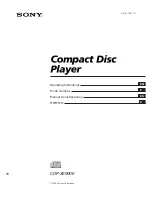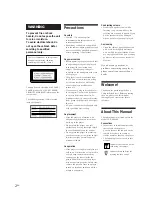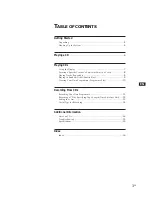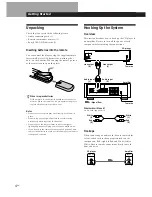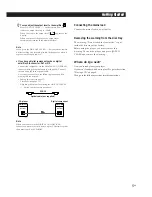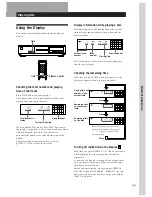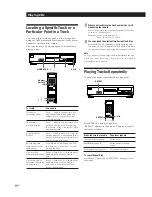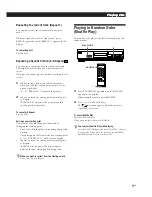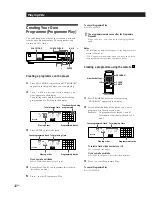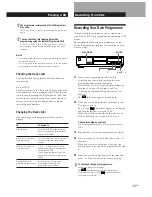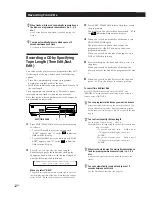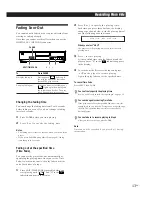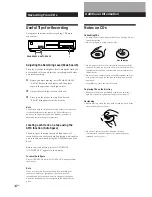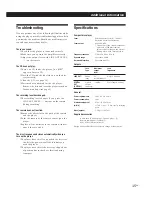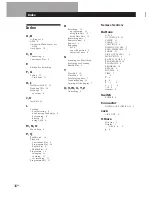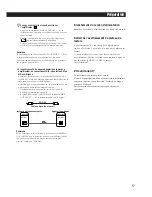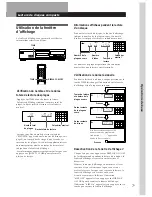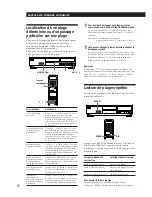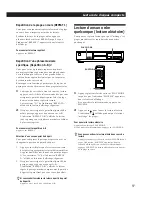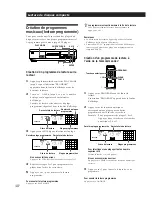Playing CDs
10
EN
To cancel Programme Play
Press PLAY MODE.
The programme remains even after the Programme
Play ends
When you press
·
, you can play the same programme
again.
Notes
• The total playing time doesn’t appear in the display when it
exceeds 100 minutes.
• “FULL” appears in the display when you try to add a track
to a programme which already contains 24 tracks.
Creating a programme using the remote
Creating Your Own
Programme (Programme Play)
You can arrange the order of the tracks on a disc and
create your own programme. The programme can
contain up to 24 tracks.
PLAY MODE
·
Track numbers being
programmed
Creating a programme on the player
1
Press PLAY MODE repeatedly until “PROGRAM”
appears in the display before you start playing.
2
Turn
AMS
±
until the track number you
want appears in the display.
The playing order and the track numbers being
programmed are flashing in the display.
Total playing time
Playing order
Programmed tracks
3
Press ENTER to select the track.
If you’ve made a mistake
Press CLEAR, then repeat Steps 2 and 3.
4
Repeat Steps 2 and 3 to programme the tracks in
the order you want.
5
Press
·
to start Programme Play.
Last programmed track
Playing order
Programmed tracks
Total playing time
CHECK CLEAR
p
ENTER
A M S
±
2
5
8
A
MIN
SEC
STEP
PROGRAM
2
5
8
A
MIN
SEC
STEP
PROGRAM
PROGRAM
CHECK
CLEAR
>10
(
Number buttons
1
Press PROGRAM before you start playing.
“PROGRAM” appears in the display.
2
Press number buttons of the tracks you want to
programme in the order you want.
Example: To programme the tracks 2, 8 and 5.
Press number buttons in the order 2, 8
and 5.
Last programmed track
Playing order
To select a track with a number over 10
Use >10 button (see page 8).
If you’ve made a mistake
Press CLEAR, then press the correct track number.
3
Press
(
to start Programme Play.
To cancel Programme Play
Press CONTINUE.
Total playing time
Programmed tracks
2
5
8
A
MIN
SEC
STEP
PROGRAM