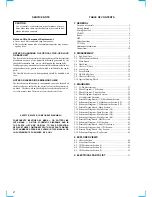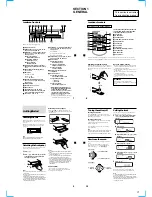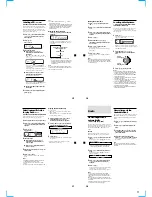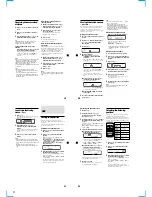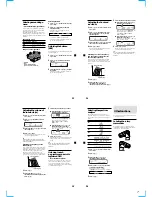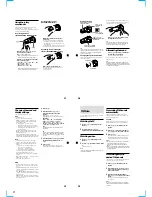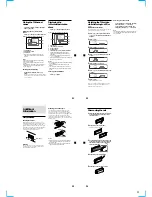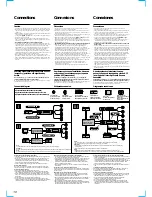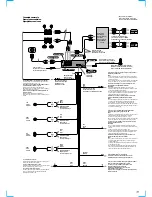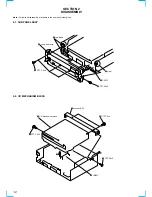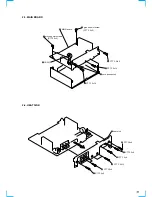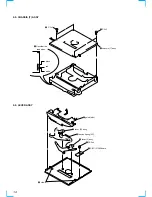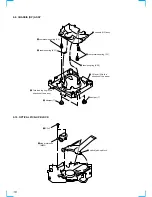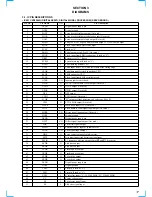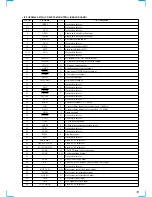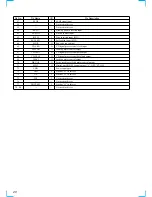5
15
Labeling a CD
— Disc Memo
(For a CD unit with the custom file function)
You can label each disc with a personalized
name. You can enter up to eight characters for
a disc. If you label a CD, you can locate the
disc by name (page 16) and select the specific
tracks for playback (page 17).
1
Press
(MENU)
, then press either side of
(DISC/PRST)
repeatedly until ”Name
Edit” appears.
2
Press
(ENTER)
.
Name edit mode
3
Enter the characters.
1
Press (+) side of
(DISC/PRST)
repeatedly to select the desired
characters.
(A
t
B
t
C
t
··· Z
t
0
t
1
t
2
t
··· 9
t
+
t
–
t
*
t
/
t
\
t
>
t
<
t
.
t
)
If you press (–) side of
(DISC/PRST)
repeatedly, the characters will appear in
reverse order.
If you want to put a blank space between
characters, select “ ” (under-bar).
2
Press (+) side of
(SEEK/AMS)
after
locating the desired character.
The next character flashes.
If you press (–) side of
(SEEK/AMS)
, the
previous character flashes.
3
Repeat steps
1
and
2
to enter the
entire name.
4
To return to normal CD playback mode,
press
(ENTER)
.
Tips
• To erase or correct a name, enter “
” (under-
bar) for each character.
• There is another way to start labeling a CD. Press
and hold
(LIST)
for two seconds instead of steps
1 and 2. You can also complete the operation by
pressing and holding
(LIST)
for two seconds
instead of step 4.
Displaying the disc memo
Press
(DSPL)
during CD or CD TEXT disc
playback.
Each time you press
(DSPL)
during CD or
CD TEXT disc playback, the item changes
as follows:
V
Disc number
*
1
/Track number/
Elapsed playback time
V
Disc memo name
V
Track name
*
2
*
1
While an optional CD unit is connected.
*
2
If you connect an optional CD unit with the
CD TEXT function, the CD TEXT information
will appear in the display when you play a
CD TEXT disc.
Note
Do not use the Custom file feature while driving,
or perform any other function which could divert
your attention from the road.
16
Erasing the disc memo
1
Press
(SOURCE)
repeatedly to select
“CD.”
2
Press
(MODE)
repeatedly to select the CD
unit.
3
Press
(MENU)
, then press either side of
(DISC/PRST)
repeatedly until “NameDel”
appears.
4
Press
(ENTER)
.
5
Press either side of
(DISC/PRST)
repeatedly to select the disc name you
want to erase.
6
Press
(ENTER)
for two seconds.
The name is erased.
Repeat steps 5 and 6 if you want to erase
other names.
7
Press
(MENU)
twice.
The unit returns to normal CD playback
mode.
Notes
• When a personalized label is erased, the original
CD TEXT information will appear in the display.
• When you erase all of the disc names, “No Data”
appears in step 5.
Locating a disc by name
— List-up (For a CD unit with the custom
file function or an MD unit)
You can use this function for discs that have
been assigned a custom name. For more
information on disc names, refer to “Labeling a
CD” (page 15).
1
Press
(LIST)
.
The name assigned to the current disc
appears in the display.
When you assign a disc memo label to a CD
TEXT disc, it takes priority over the original
CD TEXT information.
2
Press either side of
(DISC/PRST)
repeatedly until you find the desired
disc.
3
Press
(ENTER)
to play the disc.
Notes
• After a disc name has been displayed for five
seconds, the display returns to normal playback
mode. To turn off the display, press
(LIST)
.
• The track names are not displayed during MD or
CD TEXT disc playback.
• If there are no discs in the magazine, “NO Disc”
appears in the display.
• If a disc has not been assigned a custom file,
“
********
” appears in the display.
• If the disc information has not been read by the
unit, “?” appears in the display. To load a disc,
first press the number button, then choose the
disc that has not been loaded.
• Some letters cannot be displayed (during MD or
CD TEXT disc playback).
SOURCE
To locate
preceding discs
To locate
succeeding discs
17
Playing specific tracks only
You can select:
• “Bank on” - to playback the tracks with the
“Play” setting.
• “Bank inv” (Inverse) - to playback the tracks
with the “Skip” setting.
1
During playback, press
(MENU)
, then
press either side of
(DISC/PRST)
repeatedly until “Bank off” appears.
2
Press (+) side of
(SEEK/AMS)
repeatedly
until the desired setting appears.
B
Bank on
B
Bank inv
Bank off
b
3
Press
(MENU)
.
Playback starts from the track following the
current one.
To return to normal playback mode, select
“Bank off“ in step 2 above.
Selecting specific tracks
for playback
— Bank
(For a CD unit with the custom file function)
If you label the disc, you can set the unit to
skip or play the tracks of your choice.
1
Start playing the disc you want to label.
2
Press
(MENU)
, then press either side of
(DISC/PRST)
repeatedly until “Bank sel“
appears.
3
Press
(ENTER)
.
Bank edit mode
4
Label the tracks.
1
Press either side of
(SEEK/AMS)
repeatedly to select the track you
want to label.
2
Press
(ENTER)
repeatedly to select
“Play” or “Skip.”
5
Repeat step 4 to set “Play” or “Skip” for
all the tracks.
6
Press
(MENU)
twice.
The unit returns to normal CD playback
mode.
Notes
• “NO Name” flashes for five seconds when an
unlabeled disc is selected in step 3.
• You can set “Play” and “Skip” for up to 24
tracks.
• You cannot set “Skip” for all the tracks on a CD.
18
Memorizing only the
desired stations
You can preset up to 18 FM stations (6 each for
FM1, FM2, and FM3), up to 12 AM stations (6
each for AM1 and AM2) in the order of your
choice.
1
Press
(SOURCE)
repeatedly to select the
tuner.
2
Press
(MODE)
repeatedly to select the
band.
3
Press either side of
(SEEK/AMS)
to tune
in the station that you want to store on
the number button.
4
Press and hold the desired number
button (
(1)
to
(6)
) until “MEM” appears.
The number button indication appears in
the display.
Note
If you try to store another station on the same
number button, the previously stored station will
be erased.
Radio
Memorizing stations
automatically
— Best Tuning Memory (BTM)
The unit selects the stations with the strongest
signals and memorizes them in the order of
their frequencies. You can store up to 6 stations
on each band (FM1, FM2, FM3, AM1, and
AM2).
Caution
When tuning in stations while driving, use
Best Tuning Memory to prevent accidents.
1
Press
(SOURCE)
repeatedly to select the
tuner.
Each time you press
(SOURCE)
, the source
changes as follows:
B
Tuner
B
CD
*
B
MD
*
B
TV
*
*
If the corresponding optional equipment is
not connected, this item will not appear.
2
Press
(MODE)
repeatedly to select the
band.
Each time you press
(MODE)
, the band
changes as follows:
B
FM1
B
FM2
B
FM3
AM2
b
AM1
b
3
Press
(MENU)
, then press either side of
(DISC/PRST)
repeatedly until “BTM”
appears.
4
Press
(ENTER)
.
The unit stores stations in the order of their
frequencies on the number buttons.
A beep sounds when the setting is stored.
Notes
• The unit does not store stations with weak
signals. If only a few stations can be received,
some number buttons will retain their former
setting.
• When a number is indicated in the display, the
unit starts storing stations from the one currently
displayed.
• If a disc is not in the unit, only the tuner band
appears even if you press
(SOURCE)
.