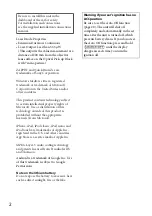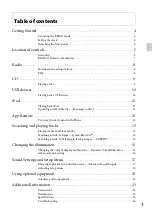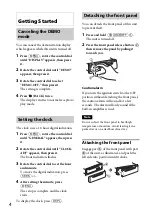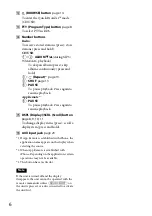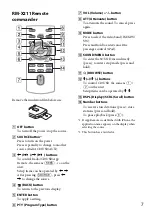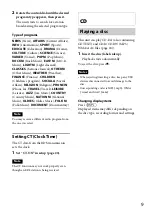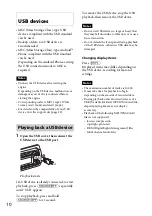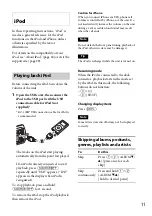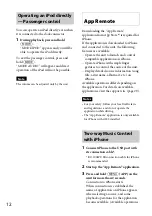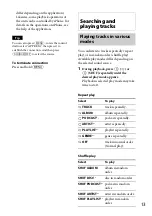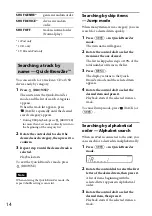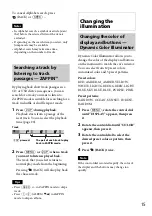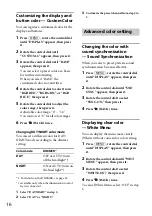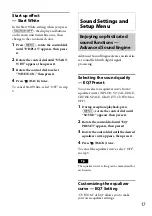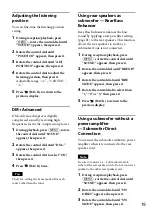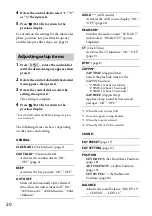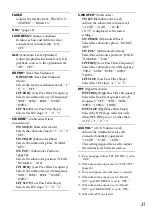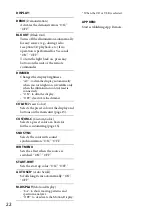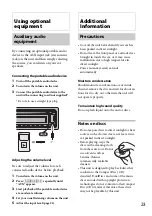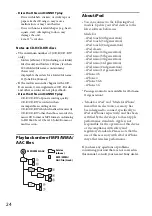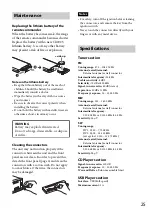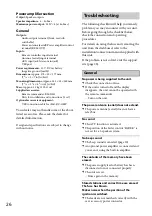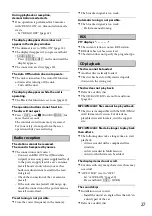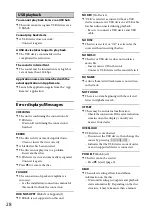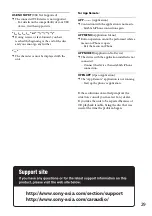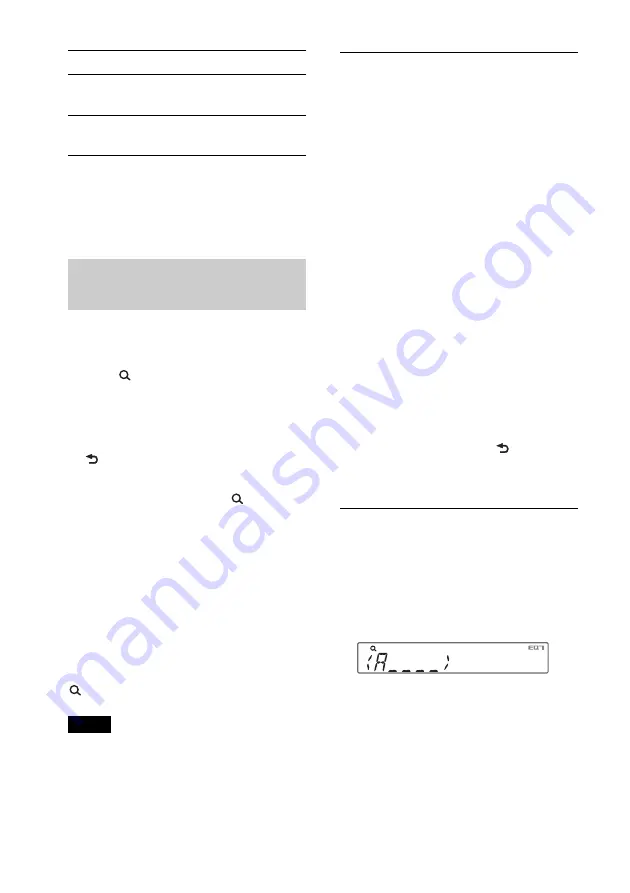
14
*1 iPod only
*2 CD only
*3 USB and iPod only
Searching a track by
name — Quick-BrowZer
™
You can search for a track in a CD or USB
device easily by category.
1
Press
(BROWSE)*.
The unit enters the Quick-BrowZer
mode, and the list of search categories
appears.
When the track list appears, press
(BACK) repeatedly until the desired
search category appears.
* During USB playback, press
(BROWSE)
for more than 2 seconds to directly return to
the beginning of the category list.
2
Rotate the control dial to select the
desired search category, then press it to
confirm.
3
Repeat step 2 until the desired track is
selected.
Playback starts.
To exit the Quick-BrowZer mode, press
(BROWSE).
Note
When entering the Quick-BrowZer mode, the
repeat/shuffle setting is canceled.
Searching by skip items
— Jump mode
When many items are in a category, you can
search for a desired item quickly.
1
Press
+ in Quick-BrowZer
mode.
The item name will appear.
2
Rotate the control dial to select the
item near the one desired.
The list is skipped in steps of 10% of the
total number of items in the list.
3
Press
.
The display returns to the Quick-
BrowZer mode and the selected item
appears.
4
Rotate the control dial to select the
desired item and press it.
Playback starts if the selected item is a
track.
To cancel Jump mode, press
(BACK) or
–.
Searching by alphabetical
order — Alphabet search
When an iPod is connected to the unit, you
can search for a desired item alphabetically.
1
Press
+ in Quick-BrowZer
mode.
2
Rotate the control dial to select the first
letter of the desired item, then press it.
A list of items beginning with the
selected letter appears in alphabetical
order.
3
Rotate the control dial to select the
desired item, then press it.
Playback starts if the selected item is a
track.
SHUF GENRE
*
1
genre in random order.
SHUF DEVICE
*
3
device in random
order.
SHUF OFF
track in normal order
(Normal play).