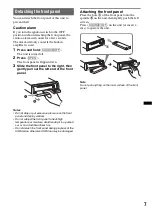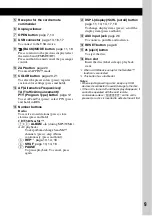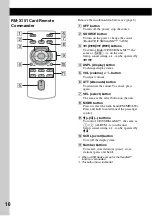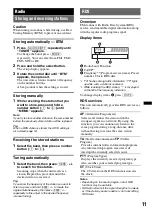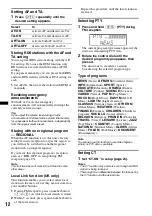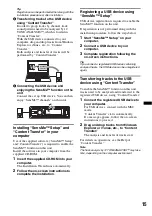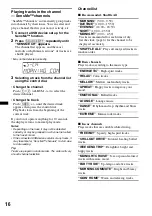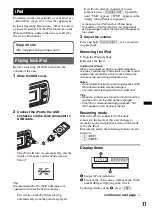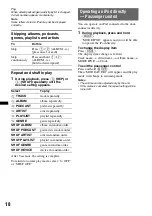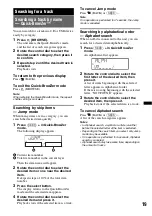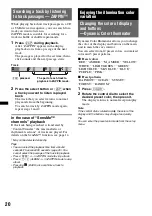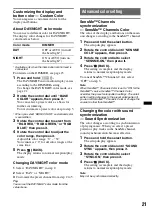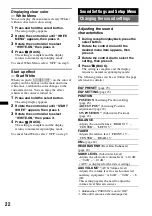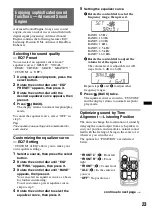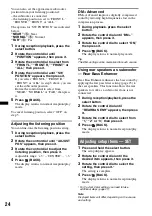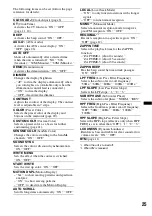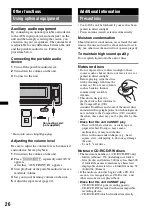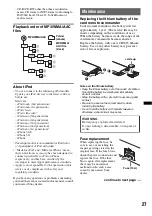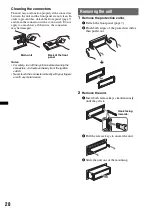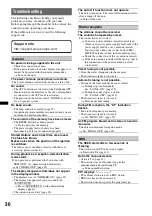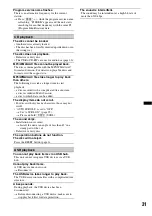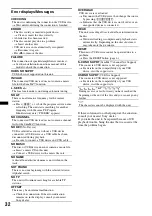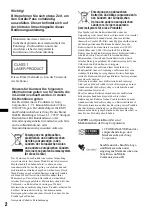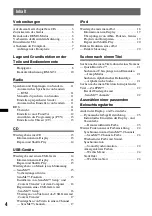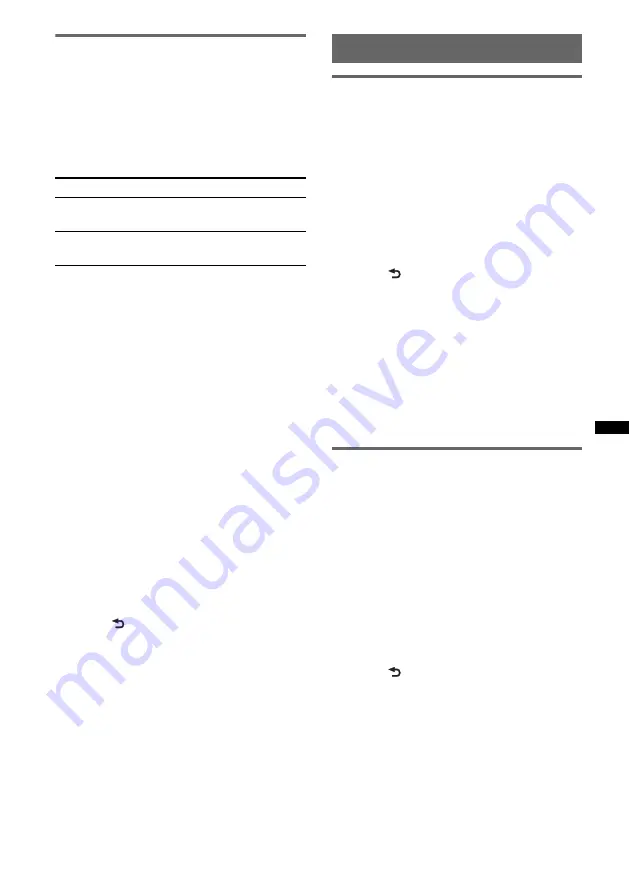
21
Customizing the display and
button color — Custom Color
You can register a customized color for the
display and buttons.
About DAY/NIGHT color mode
You can set a different color for DAY/NIGHT.
The display color changes for DAY/NIGHT
color mode as below.
*
Available only when the illumination control lead is
connected.
For details on the DIMMER, see page 25.
1
Press and hold
(COLOR)
.
The DAY/NIGHT custom color display varies
according to the DIMMER setting.
To change the DAY/NIGHT color mode, see
page 21.
2
Rotate the control dial until “BASE
COLOR” appears, then press it.
*
You can select a preset color as a basis for
further customizing.
To not customize a preset color, skip to step 5.
*
When you select “BASE COLOR,” customized color
is overwritten.
3
Rotate the control dial to select from
“RGB RED,” “RGB GREEN,” or “RGB
BLUE,” then press it.
4
Rotate the control dial to adjust the
color range, then press it.
Adjustable color range: “0” – “32.”
You cannot set “0” for all color ranges at the
same time.
5
Press
(BACK).
The display returns to normal reception/play
mode.
Changing DAY/NIGHT color mode
1
Select “DAY/NIGHT” in step 2.
2
Select “DAY” or “NIGHT.”
3
Customize the preset channel from step 2 to 5.
Tip
You can set the DAY/NIGHT color mode from the
setup menu.
Advanced color setting
SensMe™ Channels
synchronization
— SensMe™ Channels Color
The color of the display and buttons on the main
unit changes according to the SensMe™ channel.
1
Press and hold the select button.
The setup display appears.
2
Rotate the control dial until “SENSME
COLR” appears, then press it.
3
Rotate the control dial to select
“SENSME-ON,” then press it.
4
Press
(BACK).
The setting is complete and the display
returns to normal reception/play mode.
To cancel SensMe™ Channels Color, select
“OFF” on step 3.
Note
When SensMe™ Channels Color is set to “ON” for the
SensMe™ source, SensMe™ Channels Color
overrides the preset color/pattern settings. The color/
pattern setting changes to the preset color/pattern if
you turn off SensMe™ Channels Color or change the
source to other than SensMe™.
Changing the color with sound
synchronization
— Sound Synchronization
The color changes according to synchronization
of playing music. When you select a preset
pattern or play tracks in the SensMe channel,
sound synchronization becomes effective.
1
Press and hold the select button.
The setup display appears.
2
Rotate the control dial until “SOUND
SYNC” appears, then press it.
3
Rotate the control dial to select
“SYNC-ON,” then press it.
4
Press
(BACK).
The setting is complete and the display
returns to normal reception/play mode.
Note
May not be synchronized correctly.
Color mode
DIMMER
DAY
OFF or AUTO (turn off
the head light*)
NIGHT
ON or AUTO (turn on
the head light*)