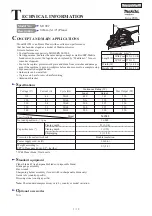Listening to the radio
1
Press RADIO BAND•AUTO PRESET until the band you want appears in the
display (direct power-on).
Each time you press the button, the indication changes as follows:
“FM”
t
“AM”
2
Hold down TUNE + or – until the frequency digits begin to change in the
display.
The player automatically scans the radio frequencies and stops when it finds a
clear station.
If you can't tune in a station, press the button repeatedly to change the frequency
step by step.
Tip
If the FM broadcast is noisy, press MODE until "Mono" appears in the display and the radio will play in
monaural.
Presetting radio stations
You can store radio stations into the player’s memory. You can preset up to 30 radio stations, 20
for FM and 10 for AM in any order.
1
Press RADIO BAND•AUTO PRESET to select the band.
2
Hold down RADIO BAND•AUTO PRESET for 2 seconds until “AUTO” flashes
in the display.
3
Press DISPLAY•ENT•MEMORY.
The stations are stored in memory from the lower frequencies to the higher ones.
If a station cannot be preset automatically
You need to preset a station with a weak signal manually.
1
Press RADIO BAND•AUTO PRESET to select the band.
2
Tune in a station you want.
3
Hold down the number buttons that you want to preset the new station on for about 2 seconds.
To select the preset number over 10, press >10 first, then the corresponding number buttons.
You need to hold down the last number button to enter for about 2 seconds.
(Example: To select 12, press >10 and 1 first, then hold down 2 for about 2 seconds.)
Playing preset radio stations
1
Press RADIO BAND•AUTO PRESET to select the band.
2
Press the number buttons to tune in the stored station.
To tune in a preset station over 10, press >10 first, then corresponding number
buttons.
(Example: To tune in a preset station 12, press >10 and 1 first, and then press 2.)
On the remote
1
Press BAND.
2
Press or – to tune in the stored station.
Playing a tape
1
Press TAPE (direct power-on).
(On the remote, press POWER and then press FUNCTION repeatedly until
“TAPE” appears in the display.)
2
Press
xZ
to open the tape compartment and insert a recorded tape. Close the
compartment. Use TYPE I (normal) tape only.
3
Press
n
.
To
stop playback
fast-forward or rewind the tape
pause playback
eject the cassette
Recording
1
Press
xZ
to open the tape compartment and insert a blank tape. Use TYPE I
(normal) tape only.
2
Select the program source you want to record.
To record from the CD player
Press CD and insert a CD (See “Playing a CD”).
To record from the radio
Press RADIO BAND•AUTO PRESET and tune in the station you want (See
“Listening to the radio”).
3
Press
z
to start recording.
(
n
is depressed automatically.)
To
Press
stop recording
xZ
pause recording
X
Press the button again to resume recording.
Tips
• Adjusting the volume or the audio emphasis will not affect the recording level.
• If the AM program makes a whistling sound after you've pressed
z
in step 3, press MODE to select
the position of ISS (Interference Suppress Switch) that most decreases the noise.
• For the best results, use the AC power as a power source for recording.
• To erase a recording, proceed as follows:
1 Insert a tape with the recording you want to erase.
2 Press TAPE.
3 Press
z
.
Press
xZ
m
or
M
X
Press the button again to resume play after pause.
xZ
To turn on/off the power
Press POWER.
To adjust the volume
Press VOL +, –.
To listen through headphones
Connect the headphones to the
i
(headphones) jack.
Adjusting the sound emphasis
To reinforce the bass sound
Press MEGA BASS.
“MEGA BASS” appears in the display.
To return to normal sound, press the button again.
Falling asleep to music
1
Play the music source you want.
2
Press SLEEP to display “SLEEP.”
3
Press SLEEP to select the minutes until the player goes off automatically.
Each time you press the button, the indication changes as follows: “60”
t
“90”
t
“120”
t
“OFF”
t
“10”
t
“20”
t
“30”.
To cancel the sleep function
Press POWER to turn off the power.
Note
When you are playing a tape using this function:
If the tape length of one side is longer than the set time, the player will not go off until the tape reaches
the end.
Remote Control
Location of controls
FUNCTION
BAND
u
POWER
VOL –, +*
x
.
,
>
PRESET –, +
Playing a CD
1
Press CD (direct power-on).
(On the remote, press POWER and then press FUNCTION reapeatedly until
“Cd” appears in the display.)
2
Load a CD in the CD compartment.
3
Press
Z
PUSH OPEN/CLOSE to close the CD compartment.
4
Press
u
.
The player plays all the tracks once.
To
stop playback
pause playback
go to the next track
go back to the previous track
remove the CD
locate a specific track directly*
locate a point while listening
to the sound
locate a point while observing
the display
* You cannot locate a specific track if "SHUF" or "PGM" is lit in the display. Turn off the indication by
pressing
x
.
Tip
To locate a track numbered over 10, press >10 first, then the corresponding number buttons.
Example:To play track number 23, press >10 first, then 2 and 3.
Using the display
To check the total track number and playing time
Press DISPLAY•ENT•MEMORY in stop mode (see fig.
D
).
To check the remaining time
Press DISPLAY•ENT•MEMORY repeatedly while playing a CD. The display changes as
follows:
t
the current track number and playing time
r
the current track number and the remaining time on the current track*
r
the number of tracks left and remaining time on the CD
* For a track whose number is more than 20, the remaining time appears as “- -:- -” in the display.
Selecting the play mode
Press MODE until “REP 1” “REP ALL” “SHUF” “SHUF REP” “PGM” “PGM REP” appears in
the display. Then proceed as follows:
To
Select
repeat a single track
“REP 1”
repeat all tracks
“REP ALL”
shuffle play
“SHUF”
repeat tracks
“SHUF REP”
in random order
program play
“PGM”
repeat programmed tracks
“PGM REP”
To cancel selected play mode
Press MODE until the selected mode disappears from the display.
To check the programmed track and playing order in the display
To check the order of tracks before play, press DISPLAY•ENT•MEMORY.
Every time you press the button, the track number appears in the programmed order.
To change the current program
Press
x
once if the CD is stopped and twice if the CD is playing. The current program will be
erased. Then create a new program following the programming procedure.
Tip
You can record your own program. After you’ve created the program, insert a blank tape and press
z
to
start recording.
Then do this
Press the number button for the track you want to
repeat.
Press
u
.
Press
u
.
Press
u
.
Press the number buttons for the tracks you want
to program in the order you want up to 20 tracks
(see fig.
E
). Then press
u
.
Press the number buttons for the tracks you want
to program in the order you want up to 20 tracks.
Then Press
u
.
MEGA BASS
VOL –, +*
.
,
>
TUNE –, +
DISPLAY
ENT
MEMORY
MODE
i
Number buttons
x
u
*
POWER
SLEEP
OPR/BATT
Loading a CD
With the labeled side up
Inserting a cassette
With the side you want
to play facing you
CD
RADIO BAND
AUTO PRESET
TAPE
Display
Remote sensor
Total track number
Programmed track
Playing order
D
E
Total playing time
Display
Press
x
u
Press the button again to resume play after pause.
>
.
Z
PUSH OPEN/CLOSE
a number button of the track
>
(forward) or
.
(backward) while playing until you
find the point
>
(forward) or
.
(backward) in pause until you find
the point
*The button has a tactile dot.
*
Z
PUSH
OPEN/CLOSE