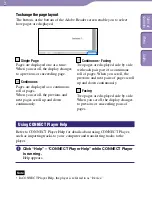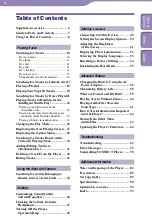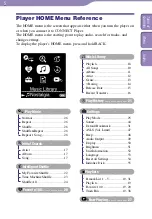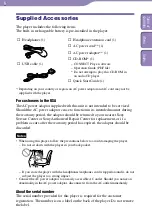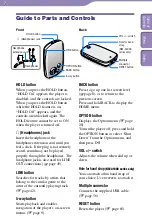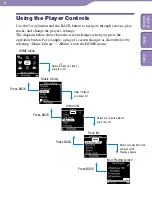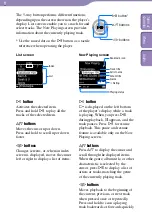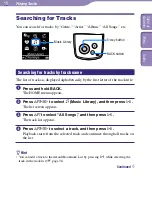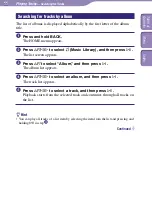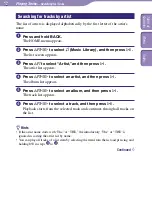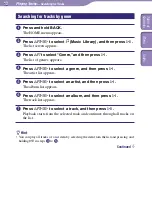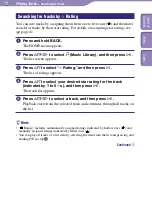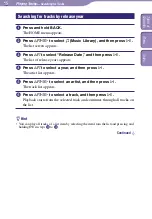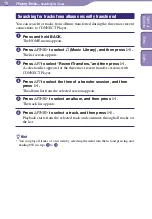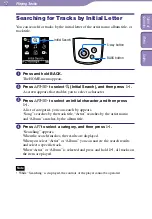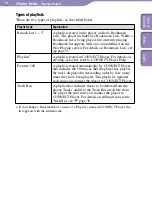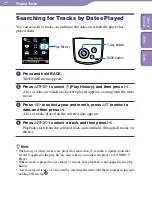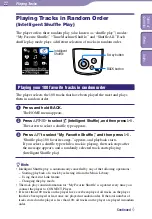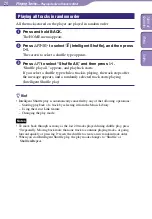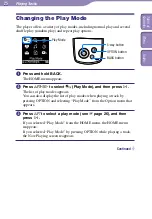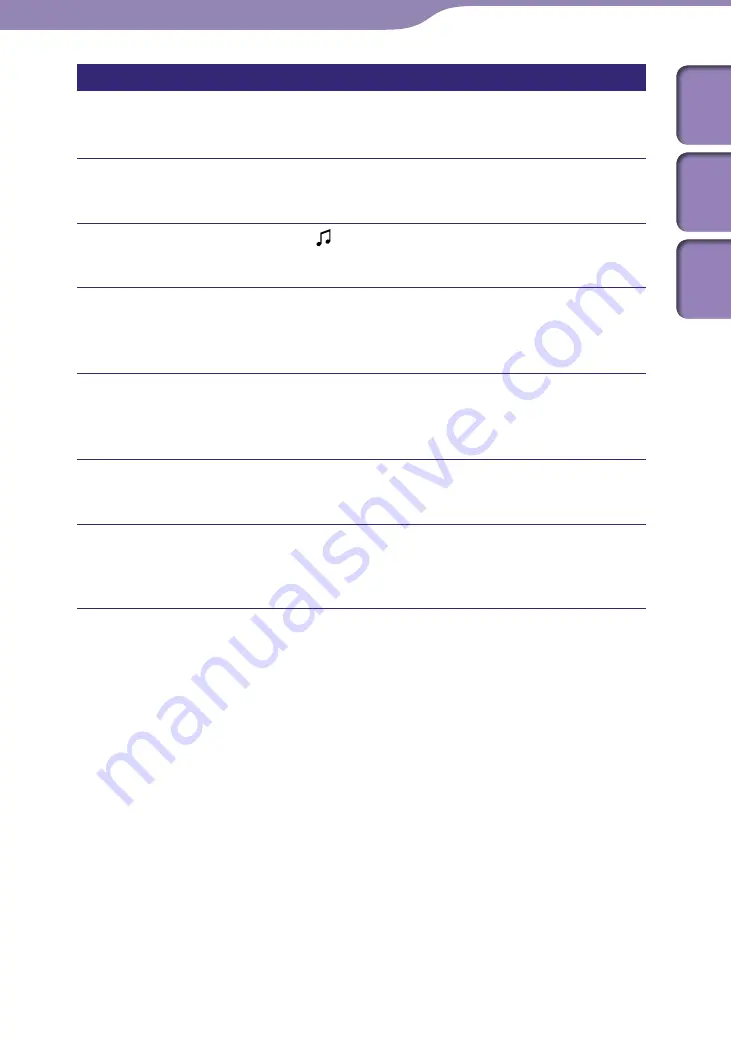
NW-A1000/A3000.GB.2-659-086-12(1)
Playing Tracks...
Searching for Tracks
16
16
Searching for tracks from albums recently transferred
You can search for tracks from albums transferred during the three most recent
connections to CONNECT Player.
Press and hold BACK.
The HOME menu appears.
Press
/
/
/
to select (Music Library), and then press
.
The list screen appears.
Press
/
to select “Recent Transfers,” and then press
.
A selection list appears for the three most recent transfer sessions with
CONNECT Player.
Press
/
to select the time of a transfer session, and then
press
.
The album list from the selected session appears.
Press
/
/
/
to select an album, and then press
.
The track list appears.
Press
/
/
/
to select a track, and then press
.
Playback starts from the selected track and continues through all tracks on
the list.
Hint
• You can play all tracks of a list item by selecting the item from the list and pressing and
holding
in steps
to
.
Table of
Contents
Index
Menu