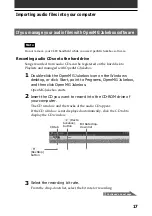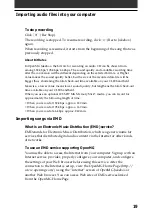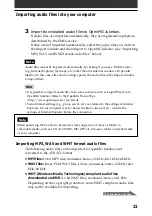6
To Listen to ATRAC3 format audio files managed by
OpenMG Jukebox on your CLIE handheld
You need to use;
• OpenMG Jukebox software for managing ATRAC3 format audio file on
your computer. We supplied it with CD-ROM.
• “MagicGate Memory Stick” media (not supplied). A standard “Memory
Stick” media (supplied) is not available.
To listen to ATRAC3 format audio files managed by OpenMG
Jukebox on your CLIE handheld, please follow these steps.
1
Install OpenMG Jukebox on your computer. (See page 12)
2
Importing audio files into your jukebox. (See page 17)
3
Transferring audio files from your computer to your CLIE
handheld. (See page 28)
4
Playing audio files on your CLIE handheld. (See page 32)
What you can do with the Audio Player
Summary of Contents for Clie Clie Version 2.0
Page 1: ... 2001 Sony Corporation Audio Player Version2 0 User Guide A AVN 200 11 ...
Page 31: ...31 ...
Page 47: ...47 ...
Page 48: ...48 Notes on using OpenMG Jukebox ...
Page 57: ...Audio Player Version 2 0 ...