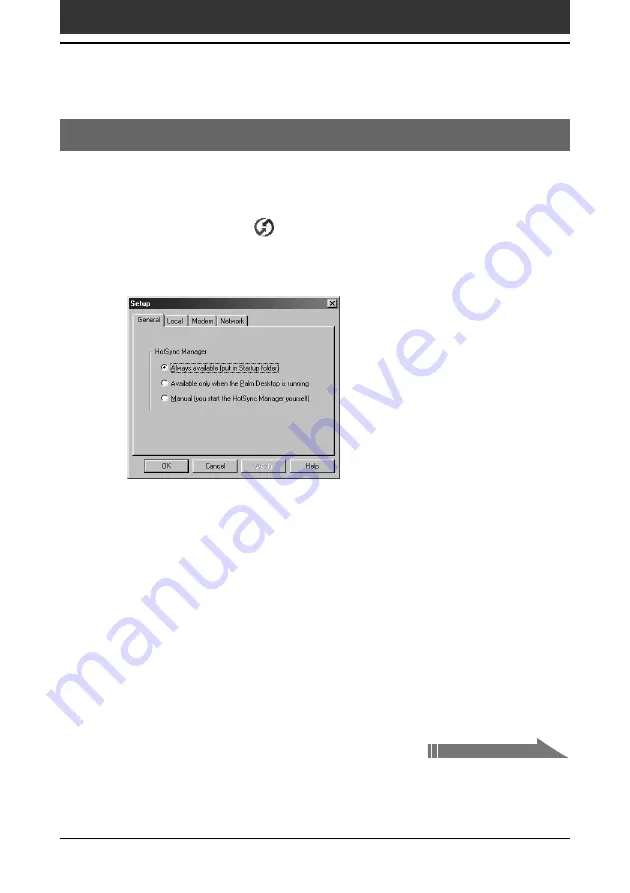
Chapter3
Exchanging and updating data using a HotSync
®
operation
118
Advanced HotSync
®
operations
Setting the HotSync
®
setup options
You can change how to start the HotSync
Manager or make the local
HotSync settings.
1
Click the HotSync
icon in the Windows
®
task tray
(bottom-right corner of the taskbar) and then select Setup
from the shortcut menu.
The Setup dialog box appears.
2
Click the General tab to select one of the following options.
If you are not sure which option to use, keep the default setting: (Always
available)
•
Always available:
Adds the HotSync Manager to the Startup folder
and starts the HotSync Manager to monitor the USB port as soon as
Windows
is started. This allows you to perform a HotSync operation
even when the Palm Desktop for CLIE software is not running.
•
Available only when the Palm Desktop is running:
Starts the
HotSync Manager when you start the Palm Desktop for CLIE
software.
•
Manual:
Starts the HotSync Manager only when you select HotSync
Manager from the Windows
Start menu.
Continued on next page









































