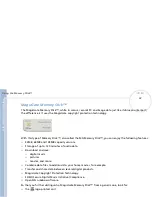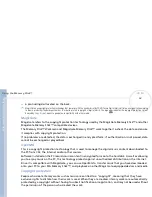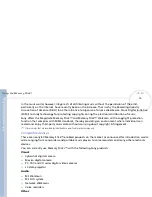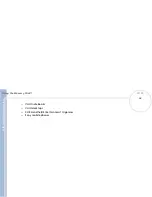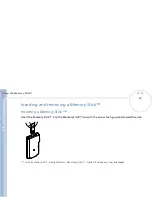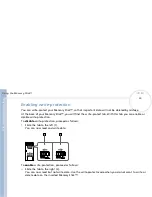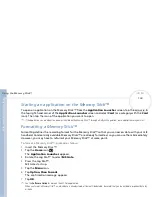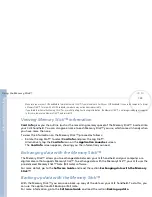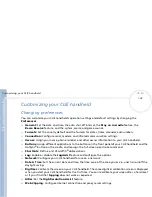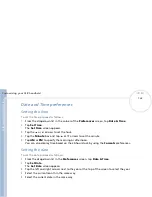C
L
IE
O
p
e
ra
ti
n
g
In
s
tru
c
tio
n
s
Customizing your CLIÉ handheld
107
n
N
To assign applications to buttons, proceed as follows:
1
In the
Preferences
screen, select
Buttons
from the drop-down list
in the top right-hand corner.
2
Tap the application you want to assign to the button.
When you have assigned another application to the button, you can launch the original application with the Application Launcher.
If you want to reset the application button, tap
Default
in the step 2. All application buttons are reset to the default setting.
Assigning preferences to the full-screen stroke
You can choose whether the full-screen pen stroke should activate the Graffiti
®
Help application or one of
your Application Launcher controls.
To assign activities to a full-screen pen stroke, proceed as follows:
1
In the
Preferences
screen, select
Buttons
from the drop-down list
in the top right-hand corner.
2
Tap
Pen
.
The
Pen
dialog box appears.
3
From the drop-down list, tap the function you want to start when you make the full-screen pen stroke:
Backlight:
Turns on the backlight of your CLIÉ handheld. This is so you can the backlight on and off
without using the power button.