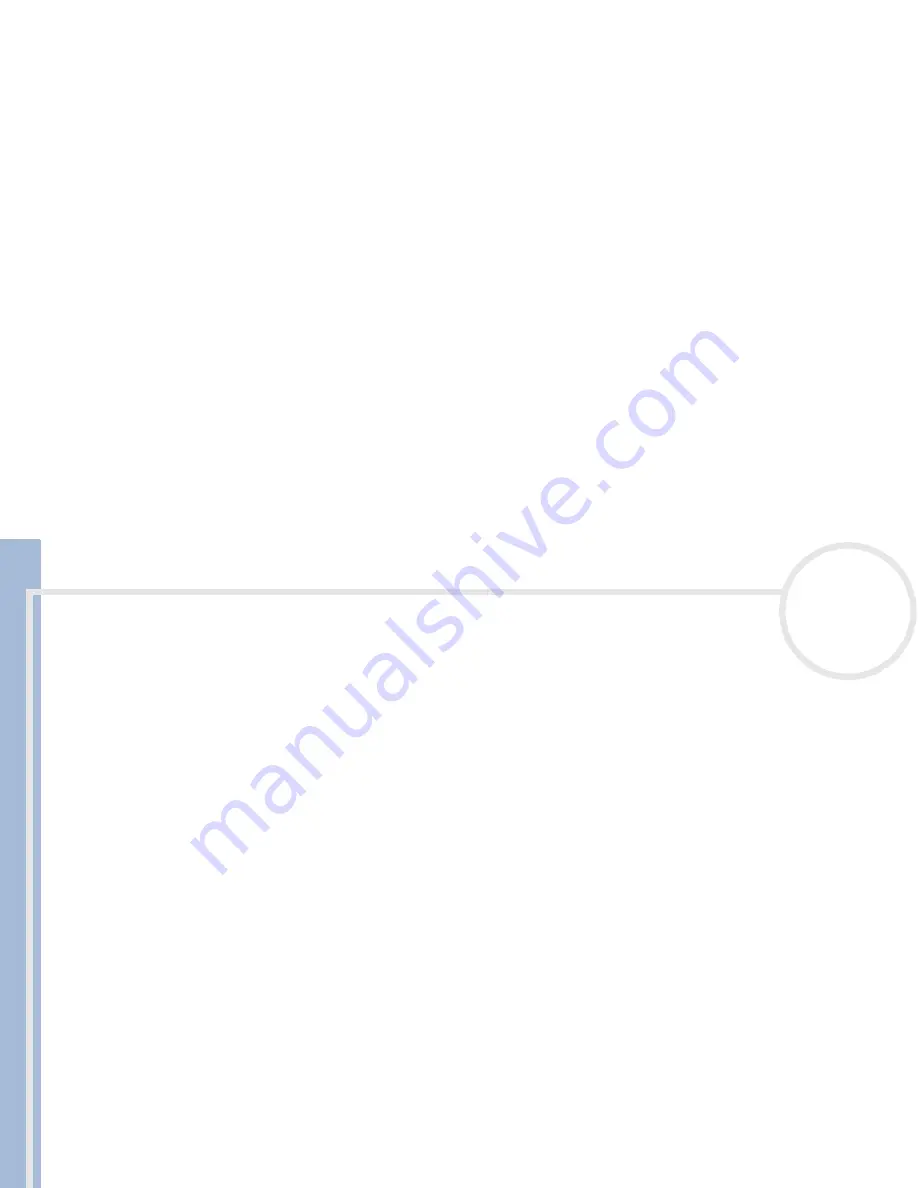
C
L
IE
O
p
e
ra
ti
n
g
In
s
tru
c
tio
n
s
Getting help
125
n
N
Close and restart the HotSync
®
Manager on your computer.
Make a copy of your
CLIÉ Handheld
folder. Uninstall, and then reinstall the Palm™ Desktop software.
Turn on your CLIÉ handheld, tap the
HotSync
®
icon, and then tap
Local
.
When I perform a HotSync
®
operation, the information does not transfer to the Palm™
Desktop for CLIÉ software
If you have performed a HotSync
®
operation successfully, but cannot find the data from your CLIÉ
handheld in the Palm™ Desktop for CLIÉ software, check to see you have the correct user name selected
for viewing data.
Click the HotSync
®
Manager and choose
Custom
. Check that all conduits are set to synchronize files.
My CLIÉ handheld displays the message 'Waiting for sender' when it is near my computer's
infrared port
Your computer’s infrared port may be set to search automatically for the presence of other infrared devices.
To turn off this option, proceed as follows:
1
In the Windows
®
taskbar, click
Start
.
2
Choose
Settings
.
3
Choose
Control Panel
.
4
Double-click
Infrared
.
5
Click the
Options
tab.
6
Deselect the option
Search for
and provide status for devices in range
.
7
Click
Apply
and
OK
.
8
Move your CLIÉ handheld away from the computer’s infrared port.































