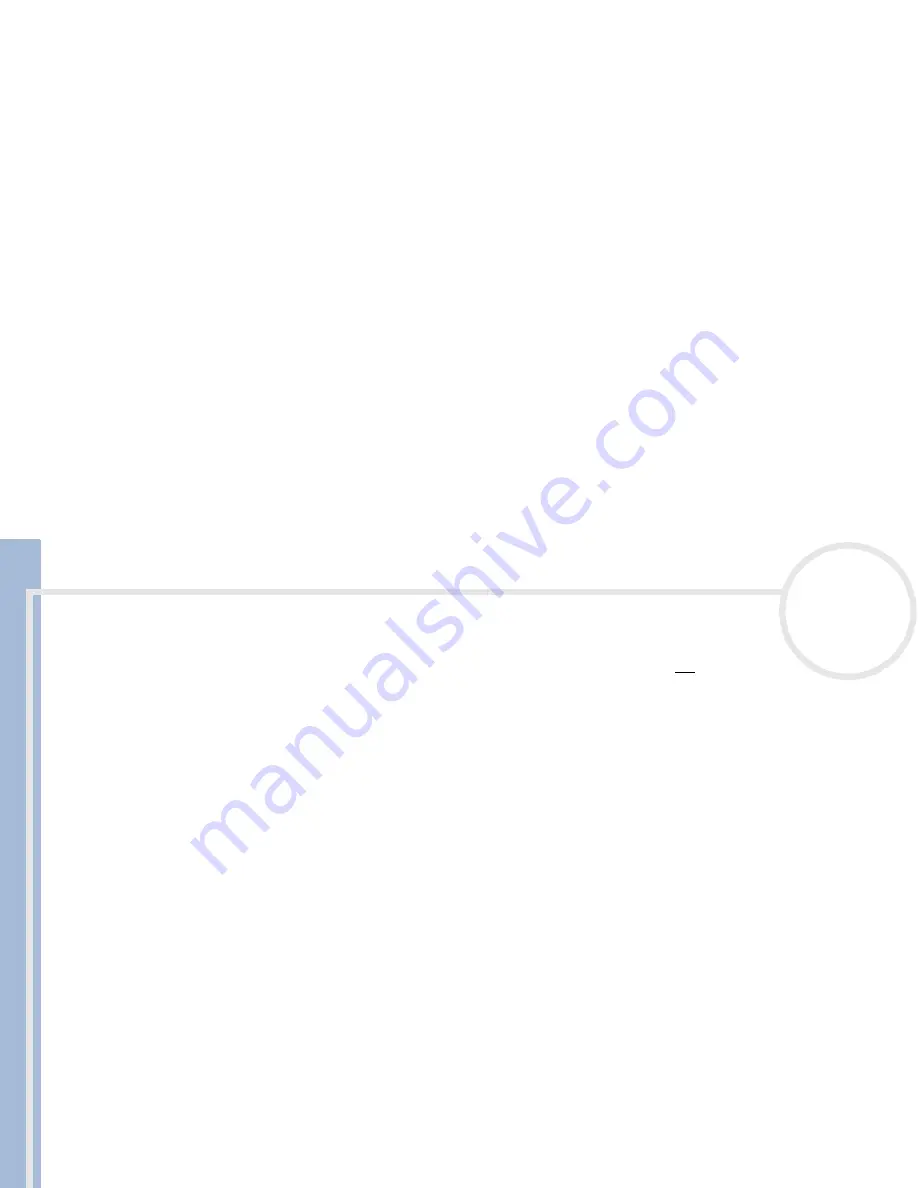
C
L
IE
O
p
e
ra
ti
n
g
In
s
tru
c
tio
n
s
Resetting your CLIÉ handheld
12
n
N
Performing a hard reset
Please be fully aware that following the procedure below will make you lose
all
the data you have saved on
your CLIÉ handheld!
If there is a problem that a soft reset cannot resolve, you need to perform a hard reset to restart your CLIÉ
handheld.
With a hard reset, all records and entries stored on your CLIÉ handheld are erased; only the current date
and time are retained. Formats, preferences, and other settings are restored to their factory default
settings.
Only perform a hard reset if a soft reset does not resolve your problem.
If you save a backup of your CLIÉ handheld data on your computer, you can restore any data previously
synchronized with your computer during the next HotSync
®
operation.
To perform a hard reset, proceed as follows:
1
Take the reset tip from the stylus (see
Performing a soft reset
(page 11)
).
2
While holding down the power button, use the reset tip to gently press and release the reset button.
The
Palm Powered
window is displayed.
3
Release the power button.
You will see a message warning you that you are about to erase all the data stored on your CLIÉ
handheld.
4
Tap the upper half of the scroll button on the front panel of your CLIÉ handheld.
Your CLIÉ handheld undergoes a hard reset and everything is erased apart from the current date and
time.
If the scroll button was used just prior to hard resetting, the hard reset may not work.






































