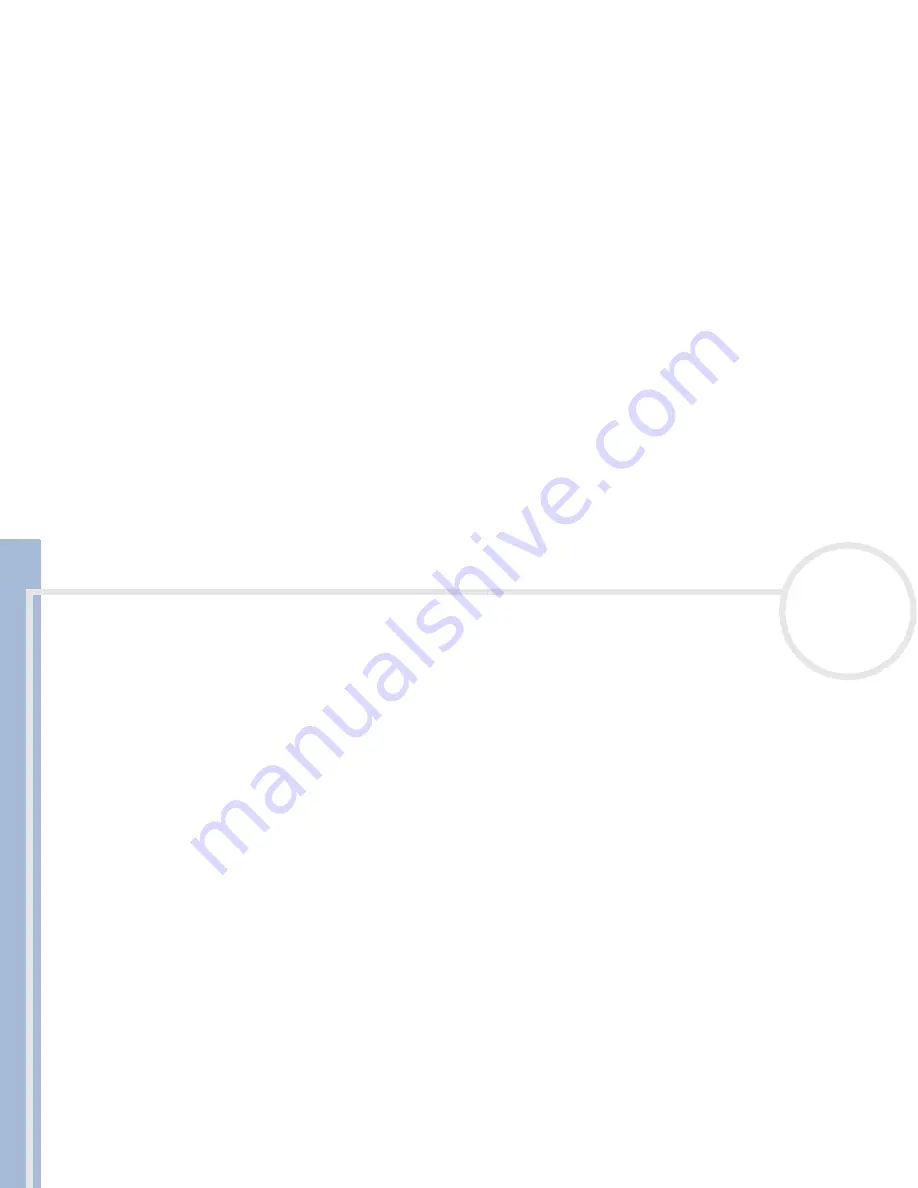
C
L
IE
O
p
e
ra
ti
n
g
In
s
tru
c
tio
n
s
Entering data
14
n
N
The heavy dot on each shape shows where to begin the stroke. Certain characters have similar shapes,
but different beginning and end points.
Always begin the stroke at the heavy dot (you should not create the heavy dot; it is only there to show
you where to begin the stroke).
Most characters require only a single stroke. When you lift the stylus from the Graffiti
®
writing area, your
CLIÉ handheld recognises and displays the text character immediately.
To allow you to write an entire character with a single stroke, some Graffiti
®
strokes are portions of the
regular alphabet equivalents.
Keyboards
Using the onscreen keyboard
You can open the onscreen keyboard any time you need to enter text or numbers into your CLIÉ handheld.
Note that you cannot enter Graffiti
®
characters while using the onscreen keyboard.
To use the onscreen keyboard, proceed as follows:
1
Open any application in which you want to enter text (such as Memo Pad).
2
Tap any record, or tap
New
.
3
Tap
<a>
to open the alphabetic keyboard, or tap
<1>
to open the numeric keyboard.
The selected keyboard is displayed. You can toggle between the international, alphabetic and numeric
keyboards, as shown in the next sections.
4
On the keyboard, simply tap the characters to enter text and numbers.
You can use the online keyboard in the same way as on the keyboard of your computer. For example, to
enter capital letter, tap
<cap>
and then tap the character button. To delete a character, tap
<B>
.
5
When you have finished, tap
Done
to close the onscreen keyboard and place the text in the record.



































