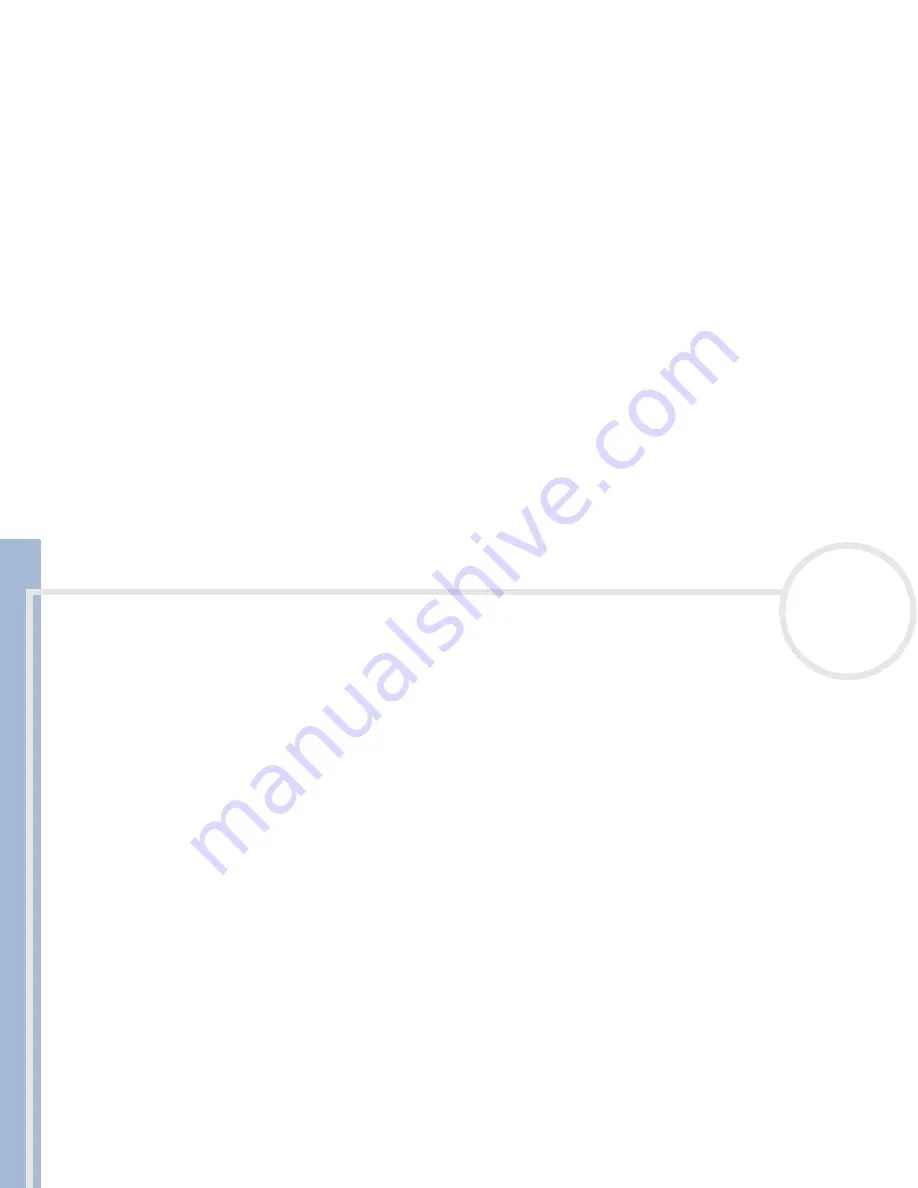
C
L
IE
O
p
e
ra
ti
n
g
In
s
tru
c
tio
n
s
Managing applications
23
n
N
Using the Find option
The Find option lets you search for text in any or all applications. For example, if the text appears in the
Address Book and the Date Book, the Find option displays both occurrences in the
Find
dialog box.
To use Find, proceed as follows:
1
Tap the
Find
icon.
The
Find
dialog box appears.
2
Enter text you want to find.
You can find the letters of the alphabet, symbols, and numbers.
3
Tap
OK
.
Find
starts and the find result list displays all words which include the text you entered. The notes
attached to each record can also be found.
4
Tap the data you want from the find result list.
The application including found data automatically starts up to display data. Tap
Stop
to stop the search
at any time.
Tap
Find More
to restart
Find
.
The
Find
option is not case sensitive; searching for 'sony' also finds 'Sony'.
Select text in an application before tapping the
Find
icon to automatically place the text in the
Find
dialog box.
Using the Phone Lookup option
The
Phone Lookup
option lets you find a telephone number from the Address list and add it to an entry in
another application. For example, you can add a telephone number from the Address list to an entry in the
Memo Pad using the Phone Lookup.
To use Phone Lookup, proceed as follows:
1
Display the record in which you want to insert a phone number.
The record can be in the Date Book, the To Do List, or the Memo Pad.
















































