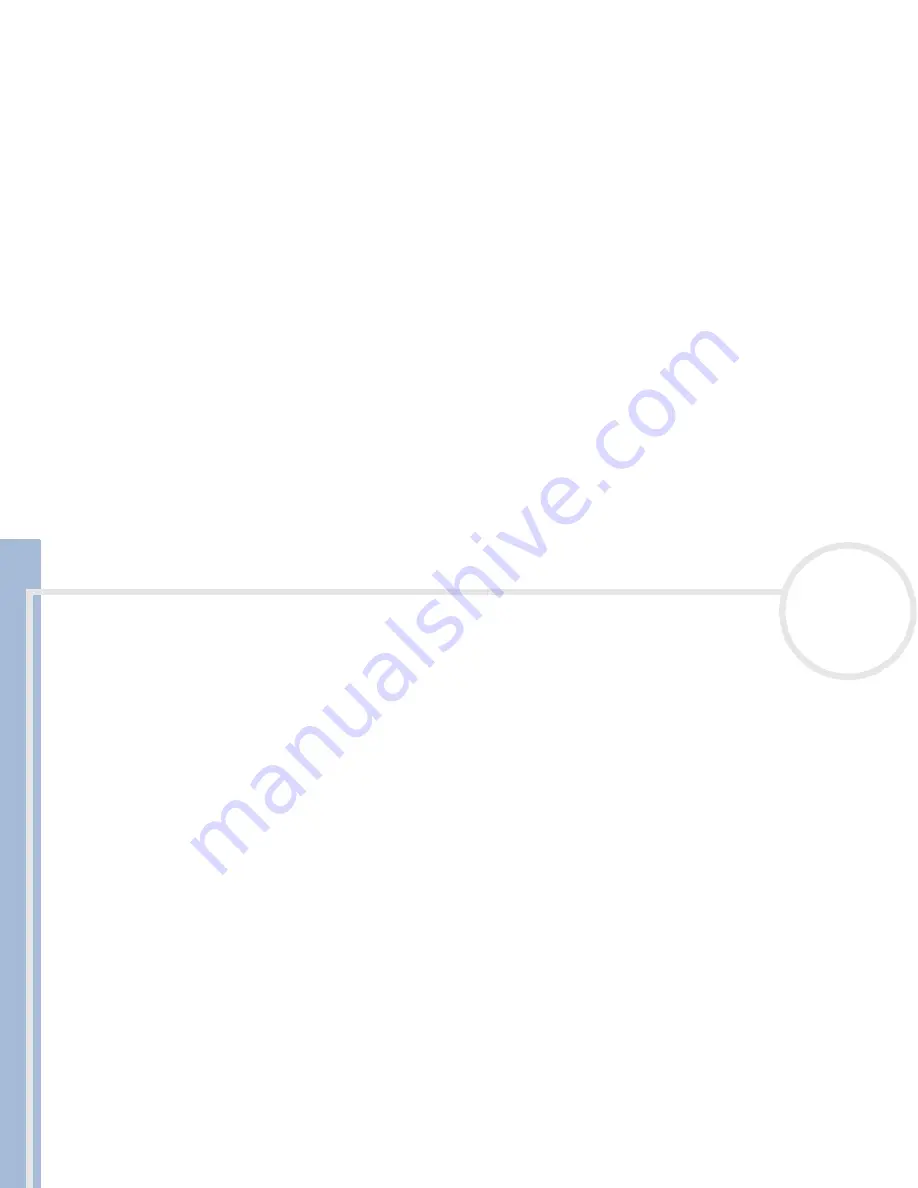
C
L
IE
O
p
e
ra
ti
n
g
In
s
tru
c
tio
n
s
Using your CLIÉ handheld
33
n
N
Week view
Week view displays a calendar of your events for an entire week. This view lets you quickly review your
appointments and available time slots. In addition, the graphical display helps you spot overlaps and
conflicts in your schedule.
To go to
Week
view, proceed as follows:
1
Press the
Date Book
button on the front panel.
Date Book starts up
.
2
Press the Jog Dial™.
The
Week
view appears. This screen shows the untimed events or available time slots.
3
Rotate the Jog Dial™ to select the day you want to review.
4
Press the Jog Dial™.
The content of the selected event appears.
5
An event conflict (this means that two or more events overlap each other) appears in the
Week
view as
overlapping time bars.
To reschedule an event while you are in
Week
view, tap and drag the event to a different time or day.
Tap a blank time on any day to move to that day and have the time selected for a new event.
Tap any day or date that appears at the top of the
Week
view to move directly to that day without selecting an event.
The
Week
view displays the time span defined by the
Start Time
and
End Time
in the
Date Book Preferences
settings. If you have an event
before or after this time span, a bar appears at the top or bottom of that day’s column. Use the scroll arrows to scroll to the event.














































