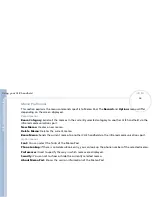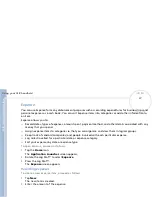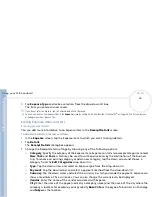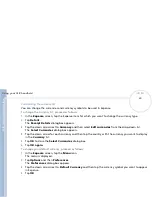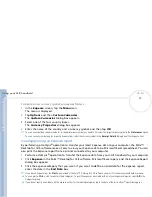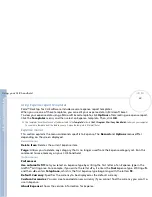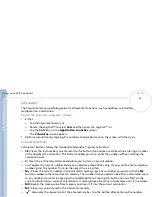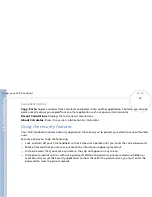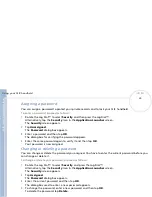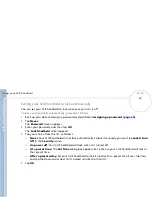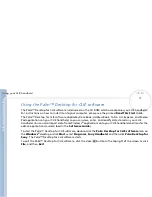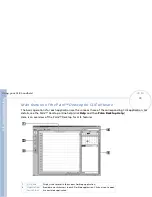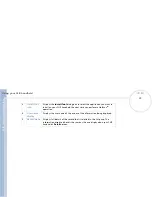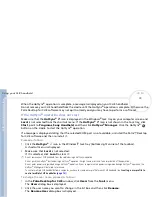C
L
IE
O
p
e
ra
ti
n
g
In
s
tru
c
tio
n
s
Using your CLIÉ handheld
60
n
N
Customizing the currency list
You can change the currencies and currency symbols to be used in Expense.
To change the currency list, proceed as follows:
1
In the
Expense
screen, tap the Expense item for which you want to change the currency type.
2
Tap
Details
.
The
Receipt Details
dialog box appears.
3
Tap the down arrow next to
Currency
and then select
Edit currencies
from the drop-down list.
The
Select Currencies
dialog box appears.
4
Tap the down arrow for each currency and then tap the country with the currency you want to display
in the
Currency
list.
5
Tap
OK
to close the
Select Currencies
dialog box.
6
Tap
OK again
.
To change your default currency, proceed as follows:
1
In the
Expense
screen, tap the
Menu
icon.
The menu is displayed.
2
Tap
Options
and then
Preferences
.
The
Preferences
dialog box appears.
3
Tap the down arrow next to
Default Currency
and then tap the currency symbol you want to appear
in Expense.
4
Tap
OK
.