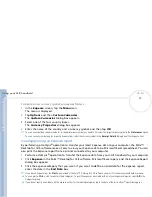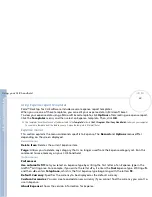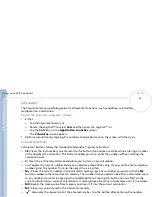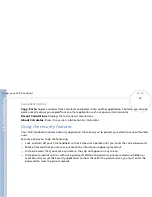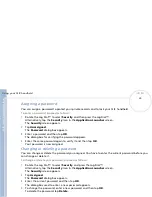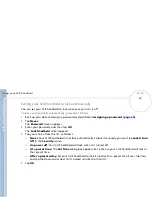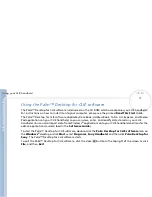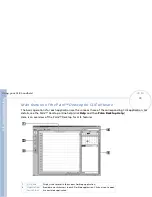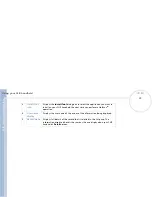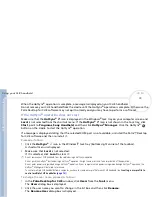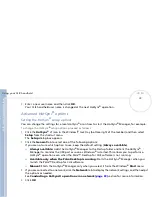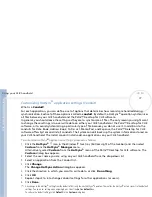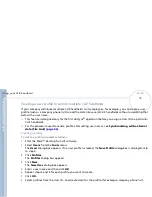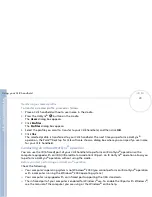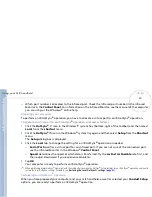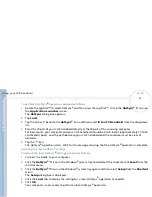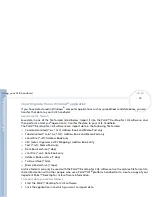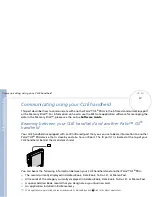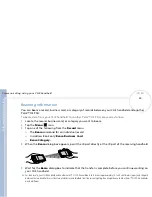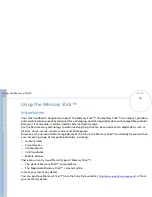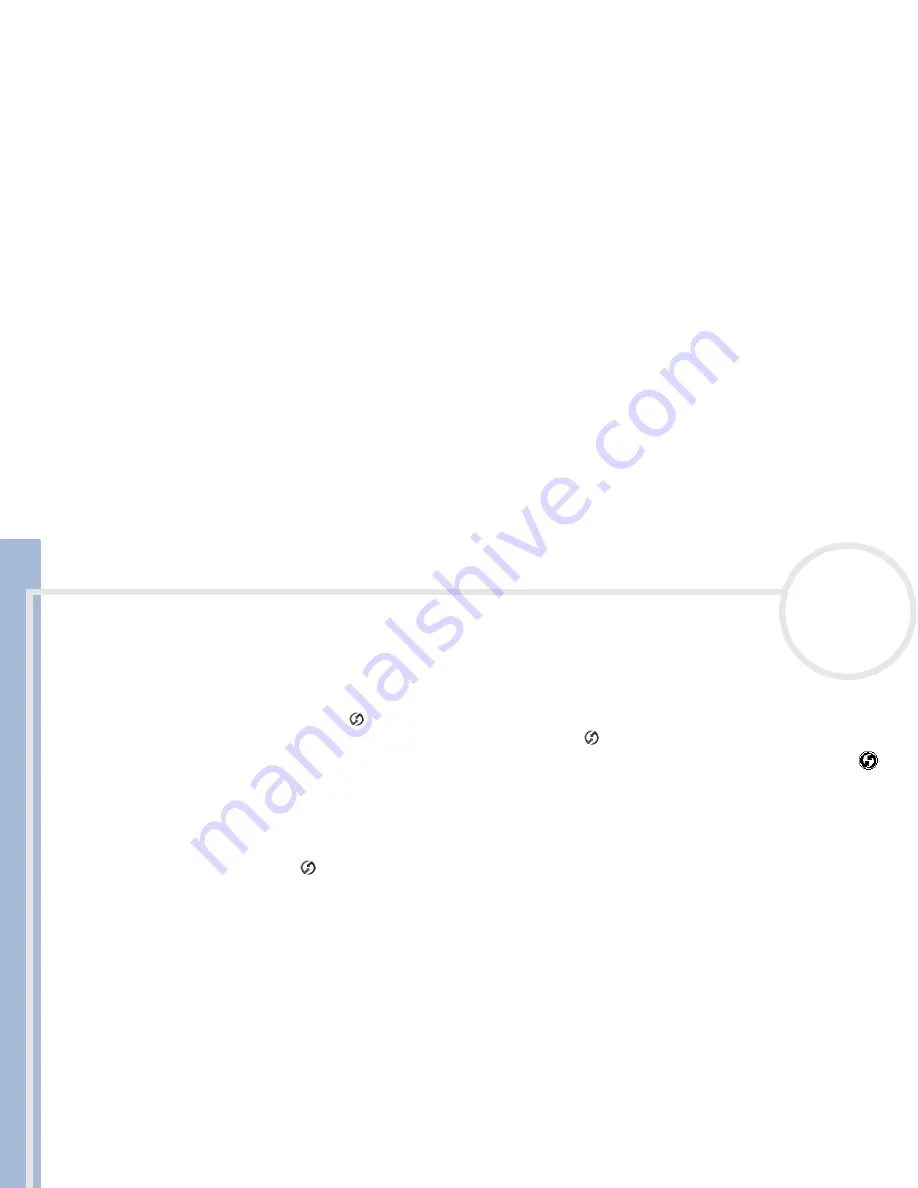
C
L
IE
O
p
e
ra
ti
n
g
In
s
tru
c
tio
n
s
Using your CLIÉ handheld
75
n
N
When the HotSync
®
operation is complete, a message is displayed on your CLIÉ handheld.
Do not remove your CLIÉ handheld from the cradle until the HotSync
®
operation is complete. Otherwise the
Palm Desktop for CLIÉ software may not quit normally and you may have to perform a soft reset.
If the HotSync
®
operation does not start
Make sure that the
HotSync
®
icon is displayed in the Windows
®
task tray on your computer screen and
Local
is not selected from the shortcut menu. If the
HotSync
®
icon is not shown in the task tray, click
Start
, point to
Programs
,
Sony Handheld
, and then click
HotSync
®
Manager
. Click the HotSync
®
button on the cradle to start the HotSync
®
operation.
If a message is displayed stating that the selected COM port is not available, uninstall the Palm™ Desktop
for CLIÉ software and then re-install it.
Proceed as follows:
1
Click the
HotSync
®
icon in the Windows
®
task tray (bottom-right corner of the taskbar).
A shortcut menu is displayed.
2
Make sure that
Local
is not selected.
If it is selected, click
Local
to clear it.
Do not remove your CLIÉ handheld from the cradle during a HotSync
®
operation.
Do not push the HotSync
®
button during a HotSync
®
operation. It might cause errors and force termination of the operation.
Do not enter power saving mode during a HotSync
®
operation. If your computer enters power saving mode during a HotSync
®
operation, the
HotSync
®
Manager will be forced to terminate.
To control multiple CLIÉ handhelds from a computer, you have to create a user profile for each CLIÉ handheld (see
Creating a user profile to
control multiple CLIÉ handhelds
(page 78)
).
To change the user name, proceed as follows:
1
In the
Palm Desktop for CLIÉ
window, click
Users
from the
Tools
menu.
The
Users
dialog box is displayed.
2
Click the user name you want to change in the list box and then click
Rename
.
The
Rename User
dialog box is displayed.