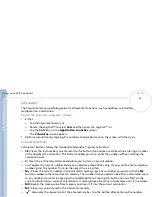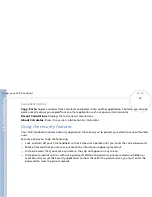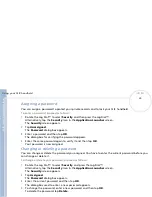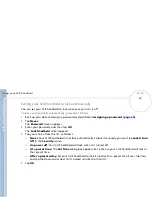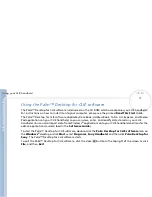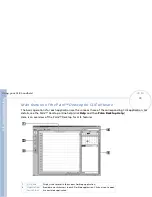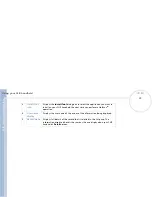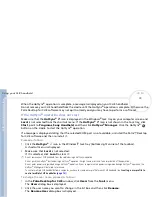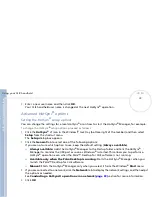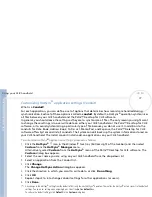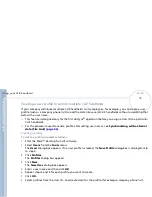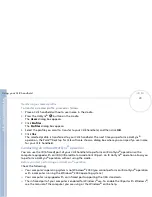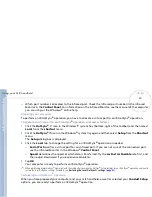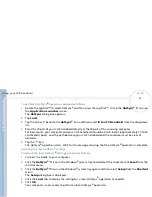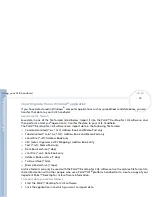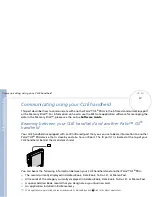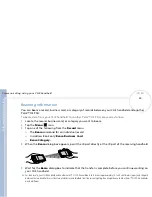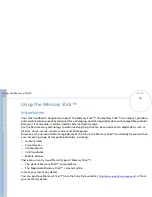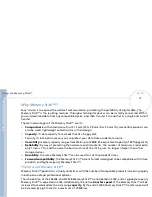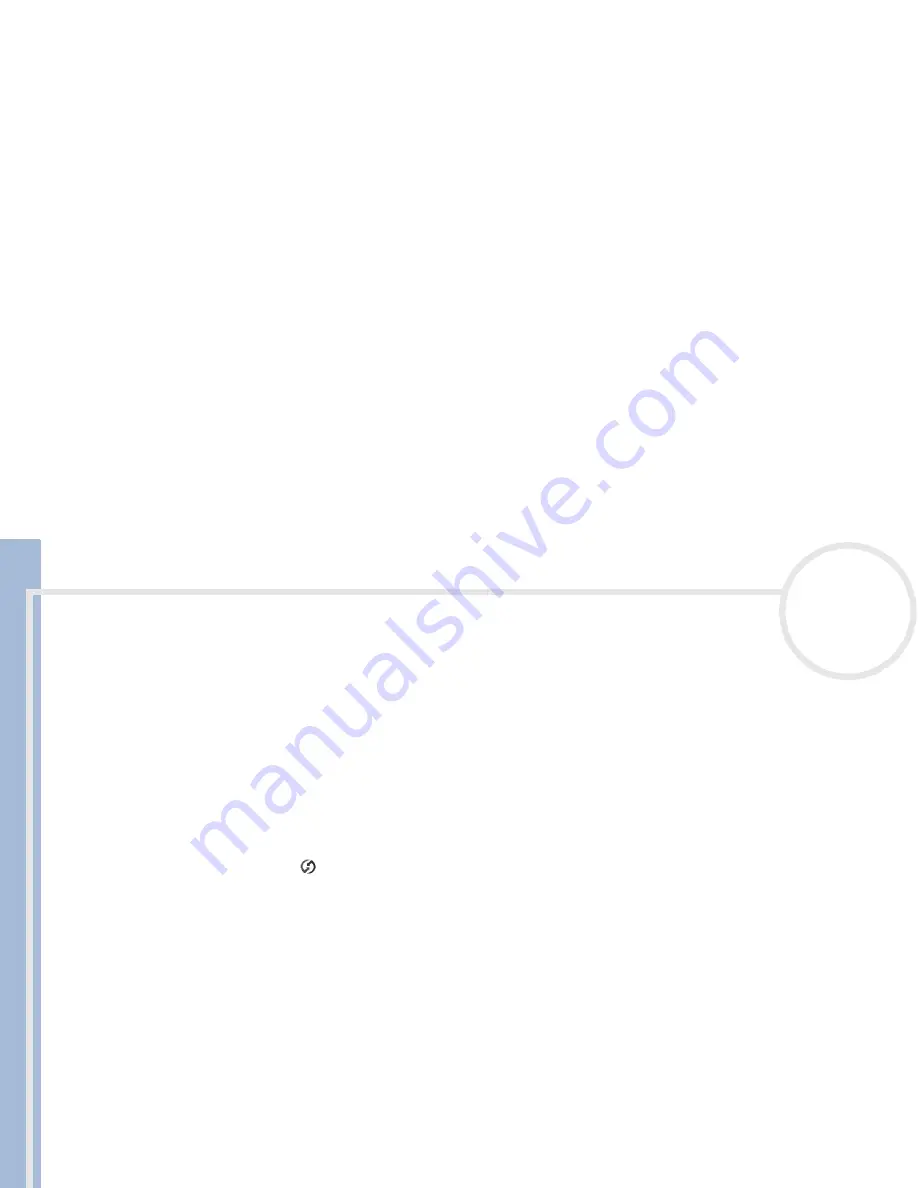
C
L
IE
O
p
e
ra
ti
n
g
In
s
tru
c
tio
n
s
Using your CLIÉ handheld
77
n
N
Customizing HotSync
®
application settings (Conduit)
What is a
Conduit
?
For each application, you can define a set of options that determines how records are handled during
synchronization. Each set of these options is called a
conduit
. By default, a HotSync
®
operation synchronizes
all files between your CLIÉ handheld and the Palm™ Desktop for CLIÉ software.
In general, you should leave the settings as they are to synchronize all files. The only reason you might want
to change these settings is to overwrite data on either your CLIÉ handheld or the Palm™ Desktop for CLIÉ
software, or to avoid synchronizing a particular type of file because you do not use it. In addition to the
conduits for Date Book, Address Book, To Do List, Memo Pad, and Expense, the Palm™ Desktop for CLIÉ
software offers System and Install conduits. The System conduit backs up the system information stored on
your CLIÉ handheld. The Install conduit installs add-on applications on your CLIÉ handheld.
To customize HotSync
®
application settings, proceed as follows:
1
Click the
HotSync
®
icon in the Windows
®
task tray (bottom-right of the taskbar) and then select
Custom
from the
HotSync
®
Manager
menu.
Alternatively, select
Custom
from the
HotSync
®
menu of the Palm™ Desktop for CLIÉ software. The
Custom
dialog box appears.
2
Select the user name you are using on your CLIÉ handheld from the drop-down list.
3
Select an application from the Conduit list.
4
Click
Change
.
The
Change HotSync Action
dialog box appears.
5
Click the direction in which you want to write data, or click
Do nothing
.
6
Click
OK
.
7
Repeat steps 2 to 6 to change conduit settings for other applications (or users).
8
Click
Done
.
Any change in the HotSync
®
setting from the default affects only the next HotSync
®
operation. Thereafter, the HotSync
®
actions revert to their default
settings. To use a new setting on an ongoing basis, select the
Set as default
box.
To restore the default settings, click
Default
in the
Custom
dialog box.