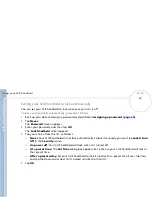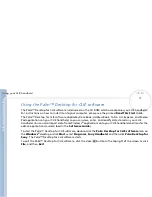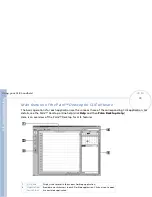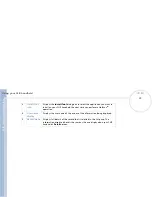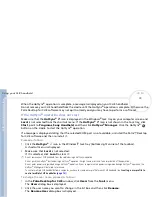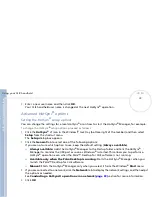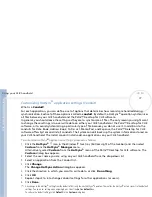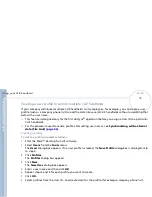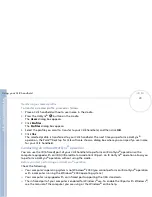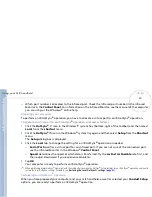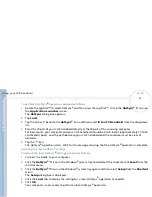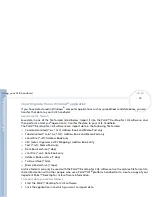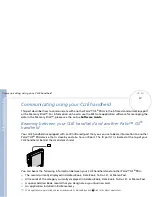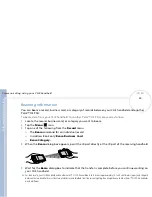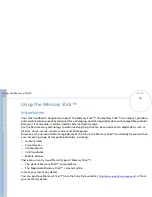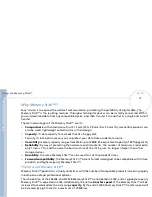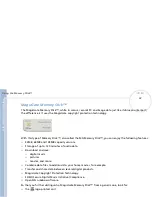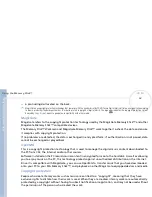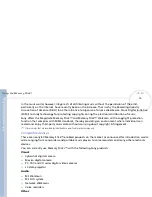C
L
IE
O
p
e
ra
ti
n
g
In
s
tru
c
tio
n
s
Using your CLIÉ handheld
80
n
N
Which port number is allocated to the infrared port. Check the infrared port number in the Infrared
Monitor in the
Control Panel
. For information on the Infrared Monitor, see the manual of the computer
you are using or the Windows
®
online help.
Preparing your computer
To perform an IR HotSync
®
operation, you have to allocate a virtual port to an IR HotSync
®
operation.
To allocate a virtual port to an IR HotSync
®
operation, proceed as follows:
1
Click the
HotSync
®
icon in the Windows
®
system tray (bottom-right of the taskbar) and then select
Local
from the
shortcut
menu.
2
Click the
HotSync
®
icon in the Windows
®
system tray again and then select
Setup
from the
Shortcut
menu.
The
Setup
dialog box is displayed.
3
Click the
Local
tab to change the setting for an IR HotSync
®
operation as needed.
Serial Port
specifies a virtual port for an infrared port. If you are not sure of the connection port,
see the Infrared Monitor in the Windows
®
Control Panel
.
Speed
determines the speed at which data is transferred. Try the
As Fast As Possible
rate first, and
then adjust downward if you experience problems.
4
Tap
OK
.
Your computer is ready to perform an IR HotSync
®
operation.
When performing a local HotSync
®
operation with the cradle after you make the HotSync
®
Setup settings for an IR HotSync
®
operation, you should
restore the local HotSync
®
settings. For details, see
Restoring the local HotSync® settings
(page 81)
.
Performing an IR HotSync
®
operation
When you have prepared your computer and your CLIÉ handheld, as well as selected your
Conduit Setup
options, you are ready to perform an IR HotSync
®
operation.