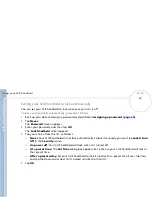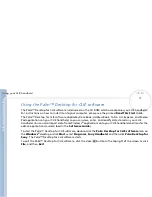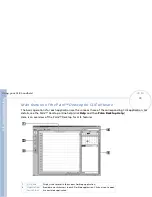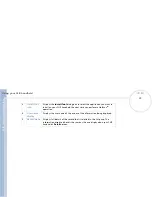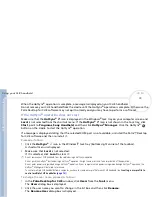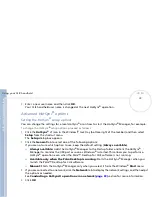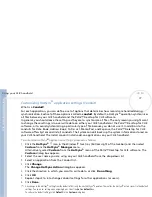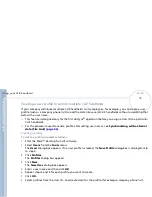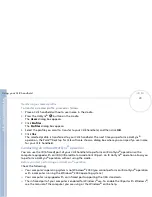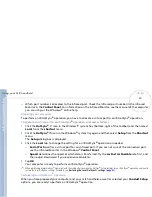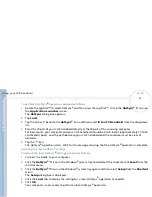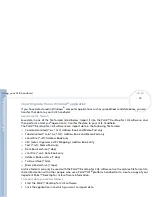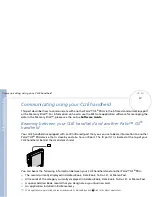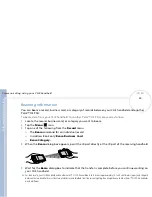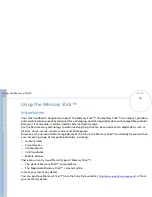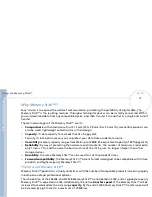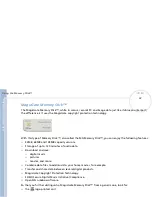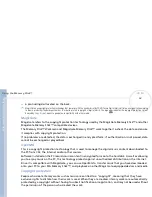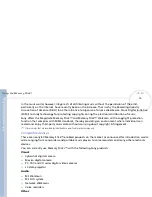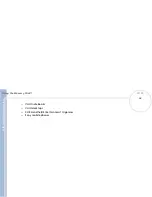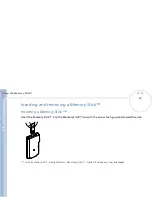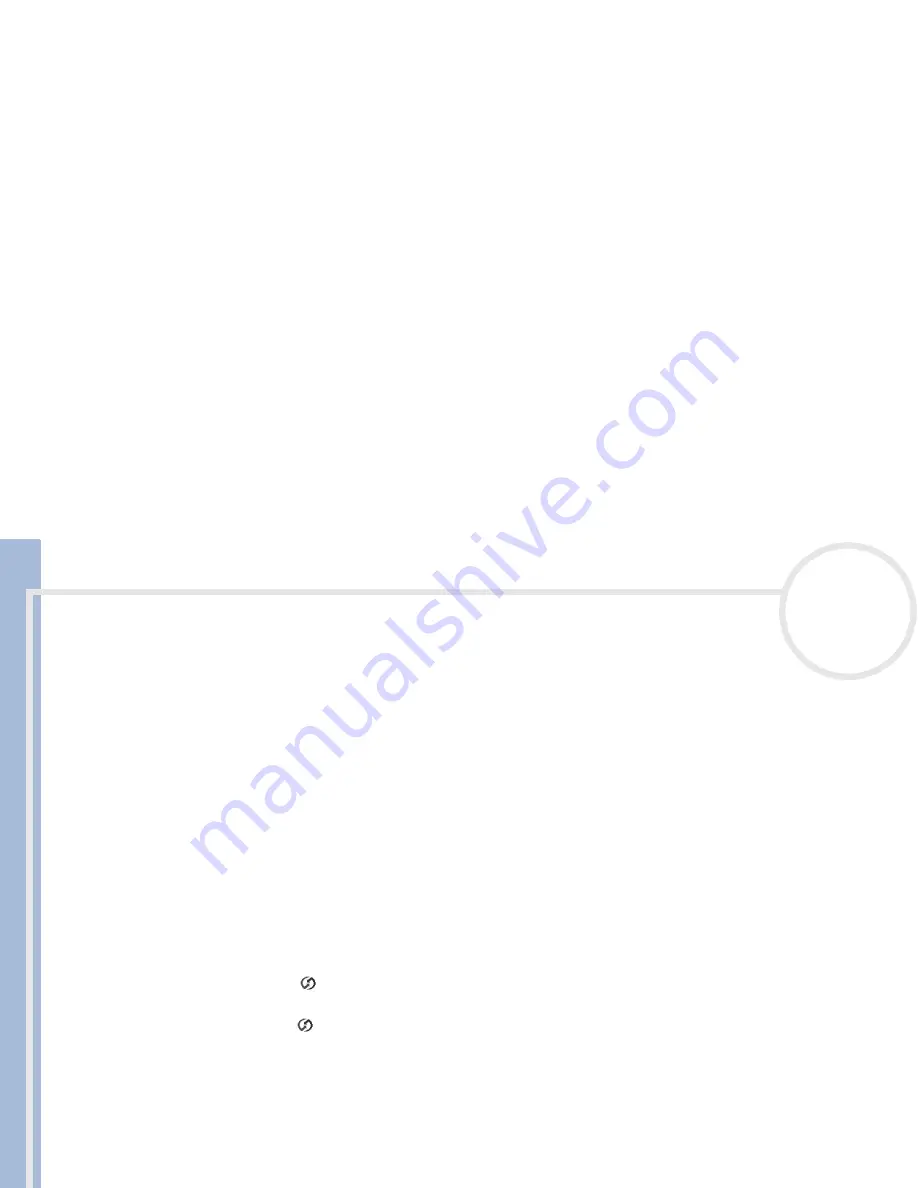
C
L
IE
O
p
e
ra
ti
n
g
In
s
tru
c
tio
n
s
Using your CLIÉ handheld
82
n
N
Conducting a HotSync
®
operation via a network
When you use the Network HotSync
®
application, you can take advantage of the LAN and WAN connectivity
available in many office environments. The Network HotSync
®
application enables you to perform a
HotSync
®
operation by dialing in to a network or by using a cradle that is connected to any computer on
your LAN or WAN (provided that the computer connected to the cradle also has the Network HotSync
®
application installed, your computer is on, and the HotSync
®
Manager is running).
Connecting to your company's dial-in server
The Network HotSync
®
application requires the following:
Your computer has TCP/IP support installed.
Both your company’s network system and its remote access server support TCP/IP.
You have a remote access account.
Everything you need to connect to your company’s dial-in server (network modem) is included in the
Palm™ Desktop for CLIÉ software and your CLIÉ handheld. You need to activate certain features,
however, on both the Palm™ Desktop for CLIÉ software and your CLIÉ handheld.
Preparing your computer
To prepare your computer, proceed as follows:
1
Click the
HotSync
®
icon in the Windows
®
system tray and then select
Network
from the
Shortcut
menu.
2
Click the
HotSync
®
icon in the Windows
®
system tray again and then select
Setup
from the
Shortcut
menu.
The
Setup
dialog box is displayed.
3
Click the
Network
tab and make sure your user name has a check mark selected next to it. If the check
mark is not there, select the check box next to your user name.
4
Click
OK
.