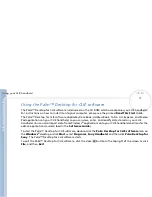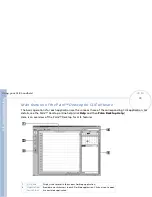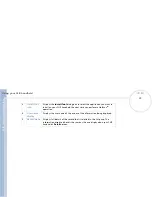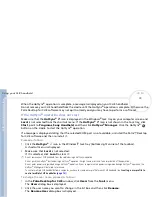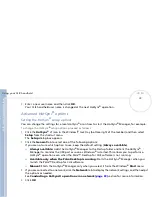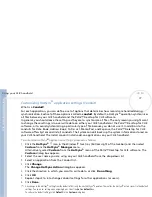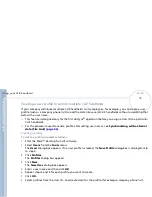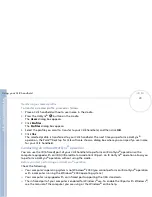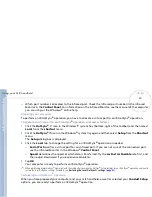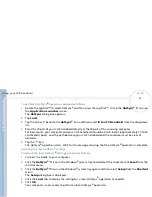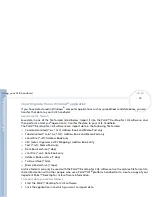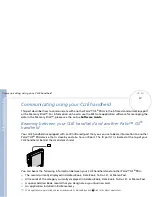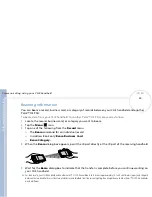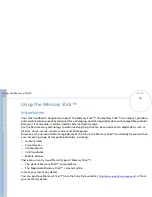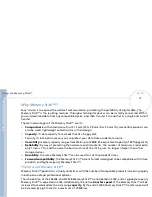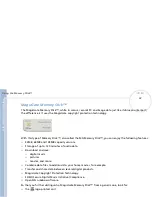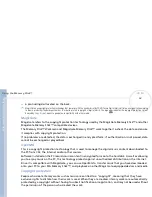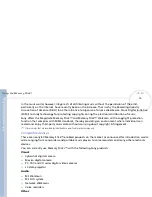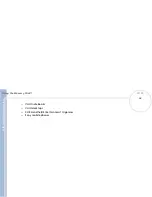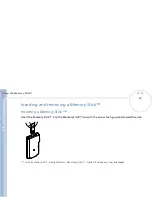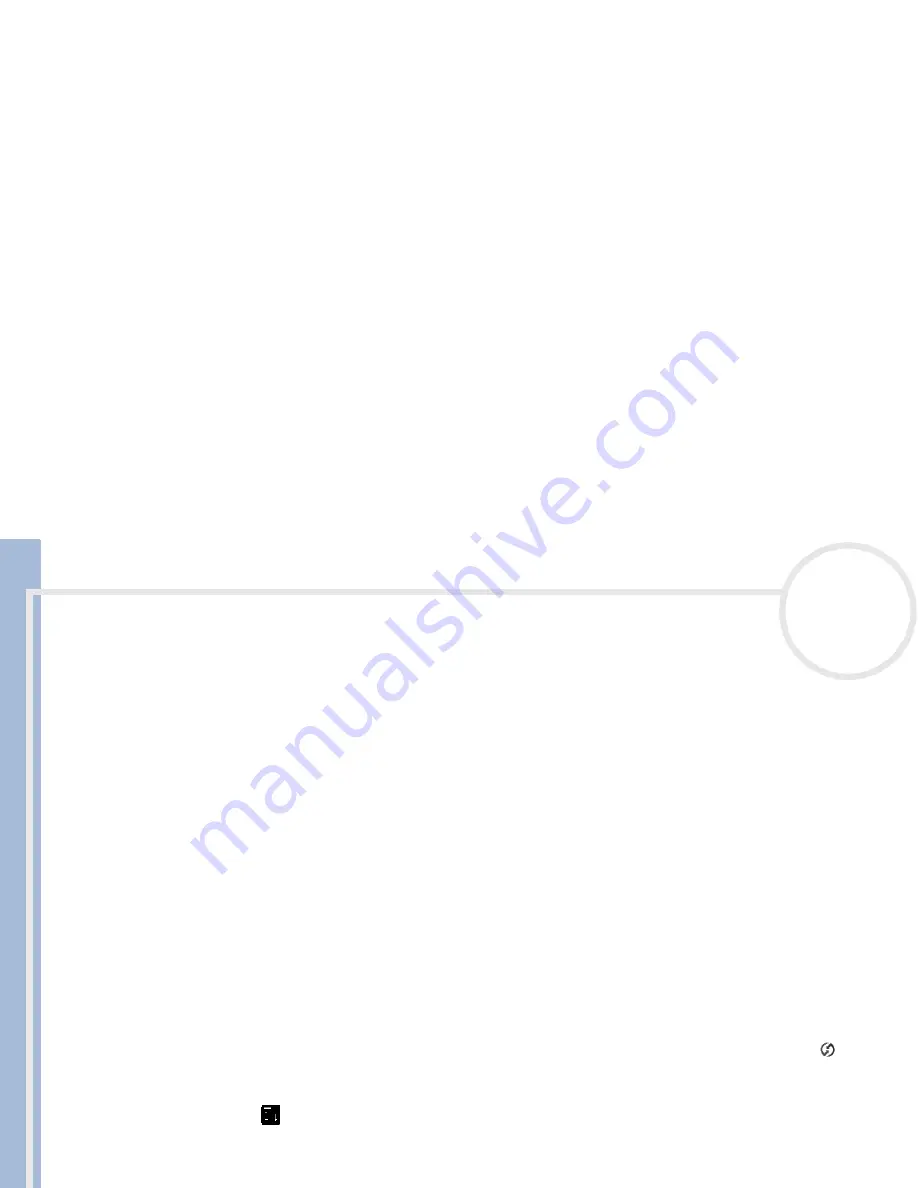
C
L
IE
O
p
e
ra
ti
n
g
In
s
tru
c
tio
n
s
Using your CLIÉ handheld
83
n
N
5
Place your CLIÉ handheld in the cradle and perform a HotSync
®
operation.
The HotSync
®
operation records network information about your computer on your CLIÉ handheld. With
this information, your CLIÉ handheld can locate your computer when you perform a HotSync
®
operation
via the network.
To check if your computer‘s network information (Primary PC name and Primary PC address) is entered on
your CLIÉ handheld, proceed as follows:
1
Rotate the Jog Dial™ to select
HotSync
and then press the Jog Dial™. Or tap the
HotSync
®
icon on the
Application Launcher
screen.
The
HotSync
screen appears.
2
Tap the
Menu
icon.
3
Tap
Primary PC Setup
from the
Options
menu.
The
Primary PC Setup
screen is displayed.
4
On your computer, click the
HotSync
®
icon in the Windows
®
task tray and then select
Setup
from the
shortcut menu.
5
Click the
Network
tab, then click
TCP/IP Settings
to open the
TCP/IP Settings
screen.
6
Confirm that the Primary PC name and Primary PC address on both screens displayed in step 3 and 5
match. If they do not, change the Primary PC name and Primary PC address entered in your CLIÉ
handheld, then tap
OK
.
7
On your computer, tap
OK
to close the
TCP/IP Settings
screen and the
Setup
screen.
To prepare your CLIÉ handheld, proceed as follows:
1
Rotate the Jog Dial™ to select
HotSync
and then press the Jog Dial™. Or tap the
HotSync
®
icon on
the
Application Launcher
screen.
The
HotSync
screen appears.
2
Tap the Menu
icon.
3
Tap
Options
, and then tap
Modem Sync Prefs
.
The
Modem Sync Preferences
screen is displayed.