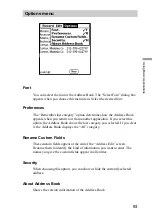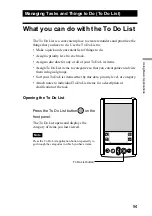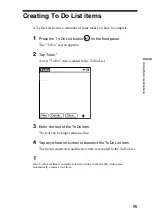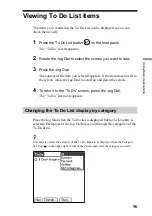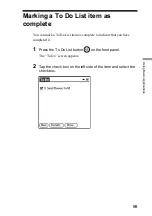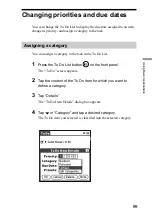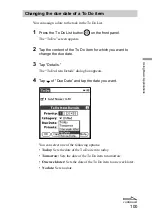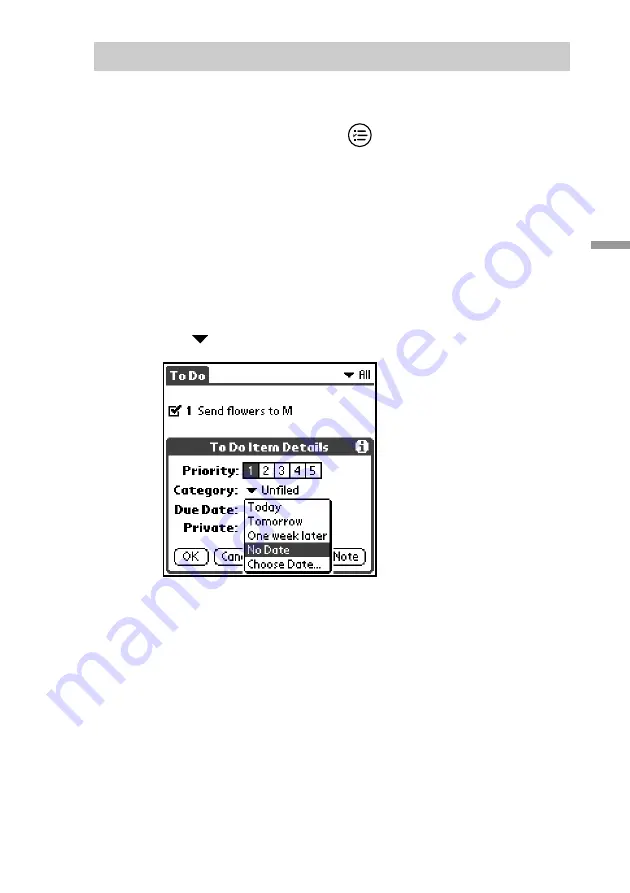
100
Using Basic Applications
Changing the due date of a To Do item
You can assign a date to the task in the To Do List.
1
Press the To Do List button
on the front panel.
The “To Do” screen appears.
2
Tap the content of the To Do item for which you want to
change the due date.
3
Tap “Details.”
The “To Do Item Details” dialog box appears.
4
Tap
of “Due Date” and tap the date you want.
You can select one of the following options:
• Today: Sets the date of the To Do item to today.
• Tomorrow: Sets the date of the To Do item to tomorrow.
• One week later: Sets the date of the To Do item to one week later.
• No date: Sets no date.
l
continued