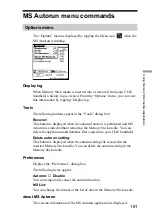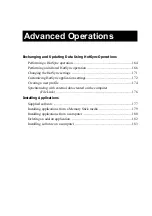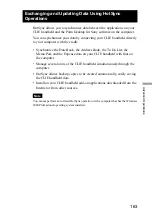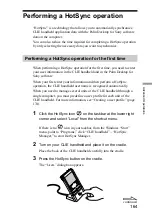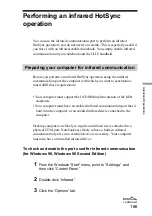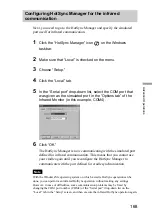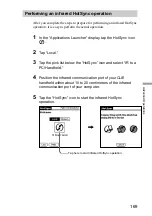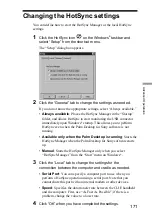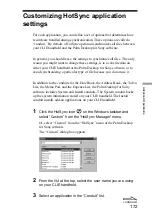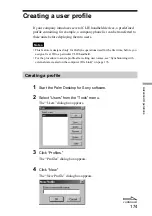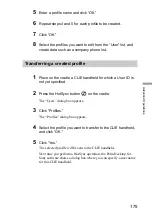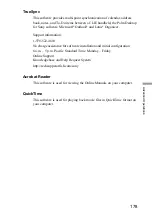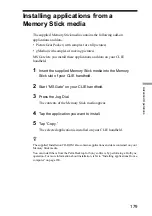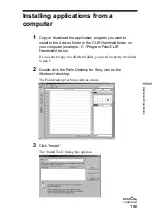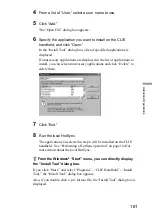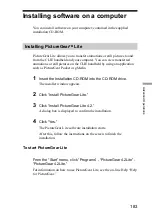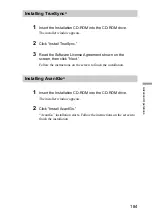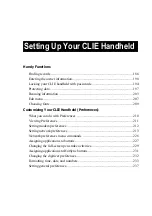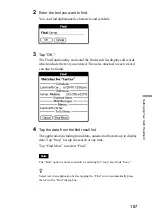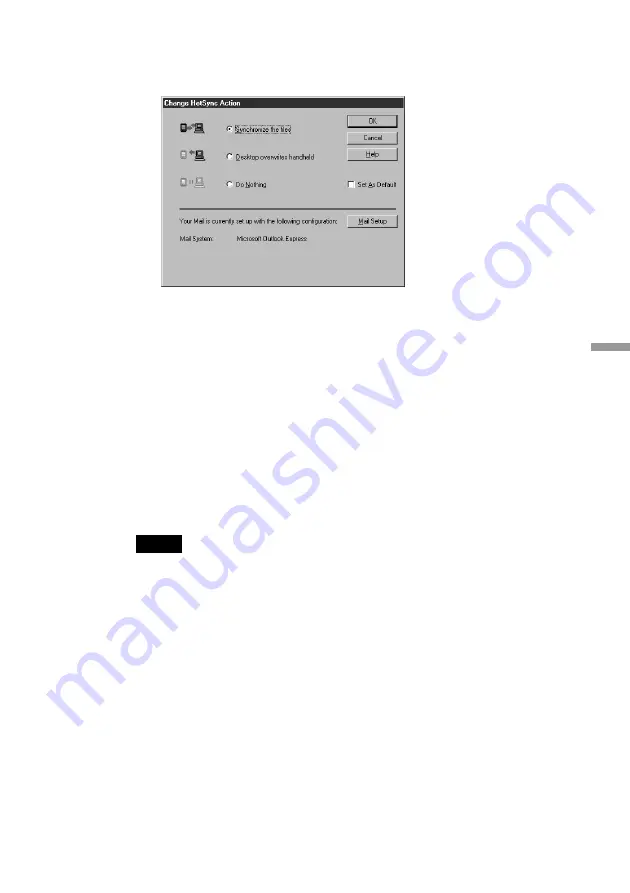
173
Adv
anced Oper
ations
4
Click “Change.”
The “Change HotSync Action” dialog box appears.
5
Select the direction for writing data, or click “Do Nothing.”
6
Repeat steps 2 to 5 to modify conduit settings for other
applications (or users).
7
Click “OK.”
8
Click “Done.”
The conduit settings you have changed, are implemented.
Notes
• To have the setting affect only the next HotSync operation, deselect “Set At Default.”
Thereafter, the HotSync Actions revert to their default settings.
• To use a new setting as the default, select the “Set As Default” option. Thereafter,
whatever you selected as the default setting is used when you click the “Default” in the
“Custom” dialog box.