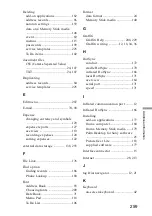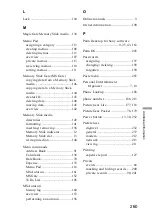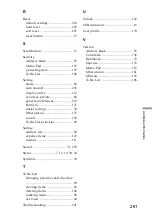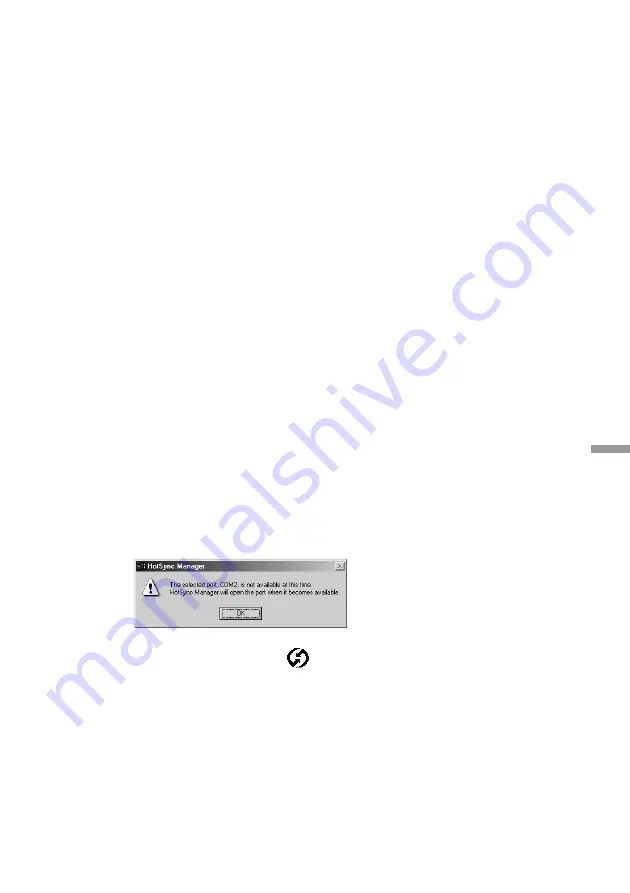
246
Additional Inf
or
mation
My CLIE handheld displays the message “Waiting for sender”
when it is near my computer’s infrared port.
• Your computer’s infrared port may be set to search automatically for the
presence of other infrared devices. Do the following to turn off this
option:
1. In the Windows
®
taskbar, click “Start.”
2. Choose “Settings,” and then choose “Control Panel.”
3. Double-click “Infrared.”
4. Click the “Options” tab.
5. Deselect the option “Search for and provide status for devices in range.”
6. Click “Apply” and “OK.”
• Move your CLIE handheld away from the computer’s infrared port.
I want to synchronize my computer with more than one CLIE
handheld.
• If the computer is running Palm Desktop for Sony software and
synchronizes with more than one CLIE handheld, each CLIE handheld
must have a unique name. Assign a user name to your CLIE handheld the
first time you perform a HotSync operation.
• Please be aware that synchronizing more than one CLIE handheld with
the same user name causes unpredictable results and, potentially, loss of
your personal information.
If the following message appears after the computer starts up, follow
the procedure below. (The message shows COM2, however, the actual
port might be COM1, 3, 4, etc.)
1. Click the HotSync icon
on the taskbar at the lower-right corner and
select “Setup” from the shortcut menu.
2. Click the “Local” tab.
3. In the “Serial port” drop-down list, select the COM port.
4.Click “OK.”