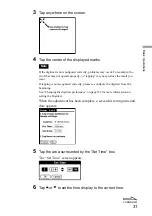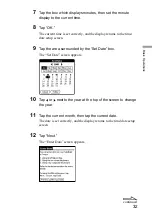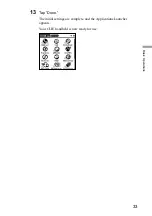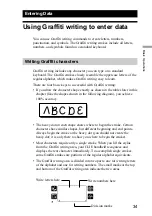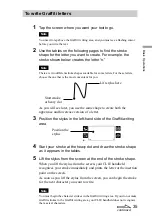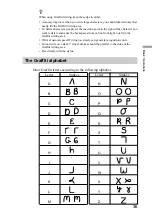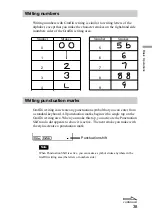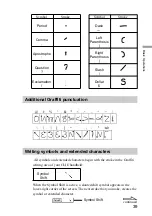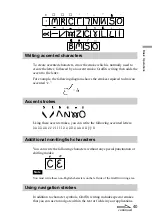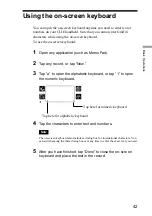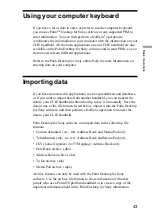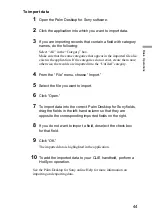44
Basic Oper
ations
To import data
1
Open the Palm Desktop for Sony software.
2
Click the application into which you want to import data.
3
If you are importing records that contain a field with category
names, do the following:
Select “All” in the “Category” box.
Make sure that the same categories that appear in the imported file also
exist in the application. If the categories do not exist, create them now;
otherwise, the records are imported into the “Unfiled” category.
4
From the “File” menu, choose “Import.”
5
Select the file you want to import.
6
Click “Open.”
7
To import data into the correct Palm Desktop for Sony fields,
drag the fields in the left-hand column so that they are
opposite the corresponding imported fields on the right.
8
If you do not want to import a field, deselect the check box
for that field.
9
Click “OK.”
The imported data is highlighted in the application.
10
To add the imported data to your CLIE handheld, perform a
HotSync operation.
See the Palm Desktop for Sony online Help for more information on
importing and exporting data.