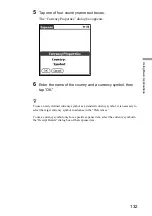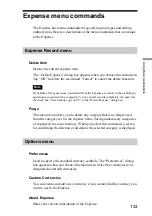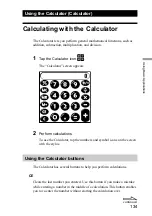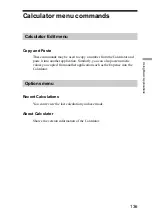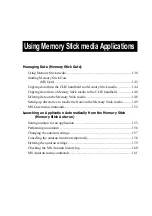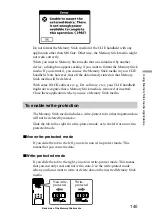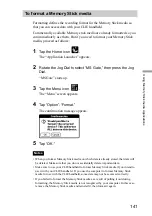127
Using Basic Applications
Printing an Expense report
By performing a HotSync operation to transfer your latest Expense data to
your computer, the Palm Desktop for Sony software makes it easy to print
it out. You can use the Expense data as an expense report by changing the
print preferences.
1
Perform a HotSync operation to transfer the Expense data
from your CLIE handheld to the computer.
2
Select “Print” from the “File” menu on the Expense list
screen of the Palm Desktop for Sony software.
The “Print” dialog box appears.
3
Change the “Print Range” options as needed.
•
Categories displayed:
Prints all the Expense data in categories
displayed. To display data in all categories, choose “All” from the
category selection list on the upper-right of the Expense list area (left
screen).
•
Selected categories:
Prints only selected parts of the Expense
data.
4
Change the “Print Options” as needed.
•
Prints only an Expense overview:
Prints only daily amounts of
disbursement for each expense type in a tabular format. Select this
option to use a disbursement record as an expense report.
•
Prints only the Expense data:
Prints all disbursement records
for each expense type.
•
Prints both:
Prints both an overview and all disbursement records.
•
Prints currency:
Valids when printing an Expense overview.
When you click this option, you can indicate total amounts of a
single currency in a table. This is useful when your data is
represented in several currencies.
•
Output comments:
When you click this option, you can also print
comments attached to expense data.
l
continued