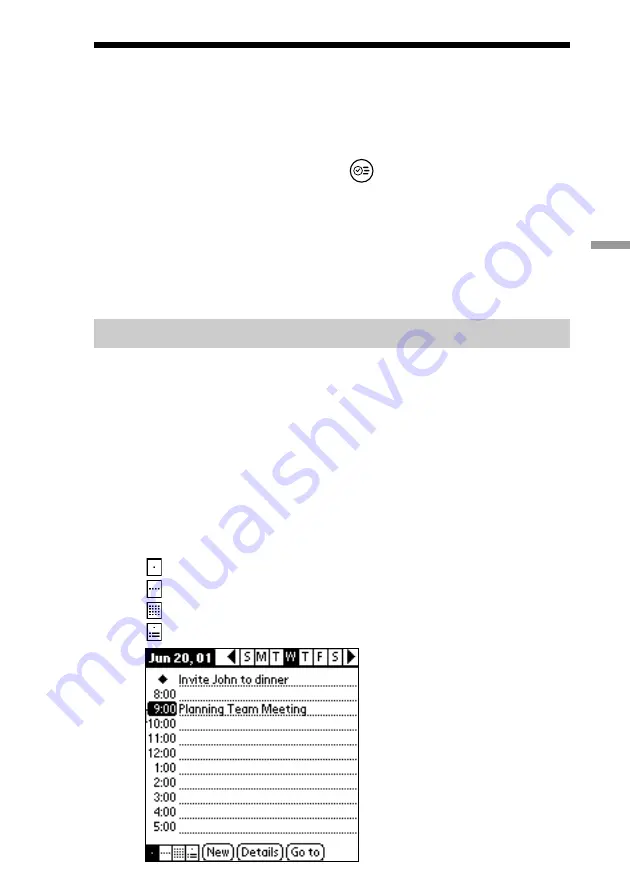
59
Using Basic Applications
Changing the Date Book view
The events you create in the Date Book can be easily displayed and
checked.
1
Press the Date Book button
on the front panel.
The “Date Book” starts and displays the events of the day.
2
Rotate the Jog Dial to view the events for the previous or
following day.
You can advance or retrace the schedule display one day at a time.
Displaying the Date Book views
In addition to displaying the time for a specific day, you can also display a
whole week, a month, or an agenda. You can also display the current time.
Press the Jog Dial while no event is selected.
Each press of the Jog Dial takes you through the daily calendar, weekly
calendar, monthly calendar, schedule for the day, and daily calendar.
z
You can also select the Date Book view by tapping an icon in the “Date Book” screen.
Click one of the following icons to display the corresponding calendar view:
•
: Day view
•
: Week view
•
: Month view
•
: Agenda view
















































