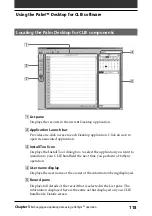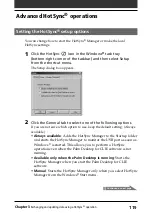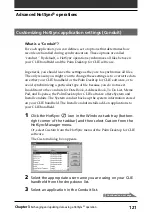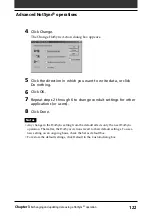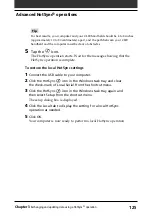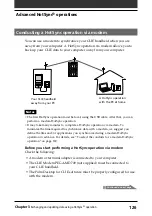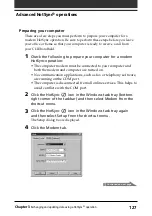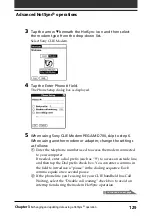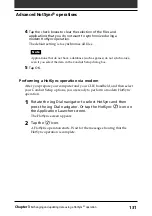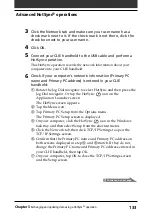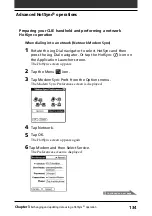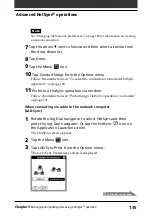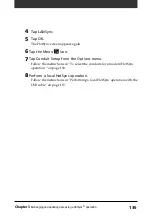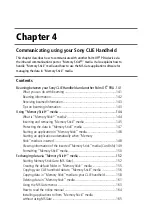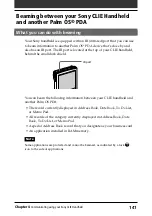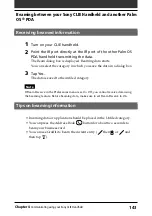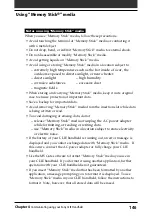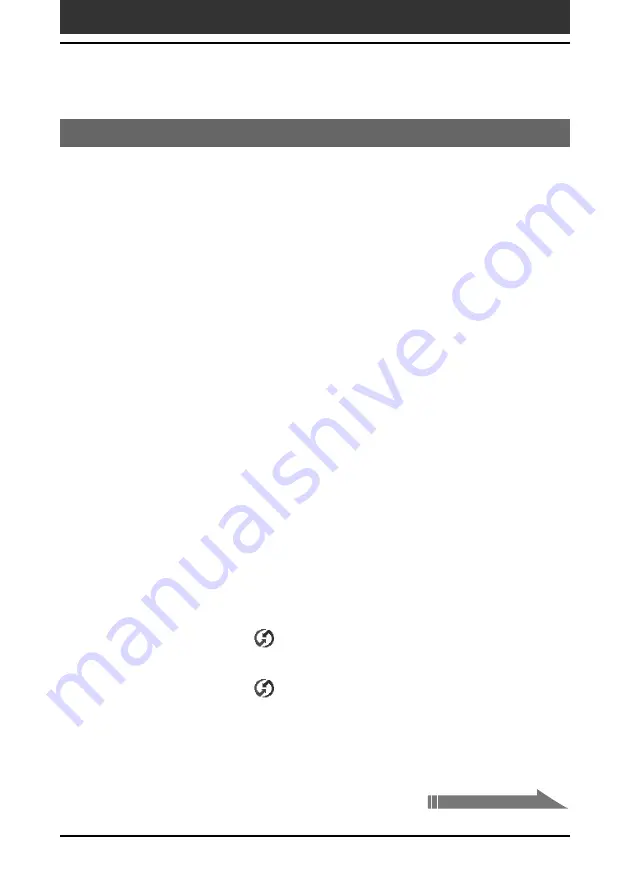
132
Chapter3
Exchanging and updating data using a HotSync
®
operation
Conducting a HotSync operation via a network
When you use the Network HotSync application, you can take advantage of
the LAN and WAN connectivity available in many office environments. The
Network HotSync application enables you to perform a HotSync operation
by dialing in to a network (Network Modem Sync) or by using a USB cable
that is connected to any computer on your LAN or WAN (LAN Sync)
(provided that the computer connected to the USB cable also has the
Network HotSync application installed, your computer is on, and the
HotSync Manager is running).
To connect to your company’s dial-in server
The Network HotSync application requires the following:
• Your computer has TCP/IP support installed.
• Both your company’s network system and its remote access server
support TCP/IP.
• You have a remote access account.
Everything you need to connect to your company’s dial-in server (network
modem) is included in the Palm Desktop for CLIE software and your CLIE
handheld. You need to activate certain features, however, on both the Palm
Desktop for CLIE software and your CLIE handheld.
Preparing your computer
In order to perform a HotSync operation via network, you must first confirm
the settings of your computer and CLIE handheld so that they can locate
each other.
1
Click the HotSync
icon in the Windows task tray and then
select Network from the shortcut menu.
2
Click the HotSync
icon in the Windows task tray again
and then select Setup from the shortcut menu.
The Setup dialog box is displayed.
Advanced HotSync
®
operations
Continued on next page