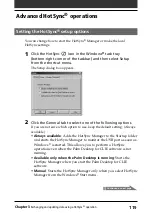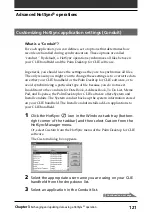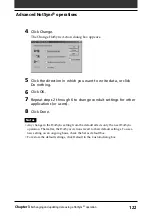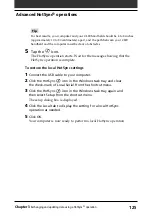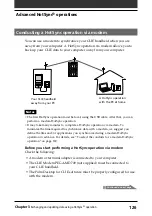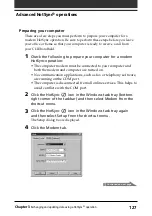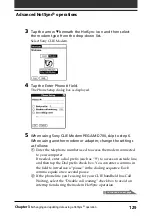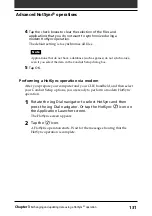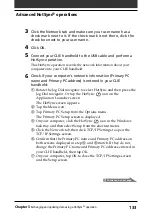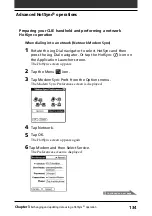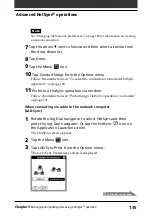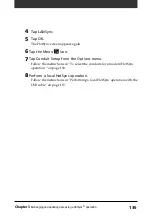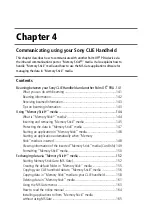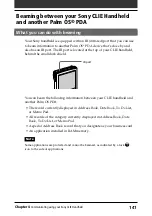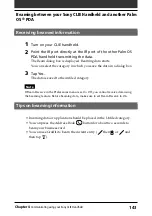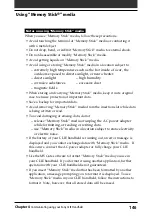133
Chapter3
Exchanging and updating data using a HotSync
®
operation
Advanced HotSync
®
operations
3
Click the Network tab and make sure your user name has a
check mark next to it. If the check mark is not there, click the
check box next to your user name.
4
Click OK.
5
Connect your CLIE handheld to the USB cable and perform a
HotSync operation.
This HotSync operation records the network information about your
computer onto your CLIE handheld.
6
Check if your computer`s network information (Primary PC
name and Primary PC address) is entered in your CLIE
handheld:
1
Rotate the Jog Dial navigator to select HotSync and then press the
Jog Dial navigator. Or tap the HotSync
icon on the
Application Launcher screen.
The HotSync screen appears.
2
Tap the Menu icon.
3
Tap Primary PC Setup from the Options menu.
The Primary PC Setup screen is displayed.
4
On your computer, click the HotSync
icon in the Windows
task tray and then select Setup from the shortcut menu.
5
Click the Network tab, then click TCP/IP Settings to open the
TCP/IP Settings screen.
6
Confirm that the Primary PC name and Primary PC address on
both screens displayed in step
3
and
5
match. If they do not,
change the Primary PC name and Primary PC address entered in
your CLIE handheld, then tap OK.
7
On your computer, tap OK to close the TCP/IP Settings screen
and the Setup screen.
Continued on next page