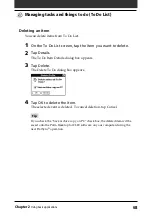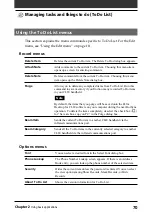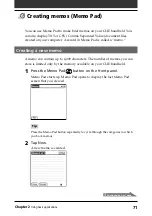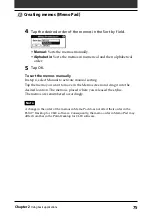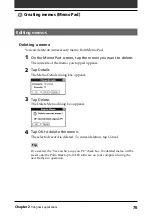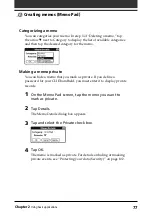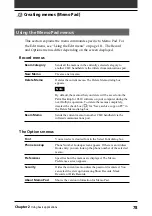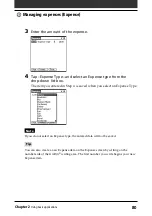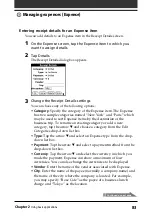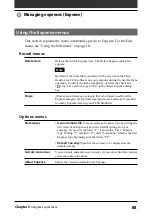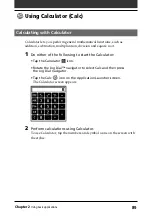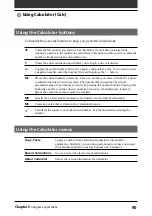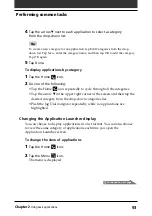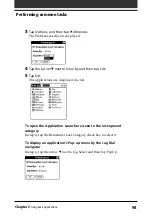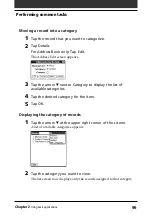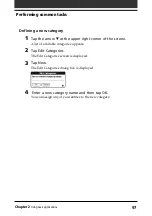82
Chapter2
Using basic applications
Changing the date of an Expense item
The Expense item is initially displayed with the date when it is entered. If
you want to record a past payment date for an Expense item, you can
change the payment date of the item to the correct date.
1
On the Expense screen, tap the Expense item whose date you
want to change.
The date is highlighted.
2
Tap the date area of the selected Expense item.
The Date screen appears.
3
Tap the desired date.
The date is changed.
Managing expenses (Expense)