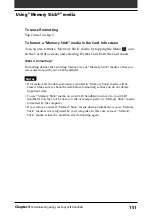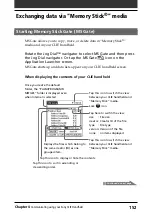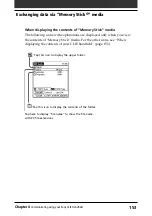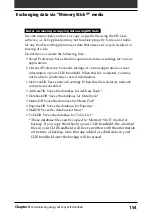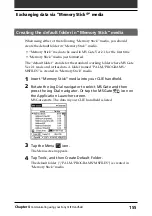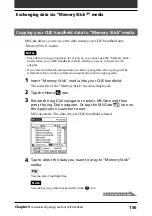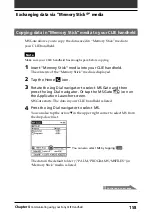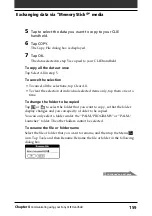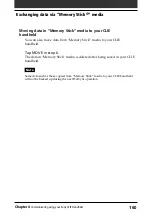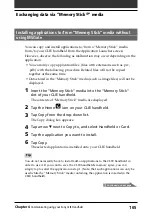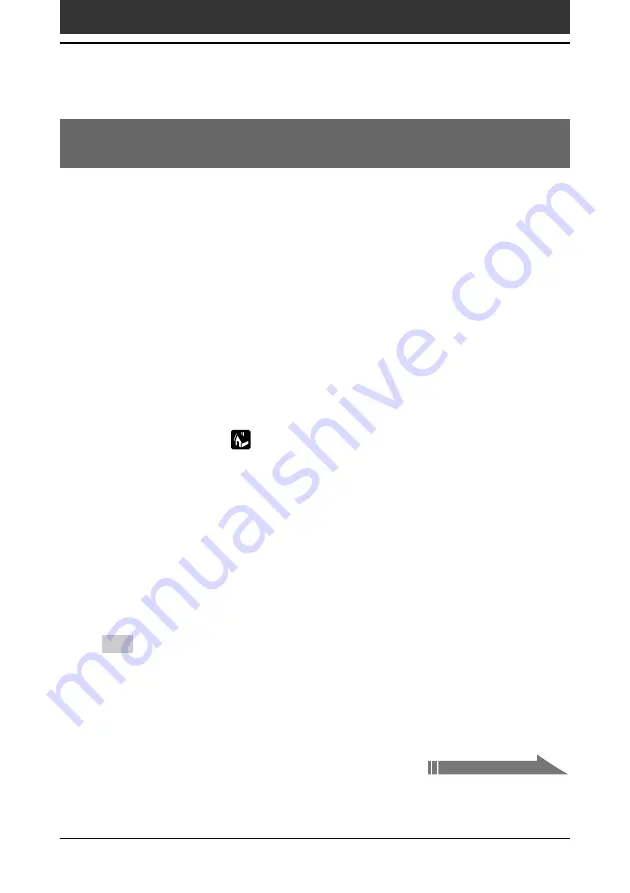
165
Chapter4
Communicating using your Sony CLIE Handheld
Installing applications to/from “Memory Stick” media without
using MSGate
You can copy and install applications to/from a “Memory Stick” media
from/to your CLIE handheld from the Application Launcher screen.
However, observe the following as malfunction may occur depending on the
application.
• You can only copy application files (files with extensions such as .prc,
.pdb) with the following procedure. Related files will not be copied
together at the same time.
• Data stored in the “Memory Stick” media (such as image files) will not be
displayed.
1
Insert the “Memory Stick” media into the “Memory Stick”
slot of your CLIE handheld.
The contents of “Memory Stick” media are displayed.
2
Tap the Home
icon on your CLIE handheld.
3
Tap Copy from the drop-down list.
The Copy dialog box appears.
4
Tap arrow
V
next to Copy to, and select Handheld or Card.
5
Tap the application you want to install.
6
Tap Copy.
The selected application is installed onto your CLIE handheld.
Tip
You do not necessarily have to install add-on applications to the CLIE handheld in
order to use it. If you want to save the CLIE handheld’s memory space, you can
simply tap to select the application in step 1. (Note, that such applications can only be
used while the “Memory Stick” media containing the application is inserted in the
CLIE handheld).
Exchanging data via “Memory Stick
®
” media
Continued on next page