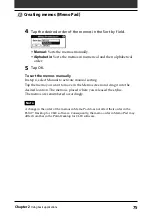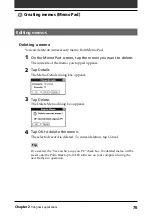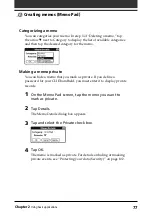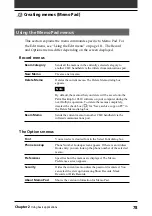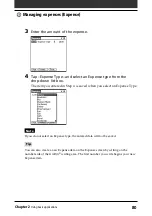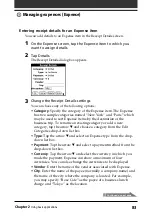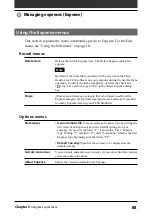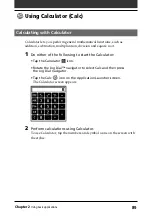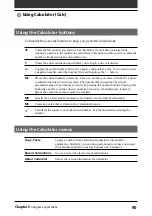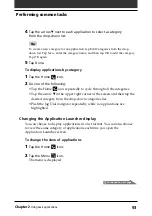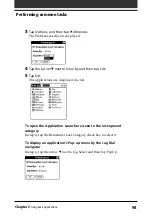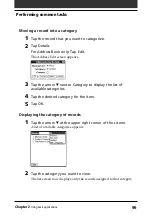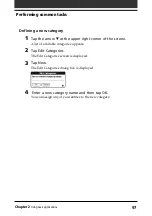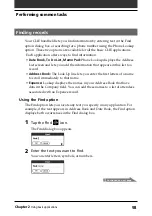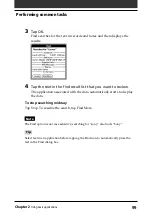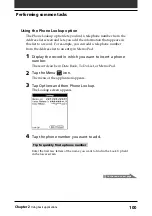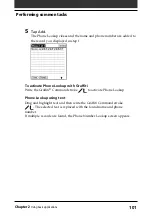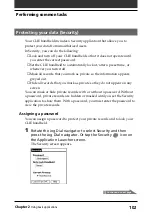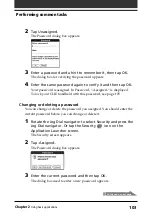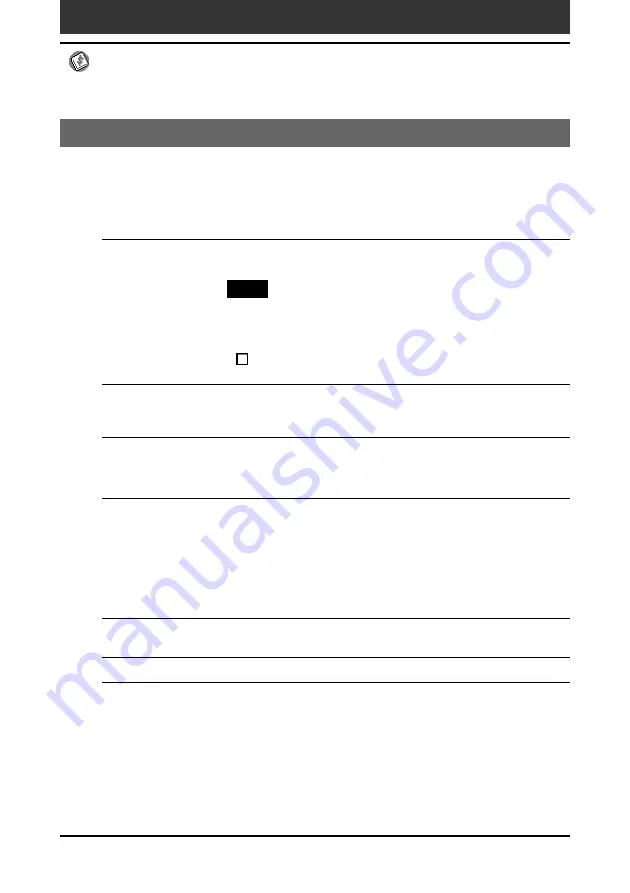
88
Chapter2
Using basic applications
Using the Expense menus
This section explains the menu commands specific to Expense. For the Edit
menu, see “Using the Edit menu” on page 111.
Record menus
Delete Item
Deletes the current Expense item. The Delete Expense dialog box
appears.
Note
By default, the items that you delete will be saved onto the Palm
Desktop for CLIE software on your computer during the next HotSync
operation. To delete the items completely, deselect the check box
(
) for “Save archive copy on PC” in the Delete Expense dialog
box.
Purge
Allows you to delete any category that is no longer used from the
Expense category set. Run this command to save memory if you find
too many Expense items in your CLIE handheld.
Options menus
Preferences
•
Use automatic fill:
Lets you select an Expense type by writing the
first letter of an Expense type in the Graffiti writing area. For
example, if you write the letter “T,” it enters the “Taxi” Expense
type. Writing “T” and then “E” enters “Telephone” which is the first
Expense type beginning with the letters “TE.”
•
Default Currency:
Specifies the currency to be displayed as the
default currency.
Custom Currencies
You can create and add a new currency if you cannot find the currency
you want to use in Expense.
About Expense
Shows the version information for Expense.
Managing expenses (Expense)