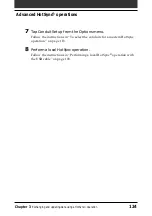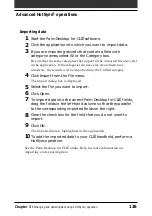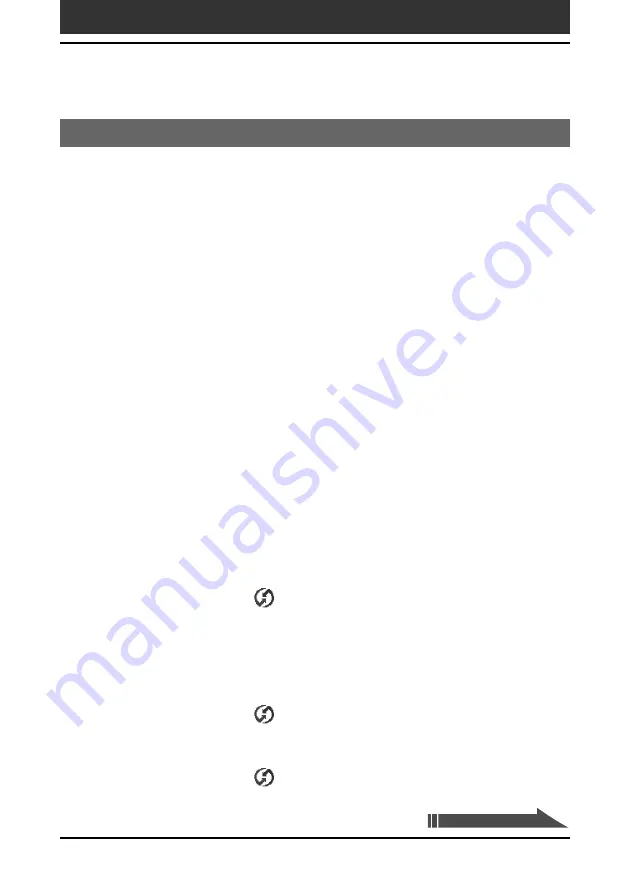
Chapter 3
Exchanging and updating data using a HotSync
®
operation
111
Advanced HotSync
®
operations
Conducting an IR HotSync operation
You can use the IR (infrared) port of your CLIÉ handheld to perform an IR
HotSync
®
operation with a computer equipped with an IrDA (Infrared Data
Association) IR port. An IR HotSync operation allows you to perform a
HotSync operation without using the USB cable.
Before you start performing an IR HotSync operation
Check the following:
• Your computer is equipped with an infrared port supporting the IrDA
standards.
• The infrared port of your computer is enabled for Windows use.
To enable the IR port with Windows, see the manual of the computer you
are using or the Windows online help.
• Which port number is allocated to the infrared port.
Check the infrared port number in the Infrared Monitor in the Control
Panel. For information on the Infrared Monitor, see the manual of the
computer you are using or the Windows online help.
Preparing your computer
To perform an IR HotSync operation, you have to allocate a virtual port to
an IR HotSync operation.
Windows 2000 Professional/Windows XP users:
1
Click the HotSync
icon in the Windows task tray (bottom-
right corner of the taskbar), and select IR from the shortcut
menu.
Your computer is ready to perform an IR HotSync operation.
Windows 98/98 Second Edition/Me users:
1
Click the HotSync
icon in the Windows task tray (bottom-
right corner of the taskbar) and select Local Serial from the
shortcut menu.
2
Click the HotSync
icon in the Windows task tray again
and select Setup from the shortcut menu.
The setup dialog box is displayed.
Continued on next page