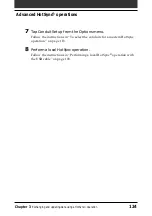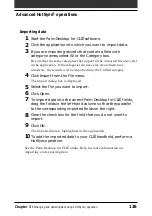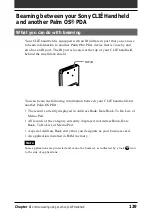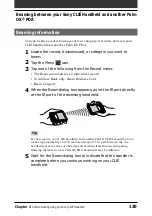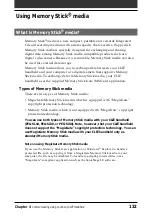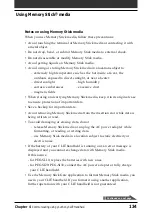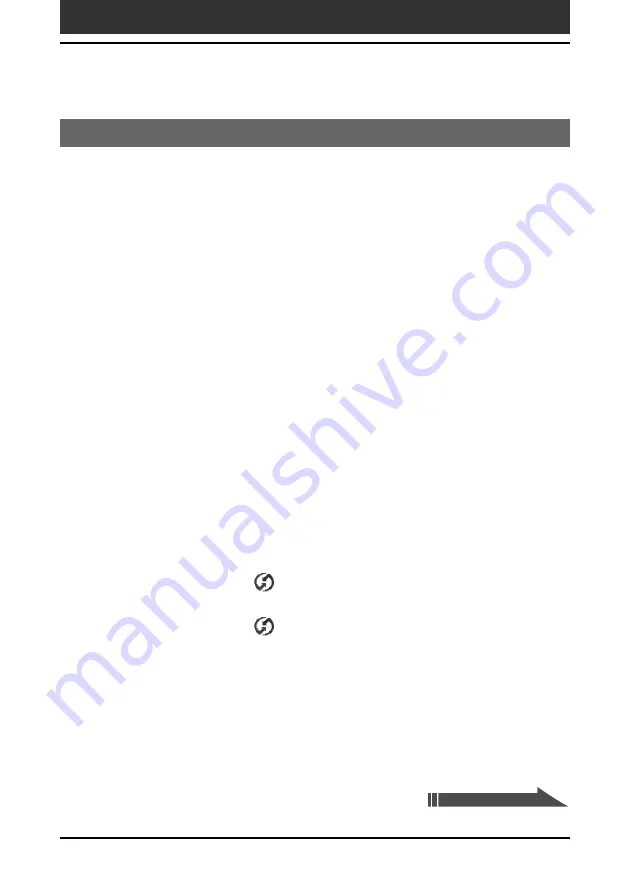
Chapter 3
Exchanging and updating data using a HotSync
®
operation
120
Advanced HotSync
®
operations
Conducting a HotSync operation via a network
When you use the Network HotSync
®
application, you can take advantage
of the LAN and WAN connectivity available in many office environments.
The Network HotSync application enables you to perform a HotSync
operation by dialing in to a network (Network Modem Sync) or by using a
USB cable that is connected to any computer on your LAN or WAN (LAN
Sync) (provided that the computer connected to the USB cable also has the
Network HotSync application installed, your computer is on, and the
HotSync Manager is running).
To connect to your company’s dial-in server
The Network HotSync application requires the following:
• Your computer has TCP/IP support installed.
• Both your company’s network system and its remote access server support
TCP/IP.
• You have a remote access account.
Everything you need to connect to your company’s dial-in server (network
modem) is included in the Palm Desktop for CLIÉ software and your CLIÉ
handheld. You need to activate certain features, however, on both the Palm
Desktop for CLIÉ software and your CLIÉ handheld.
Preparing your computer
1
Click the HotSync
icon in the Windows task tray and
select Network from the shortcut menu.
2
Click the HotSync
icon in the Windows task tray again
and select Setup from the shortcut menu.
The Setup screen is displayed.
3
Click the Network tab and make sure your user name has a
check mark next to it. If the check mark is not there, click the
check box next to your user name.
4
Click OK.
Continued on next page