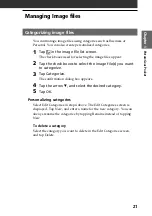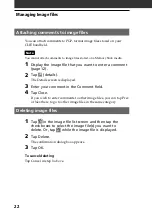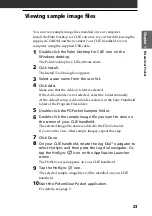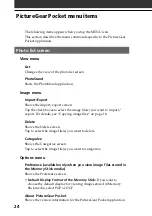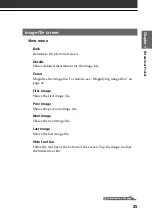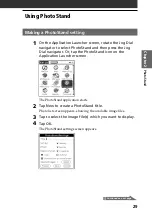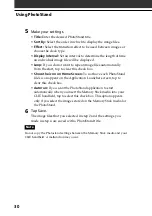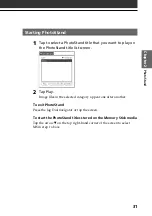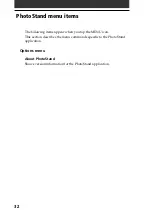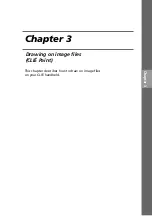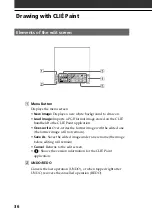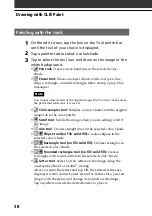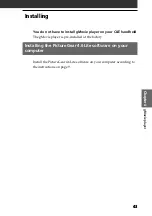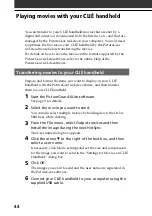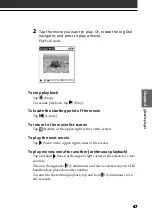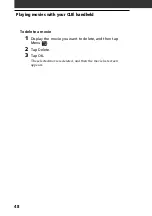35
35
CLIÉ P
aint
Chapter 3
Starting CLIÉ Paint
You can choose to draw on a white background or on a PGP image.
1
On the Application Launcher screen, rotate the Jog Dial
navigator to select CLIÉ Paint, and then press the Jog
Dial navigator. Or, tap the CLIÉ Paint icon on the
Application Launcher screen.
2
Select what to work with.
• To work on a white background:
Tap to select the screen size of your drawing (320
✕
320, 320
✕
240,
160
✕
160, and 160
✕
120).
A white drawing area (canvas) of the selected size is displayed.
• To work on a PGP-format image:
Tap Load Image.
The PictureGear Pocket application’s image file list screen is
displayed. Tap to select the desired image file, then tap the CLIÉ
Paint icon.
You cannot choose images stored on a Memory Stick media
If you tap
while you are viewing images stored on the Memory
Stick media with the PictureGear Pocket application, a message
appears and the CLIÉ Paint application does not start.
If the image file you wish to edit is stored on the Memory Stick media,
you must import it to the CLIÉ handheld using the PictureGear Pocket
application before starting the CLIÉ Paint application. For details on
how to import the image files, see page 19.
Summary of Contents for CLIE PEG-SJ20
Page 74: ......
Page 75: ...Chapter 8 Chapter 8 Additional information This chapter includes the index ...
Page 78: ...78 ...