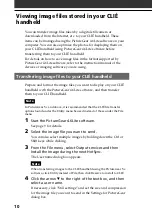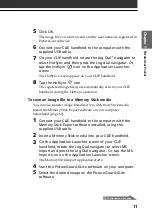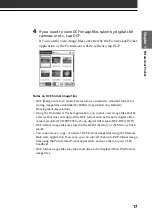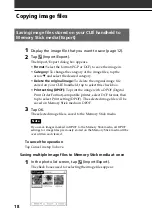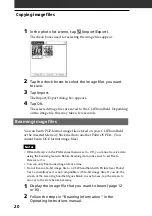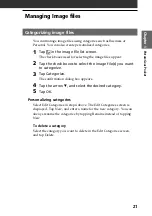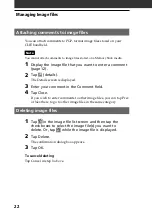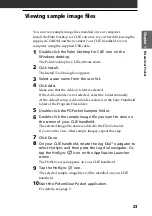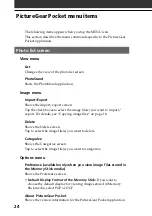9
Pictur
eGear P
ock
et
Chapter 1
Installing
You do not have to install the PictureGear Pocket application on
your CLIÉ handheld
The PictureGear Pocket application is pre-installed at the factory. This
section describes how to install the PictureGear 4.6Lite software.
Installing the PictureGear 4.6Lite software on your
computer
You can convert the image files stored in your computer using the
PictureGear 4.6Lite software. To view image files or movies with your
CLIÉ handheld, use the PictureGear Pocket application or the gMovie
player.
1
Insert the Installation CD-ROM into your computer’s CD-
ROM drive.
The installation launcher window appears.
2
Select the model of your CLIÉ handheld (PEG-SL10, PEG-
SJ20, or PEG-SJ30).
3
Click Install CLIÉ Utilities.
4
Click Install CLIÉ Image software.
5
Click Install PictureGear Lite.
The PictureGear 4.6Lite software installation starts.
Follow the onscreen instructions to complete the installation.
6
Click Exit.
To start the PictureGear software
From the Start Menu, click Programs (All Programs in
Windows
®
XP), PictureGear 4.6Lite, and PictureGear 4.6Lite.
For details on how to use the PictureGear 4.6Lite software, see the
Help files of the PictureGear 4.6Lite software.
If you already have the PictureGear 5.x software installed on
your computer
Click Install CLIÉ Plug-in for PictureGear 5.x instead of clicking
PictureGear 4.6Lite in step 5 above.
Summary of Contents for CLIE PEG-SJ20
Page 74: ......
Page 75: ...Chapter 8 Chapter 8 Additional information This chapter includes the index ...
Page 78: ...78 ...