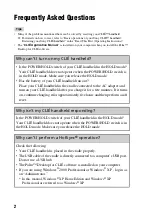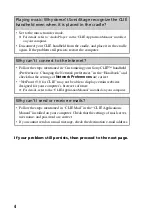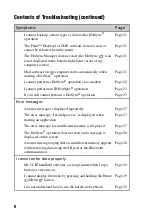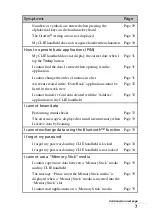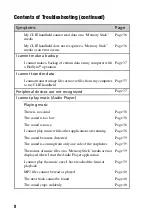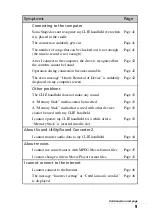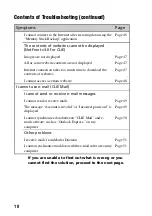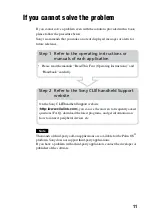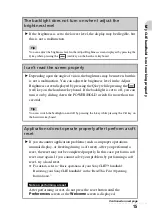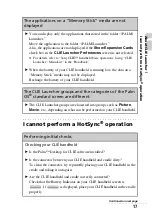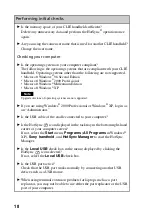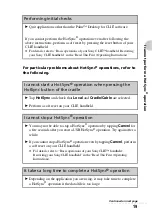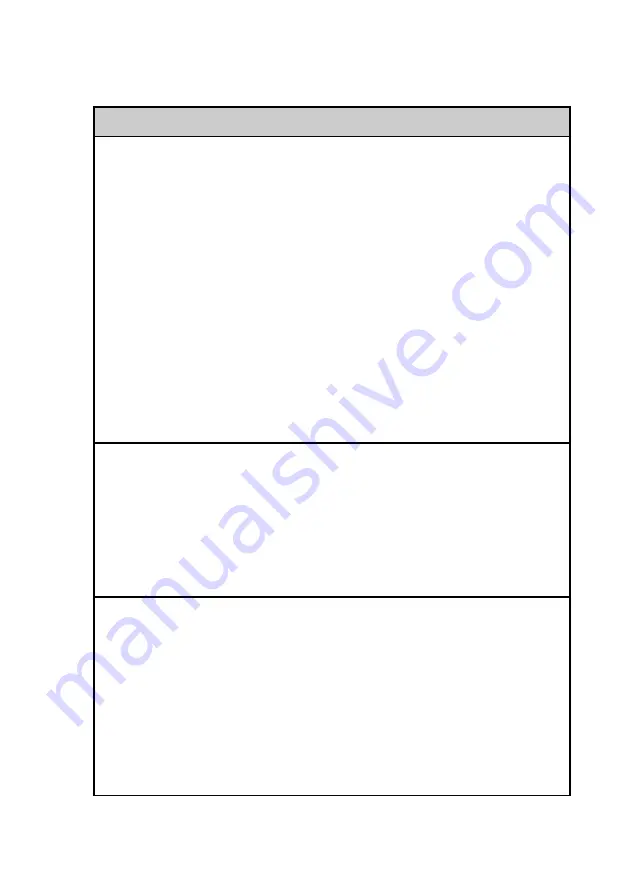
5
Contents of Troubleshooting
Symptoms
Page
My CLIÉ handheld is not working properly
I cannot turn on my CLIÉ handheld
I cannot see anything on the screen although the CHG LED is on Page 13
My CLIÉ handheld is not responding
My CLIÉ handheld keeps turning itself off
My CLIÉ handheld is not making any sound
The backlight does not turn on when I adjust the brightness
level
I can’t read the screen properly
Applications do not operate properly after I perform a soft
reset
I cannot use the Jog Dial™ navigator
I cannot drag and drop in CLIE Launcher
The applications on a “Memory Stick” media are not displayed Page 17
The CLIE Launcher groups and the categories of the Palm
OS
It takes a long time to complete a HotSync
Data cannot be synchronized with some applications during a
HotSync
Continued on next page
• • • • • • • • • • • • • • • • • • • • • • • • •