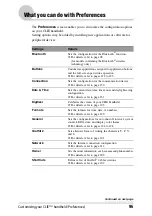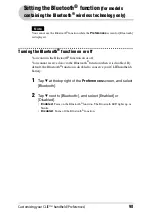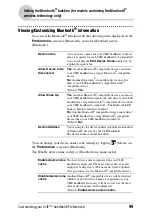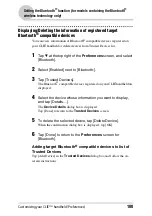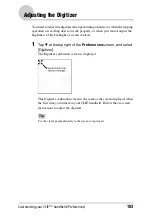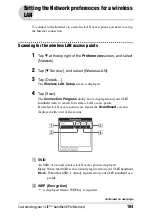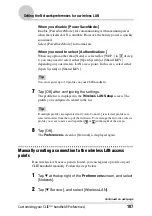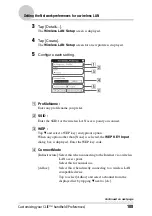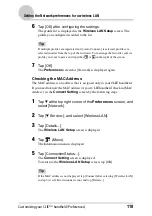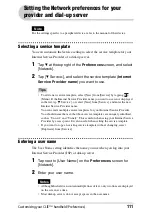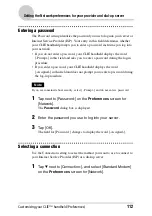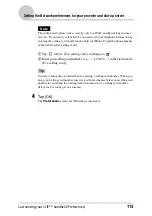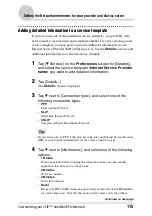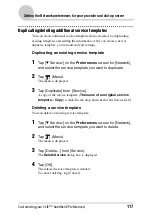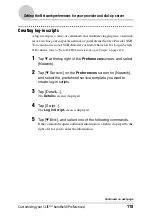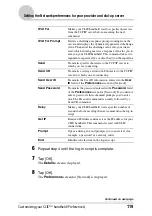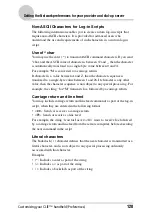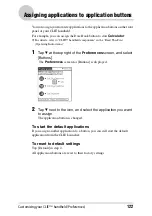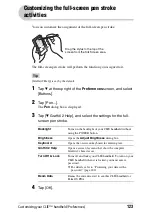Customizing your CLIÉ™ handheld (Preferences)
110
Setting the Network preferences for a wireless LAN
6
Tap [OK] after configuring the settings.
The profile list is displayed in the
Wireless LAN Setup
screen. The
profile you configured is added to the list.
Tip
If multiple profiles are registered and [-Auto Connect-] is selected, profiles are
selected in order from the top of the list down. To rearrange the list order, select a
profile you want to move and tap either
or
in the right of the screen.
7
Tap [OK].
The
Preferences
screen for [Network] is displayed again.
Checking the MAC Address
The MAC address is an address that is assigned only to your CLIÉ handheld.
If you need to know the MAC address of your CLIÉ handheld, check in [MAC
Address:] in the
Connect Setting
screen by the following steps.
1
Tap
V
at the top right corner of the Preferences screen, and
select [Network].
2
Tap [
V
Service:], and select [Wireless LAN].
3
Tap [Details...].
The
Wireless LAN Setup
screen is displayed.
4
Tap
(Menu).
The Information menu is displayed.
5
Tap [ConnectionStatus...].
The
Connect Setting
screen is displayed.
To return to the
Wireless LAN Setup
screen, tap [OK].
Tip
If the MAC address is not displayed, tap [Connect] after selecting [Wireless LAN]
in step 2 (it is OK to disconnect soon) and tap [Details...].