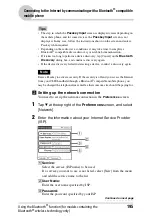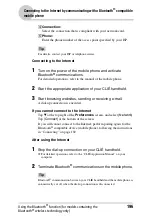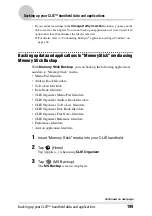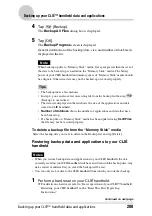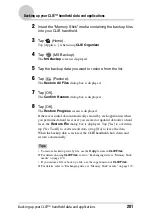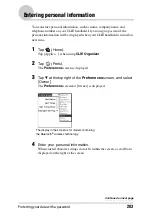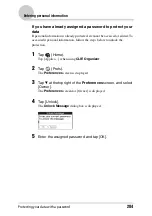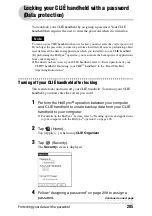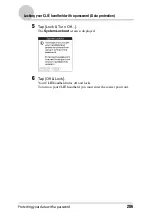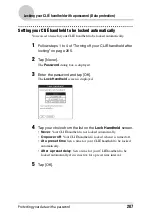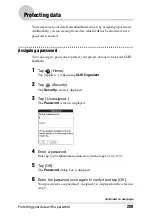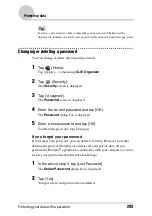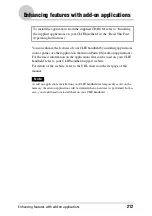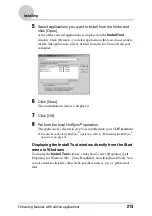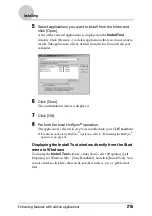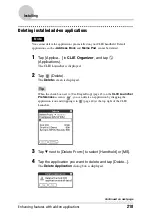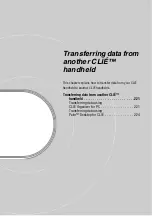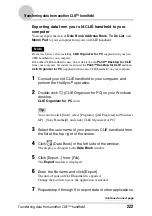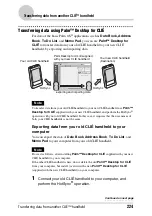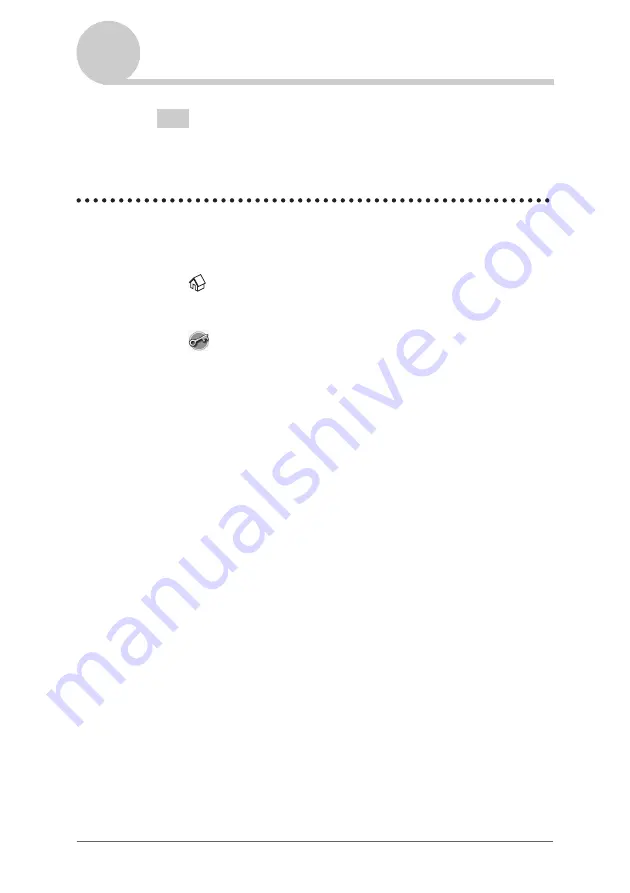
Protecting your data with a password
209
Protecting data
Tip
In step 4, you can enter a hint to remember your password. The hint will be
displayed to remind you of the correct password if you enter an incorrect password.
Changing or deleting a password
You can change or delete the assigned password.
1
Tap
(Home).
Tap [Applica…] when using
CLIE Organizer
.
2
Tap
(Security).
The
Security
screen is displayed.
3
Tap [-Assigned-].
The
Password
screen is displayed.
4
Enter the current password and tap [OK].
The
Password
dialog box is displayed.
5
Enter a new password and tap [OK].
To delete the password, tap [Unassign].
If you forget your password
If you forget your password, you can delete it forcibly. However, note that
deleting the password forcibly also deletes all your private data. (If you
perform the HotSync
®
operation to synchronize with your computer, you can
restore your private data that has been backed up.)
1
In the above step 3, tap [Lost Password].
The
Delete Password
dialog box is displayed.
2
Tap [Yes].
Your password and private data are deleted.